You can use shape editing tools to manipulate the surface of a flat (non-sloped) floor or roof by defining high and low points for drainage. Shape editing tools are also used to create toposolid elements representing site features in models
By specifying the elevation of these points, you split the surface into sub-regions that can slope independently.
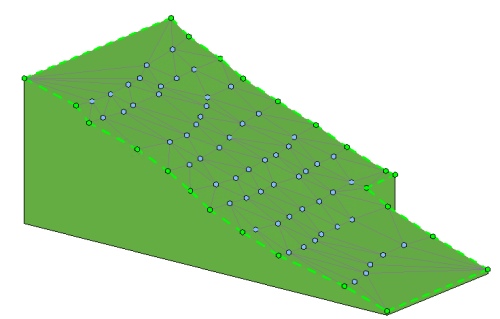
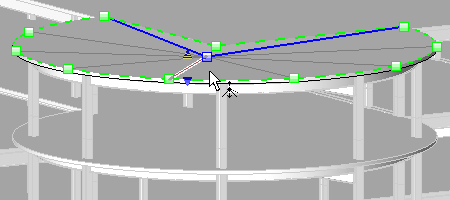
Shape edit examples
- A constant thickness floor or roof supported by sloped non-planar framing.
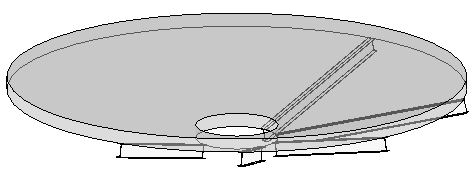
- A variable thickness material used to slope the surface of a horizontal plane (for example, tapered insulation).
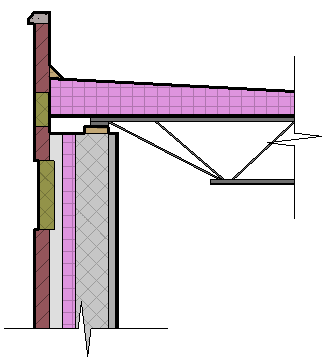
- A variable thickness material below the surface (all materials above will follow the shape of the variable material) as illustrated in this toposolid.
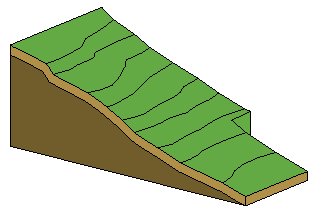
Use shape editing tools to slope constant thickness elements or the top surface of an element with a variable thickness layer, to model the following:
- Elements must be flat and on a horizontal plane.
- A roof cannot attach to another roof, and the roof cannot be a curtain roof. If either of these conditions is not met, you cannot use the slab shape edit buttons.
Note: If these conditions are violated later, by element editing, the slab shape edit will cause an error with a callback, allowing the user to reset the slab shape edit.
In order to enable shape editing tools, the following conditions must be met:
- Sub Elements
- Add Point
- Add Split Line
- Pick Supports (roof and floor elements only)
- Reset Shape
You can use the following shape edit tools on the Modify tab Shape Editing panel:
Shape Editing panel:
Important Considerations
Automatic Folding Lines. In order to maintain the accuracy of element geometry, folding lines are sometimes created automatically. Automatically created folding lines will be deleted when the condition that caused them to be created is no longer valid. For example, when 4 non-planar vertices become planar, or when you manually create a split line. Folding lines are drawn using the interior edges subcategory of the element. You are not able to directly modify an automatic folding line. To edit a folding line you must first convert it to a split line. See Convert Folding Lines to Split Lines.
Warped Surfaces. A surface will warp when bounded by 4 non-planar boundary edges or user-created split lines. To avoid warping, add a split line between opposite vertices.
