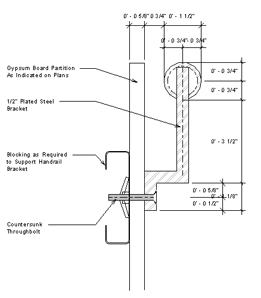You can import a view from another CAD program and use it as a Revit drafting view. Then you can reference the drafting view for a callout or section, and place it on sheets in the construction documentation set.
- Click View tab
 Create panel
Create panel
 (Drafting View).
(Drafting View). - Enter a name and appropriate scale for the new drafting view.
- Click Insert tab
 Import panel
Import panel
 (Import CAD).
(Import CAD). - Select the detail and CAD format.
- Select the Current View Only option if you are in a detail view. Note: This is automatically selected if you are in a drafting view.
- Click Open to place the CAD detail.
- Drag and drop this view on a sheet, if desired.
- Reference to this view when placing a callout or section, if desired.
Architectural example of an imported drafting view