Learn how the user interface is organized to support your workflow.
 Video: Tour the User Interface
Video: Tour the User Interface
With a few clicks, you can change the interface to better support the way you work. For example, you can set the ribbon to one of 4 display settings. You can also display several model views at one time, or layer the views to see only the one on top.
Revit LT user interface
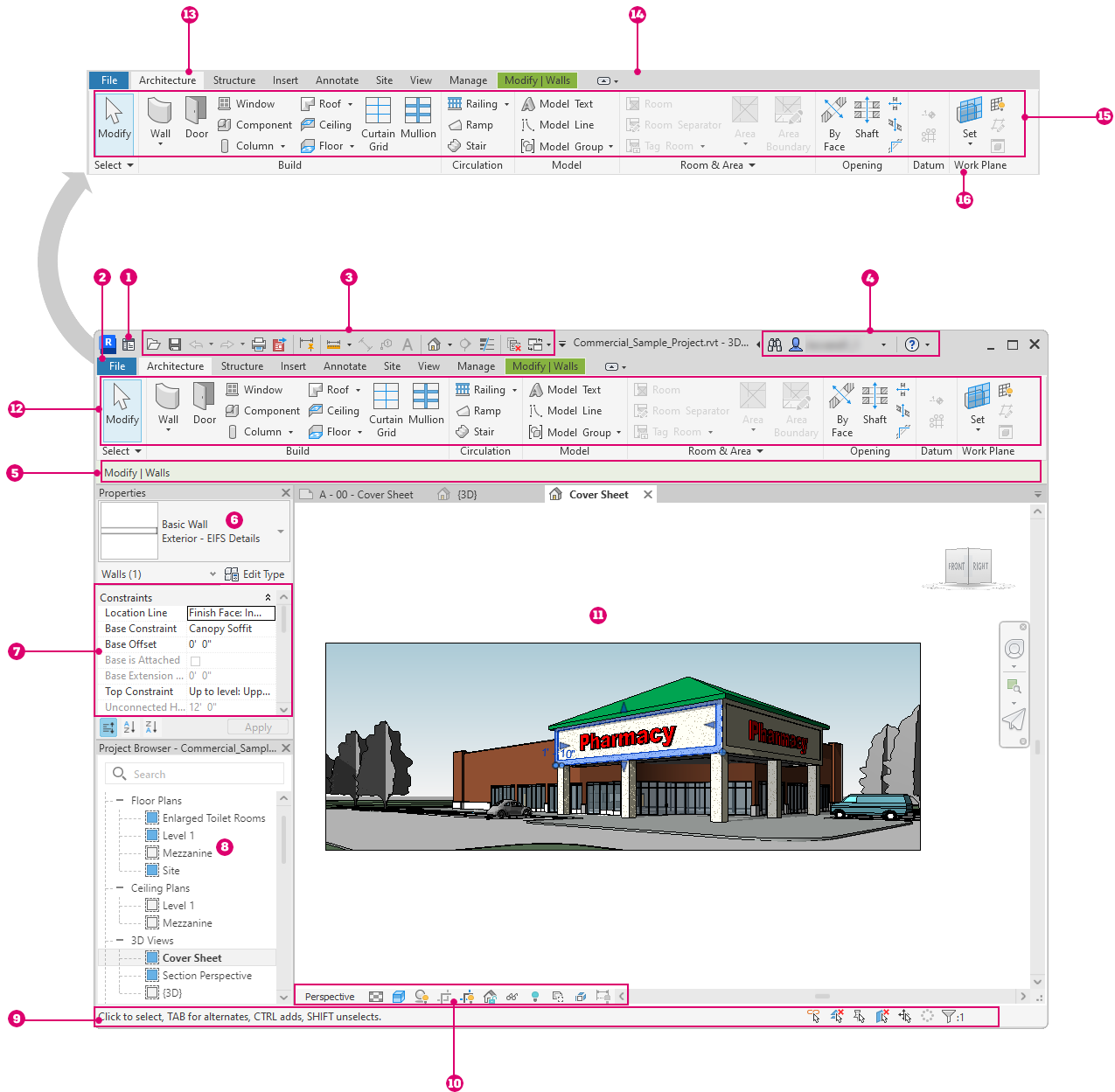
Note: Your ribbon may look different if you used the User Interface section of the
Options dialog to revise the ribbon.
| 1 | Revit Home |
| 2 | File tab |
| 3 | Quick Access toolbar |
| 4 | InfoCenter |
| 5 | Options Bar |
| 6 | Type Selector |
| 7 | Properties palette |
| 8 | Project Browser |
| 9 | Status bar |
| 10 | View Control Bar |
| 11 | Drawing area |
| 12 | Ribbon |
| 13 | Tabs on the ribbon |
| 14 | A contextual tab on the ribbon, providing tools relevant to the selected object or current action |
| 15 | Tools on the current tab of the ribbon |
| 16 | Panels on the ribbon |
