Download and install content libraries.
Core Content
The Revit installation includes core content, which encompasses IES, lookup tables, project templates, and generic family templates. This content is essential for successfully launching the software and is always installed automatically with Revit.
Essential Content
In addition to the core content, you may wish to install essential content. This includes language-specific project templates and family templates, specified during the Revit installation process.
Optional Content
Optional content includes
Revit family files. Language-specific content packs can be downloaded and installed from your account portal.
Note: Families can be loaded individually into project files on demand without the need to install the content locally. For additional information, see
About Load Autodesk Family.
Download and install optional content.
- Navigate to your Autodesk Account Portal and sign in.
- From the navigation pane on the left or click your avatar in the upper right corner and select 'Products and Services'.
- Select
Revit from the list of products.
Note: Use the search bar at the top to help you locate Revit from the listed products and services.
- Select the year
 .
.
- Select 'Libraries'
 .
.
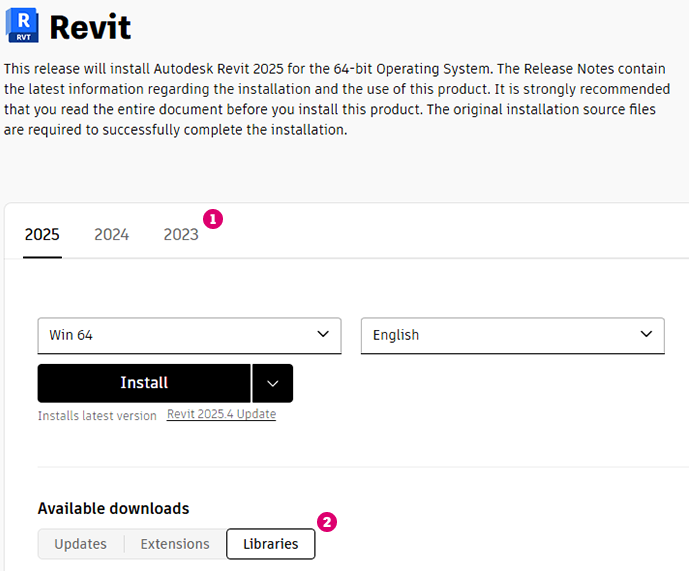
- Scroll down and click 'Download' on the content pack you wish to install.
- When the download is complete, double-click the downloaded EXE file to start the content installation.
Note: Content is installed to the default location, C:\ProgramData\Autodesk\<RVT Release Year>\Libraries. You can relocate content to another location on your network. Change the default location of Revit content in the File Locations section of the Options Dialog.
