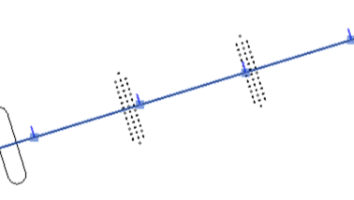Civil Structures can be exported to Revit from a future version of InfraWorks using the Export Civil Structures workflow.
In Revit, under the Add-Ins toolbar, select Import Civil Structures. Once the bridge model has been loaded in Revit, the alignment can be displayed and labeled in both 2D and 3D views. Annotation Stations and Station Sets can then be added to the alignment.