Data Reports
Description
The two tab pages on this form allow two types of printed output to be produced:
- General Reports
- Member Section Properties (available for Project only)
For General Reports a tree list of the structure object types that have been defined is displayed, with a check box against each item. A check in the check box indicates that the data type will be output.
The Include All and Exclude All buttons enable all check boxes to be checked or unchecked together.
For Member Section Properties the Member Selection Filter on the graphics window toolbar is used to choose the members to appear in the output. Note: Ctrl+A can be used as a shortcut to select all members.
The View button displays the data in the 'Results Viewer' form which gives access to the Print Preview Form that can be used to format the data and add headers, graphics etc. for printing.
The Print button displays a 'Print' dialog that also gives access to the Print Preview Form.
Output will always be printed using the currently defined units. The units can be changed by selecting 'Edit Units' from the right-click pop up menu.
Outline Procedure
This form is accessed through File | Data Reports in the Main Menu.
First select the output type required by clicking on the appropriate tab. If a General Report is required check the data types to be included. If Member Section Properties are required, click on the Member Selection Filter icon in the graphics window to select the members.
The output can be printed either directly from the 'Print' form (accessed through the Print button) or from the 'Results Viewer' form (accessed through the View button).
Form Graphic
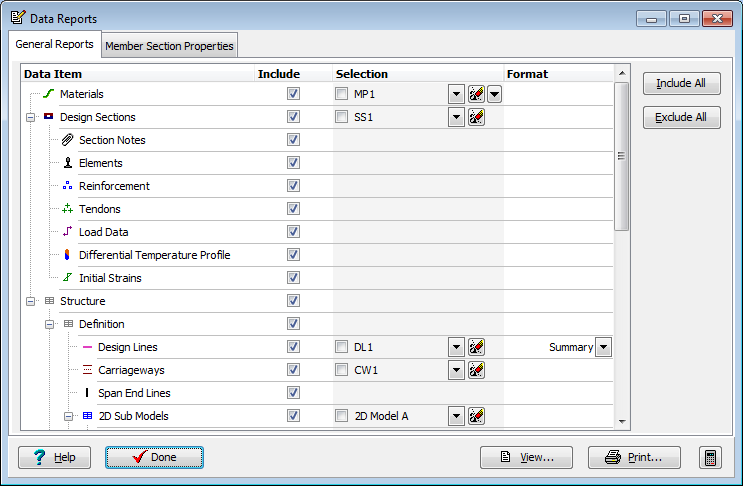
Field Help
General Reports: Data Item
For a Project, this column contains the tree of materials, design sections, design beams, structure geometry, components and loads, etc.
For a Single Design Section, this column contains the tree of materials, the section definition details and load data.
For a Single Design Beam, this column contains the tree of materials, the beam definition details and load data.
Nodes may be expanded (by clicking on + icons) or collapsed (by clicking on - icons).
General Reports: Include
Each checkbox in this column corresponds to a Data Item. Checking the checkbox causes the data item to be included in the report.
General Reports: Selection
Where this column contains a blank cell then no selection is possible and all instances of the data item are reported.
Where selection is possible there is a check box on the left-hand side of the cell. If it is checked then selection is applied. If it is blank then selection is not used and all instances of the data item are reported.
The central portion of the cell is occupied by the list of selected instances (e.g. a selection of 2D Sub Model names).
To the right of the list is a drop-down button giving access to a menu that lists all instances of the data item, with a checkbox alongside each that allows it to be selected (or not).
On the extreme right-hand side of the cell is a clear button that clears the list of selections so none are selected.
Some data item types (e.g. materials) have an extra button to the right of the clear button to aid selection of certain data groups.
General Reports: Format
If format is fixed then this column contains a blank cell.
Where format may be defined (e.g. by selecting a summary or a detailed report) then the format may be selected by clicking on an item in the drop-down menu in the cell.
Member Section Properties: Show Details
Check this box for a detailed report (including, for example, matrices for finite elements) of the properties of each type of element selected.
Member Section Properties: Show Summary
Check this box for a summary report of section properties in the form of a table, with one or two lines per element selected.
Member Section Properties: Show Member Eccentricities
Check this box for a report of member eccentricities.
