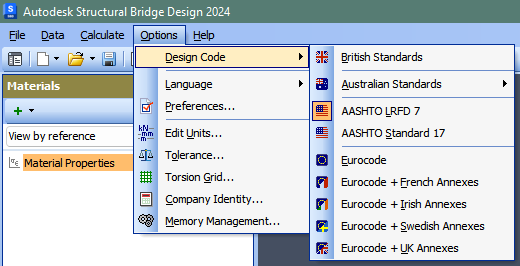Design Code
Description
Content can be converted from one design code into another design code. In this process most of the data is unchanged (for example all geometry data). However, there is inevitably some loss of data where codes are incompatible. A confirmatory dialog (presented before conversion) identifies code-dependent data that will be lost. When converting existing material properties are converted to the default material properties of matching type and strength for the new design code.
Outline Procedure
This procedure is accessed through Options | Design Code in the main menu, or can be chosen when creating new data form the Home screen New button. A list is presented for all the design codes for which Autodesk Structural Bridge Design is available.
On selecting an alternative design code from the main menu, when existing data is defined, a 'Confirm' dialog is presented which lists the code-dependent data that will be lost. Selecting the No button will terminate the process, leaving data unchanged.
Selecting the Yes button causes the data to be converted to the newly selected design code.
If switching between AASHTO Standard Specifications 17th edition and the AASHTO LRFD Bridge Design Specifications most of the data remains unchanged, but loading data will need to be entered separately for each design code. For the Single Design Section and Single Design Beam modes, no data is lost by changing from one code to the other and changing back again.
Any linked design sections or beams need to be converted to embedded design sections or beams before changing design code. This is achieved by selecting the design object item in the Explorer panel and then right-clicking and selecting the command Break Link.
Form Graphic