Edit Units
Description
The program stores and analyzes all data in a consistent set of units using kN, m and degrees. This form allows input and output to be in any other set of units, which may be modified at any time without affecting existing data (although conversion between units may sometimes give rise to very small round-off errors).
Outline Procedure
This form may be accessed through Options | Edit Units in the main menu. It is also accessible through a pop-up menu opened by right-clicking on data entry forms.
The current set of units can be reset by clicking the button labeled Reset Current Units.
The default values are a fixed set of typical Metric and Imperial engineering units.
The format of each unit can be specified which will affect value appearance in the user interface, the data summary and result printouts.
The current format settings can be reset by clicking the button labelled labeled Reset Formatting and selecting one of the following options:
| Item | Description |
|---|---|
| Default | This sets a convenient set of format options applicable for units for engineering use. |
| General | This sets format type to General for all units. The General format may round numbers or use exponential notation depending on the size of the value. |
If the unit fields are set on startup before creating a new model or before opening an existing file, the defaults will be saved to the system registry and used as the default for future models. If the unit settings are changed after new project is selected or when an existing model is loaded, then these settings persist when the file is saved.
Click on the Cancel button to cancel all changes made since opening this form.
Click on the OK button to apply and save all changes made since opening this form.
The Apply button will apply the settings and formatting, updating any open forms or results printouts so the effect of the change can be seen before this form is closed.
Form Graphic
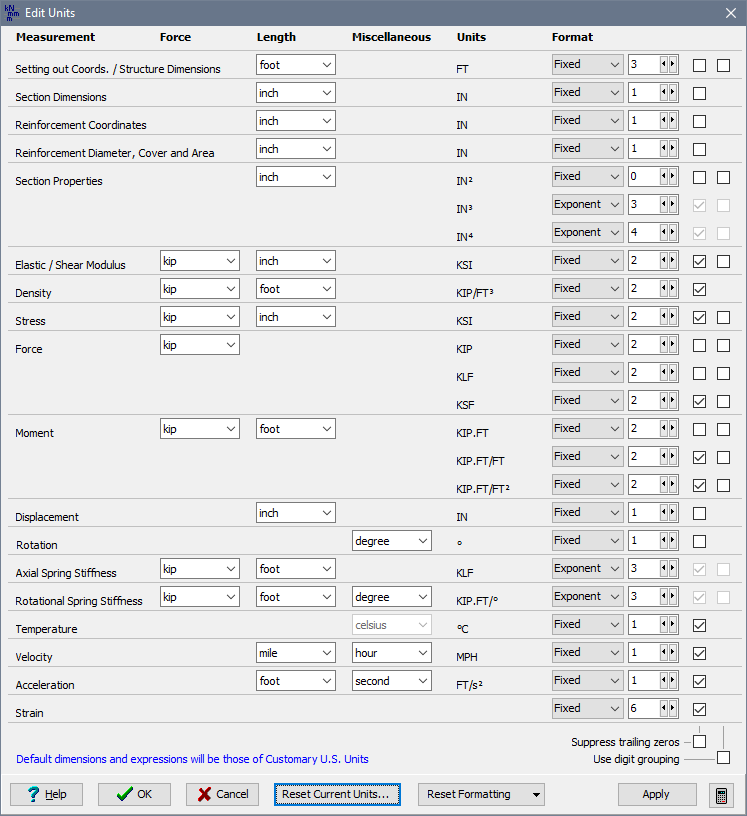
Related Topics
Field Help
Force
Length
Miscellaneous
The drop-down list contains a list of units of length or units of force or units of angle according to the item selected.
The way in which the units will be displayed on the user interface, the data summary and result printouts is shown under the column named Units.
Format
The number format of each unit can be set to General, Exponent (Scientific notation) or Fixed. The chosen format type will affect value appearance in the user interface, the data summary and result printouts.
For Fixed or Exponent, set the number of decimal places that you want to use. In some cases due to space restrictions, the precision may be curtailed.
Suppress trailing zeros
Check this option to remove any zero digits from the end of the value. If all digits following the decimal separator are zero then the decimal separator will not be shown.
Use the checkbox at the bottom of the form to check or uncheck all boxes above.
Use digit grouping
Check this option if you want to use a thousands separator in the integer part to the left of the decimal separator.
Use the checkbox at the bottom of the form to check or uncheck all boxes above.
