Gallery in SketchBook Pro
The Gallery is only available on SketchBook Pro Mobile.
The Gallery is where your sketches are saved. If you worked on something and want to go back to it, if it is not still on your canvas, you can find it in the Gallery. When you open the Gallery, your sketch appears.
If you are an Android user, have recently updated to the latest version of SketchBook Pro, and it looks like your work is gone, it’s not. See How to import SketchBook files from an older version into the latest version SketchBook Pro for Android.
From the Gallery, you can swipe left or right to see other sketches, rename sketches, create new sketches, import images, rotate your canvas, delete images, share images, view a slide show, make a duplicate, export as a PSD, organize your sketches into folders, and select a sketch to load it into the canvas to continue working on it.
The different Gallery views
When you open the Gallery, all your saved sketches appear in a large thumbnail view. Pinch the canvas to switch to a small thumbnail view with all the folders.
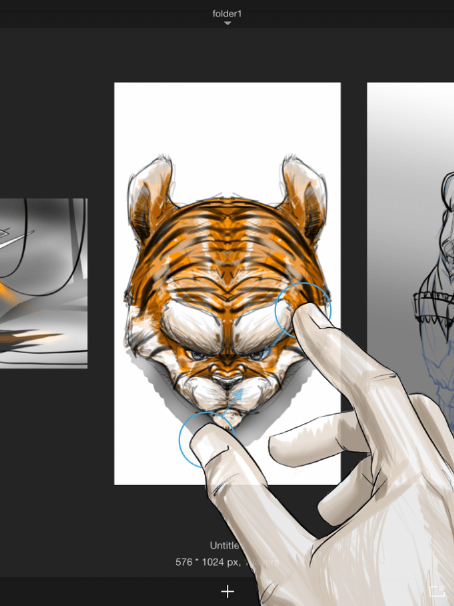
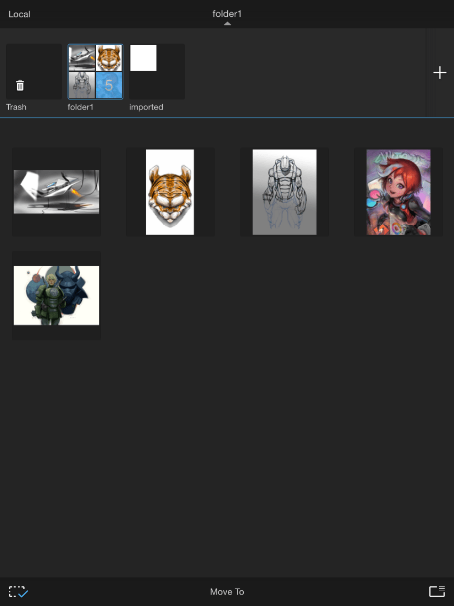
Switch views by selecting the folder name, located at the top of the toolbar.
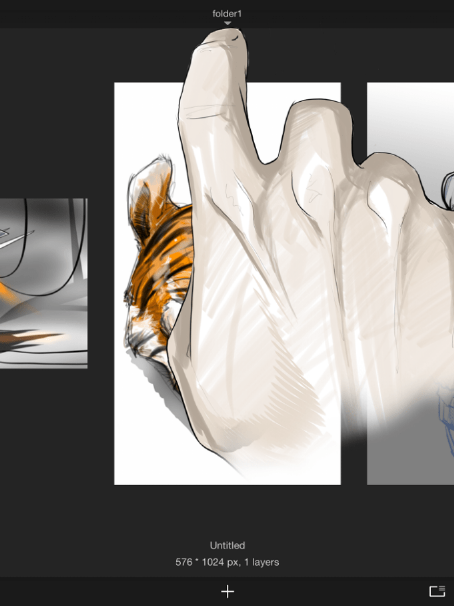
This opens to the folders, showing the thumbnail and all sketches in that folder. Along the top of the screen are all your folders.
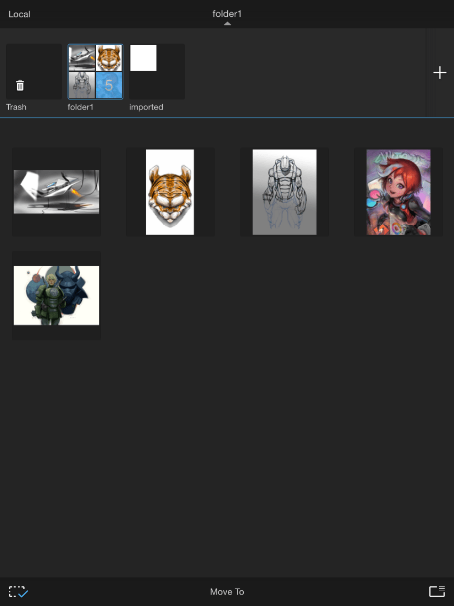
Tap a small thumbnail to return to the large thumbnail view. Tap a large thumbnail to open the sketch and continue drawing.
Switching to thumbnail view and organize sketches into folders
Pinch the screen or tap the folder name along the top.
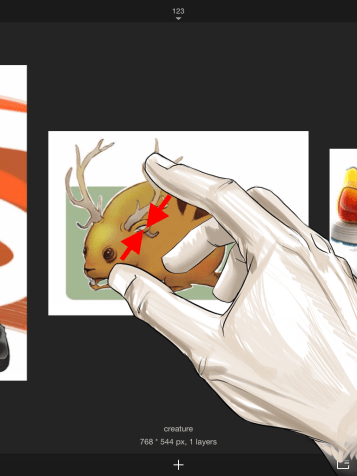
Thumbnail view
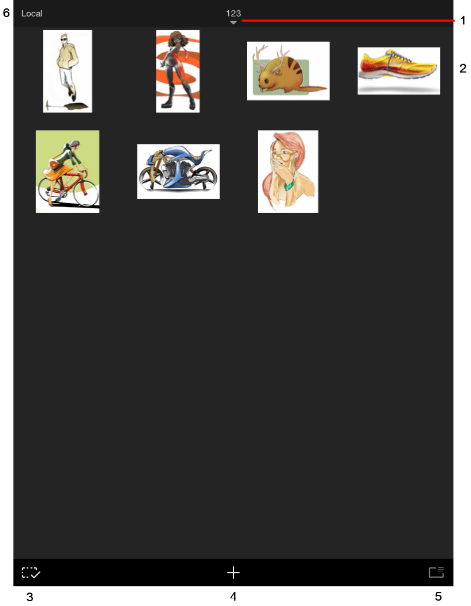
- Show/Hide Folders
- Sketches
- Selection
- Add
- Import legacy data
- Storage location
From within the Gallery, pinch the screen to enter the thumbnail view. This view opens up all sorts of options, from organizing your sketches into folders and renaming them, to sharing, rotating, duplicating, exporting as PSD, and deleting any sketches. Tap a sketch to return to the previous view.
Accessing the Gallery
To access the Gallery, in the toolbar, tap  , then
, then  Gallery.
Gallery.
Creating a sketch
From the Gallery, to create a sketch, tap , select  New Sketch, and set the canvas size.
New Sketch, and set the canvas size.
Importing an image
From the Gallery, to import an image, tap  and select either:
and select either:
- For iOS users, Import to Gallery, New from Image, New from iTunes, or Scan Sketches.
- Android users, New from Image, New from Camera, or Scan Sketches.
Importing to the Gallery
Is there an image in another app you’d like to bring into SketchBook Pro? Use Import to Gallery to do it.
- Open Photos.
- Select the image you want to bring into SketchBook Pro.
- Tap
 Export.
Export. - In the top row, scroll to find SketchBook Pro.
- Tap the SketchBook icon, then Import to Gallery. The image or images are imported to your Gallery.
Selecting sketches
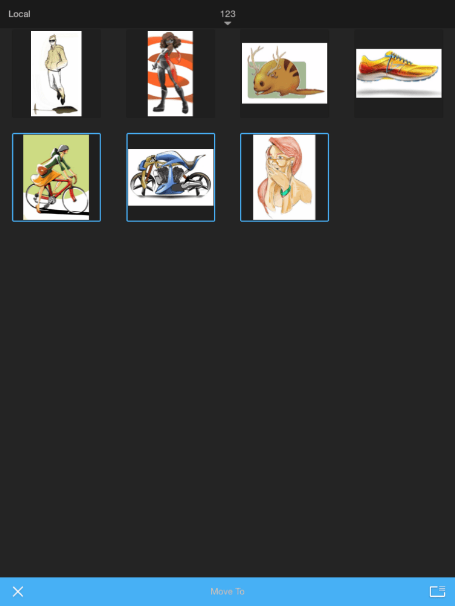
To select one or more sketches in the thumbnail view, tap ![]() , then tap the sketches. A blue bar appears at the bottom of the screen.
, then tap the sketches. A blue bar appears at the bottom of the screen.
- To share, view a slide show, rotate an image, create a duplicate, export a PSD, or delete an image, tap
 .
. - To exit selection mode, tap
 .
.
Editing a sketch
Tap a sketch to select and load it onto the canvas.
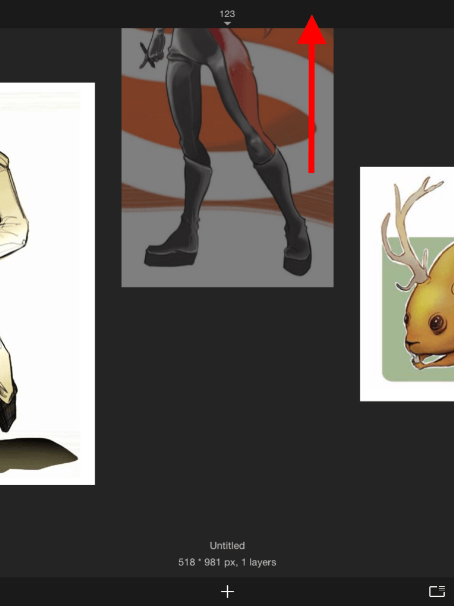
Naming/renaming your sketch
To name our sketch, tap Untitled and enter another name.
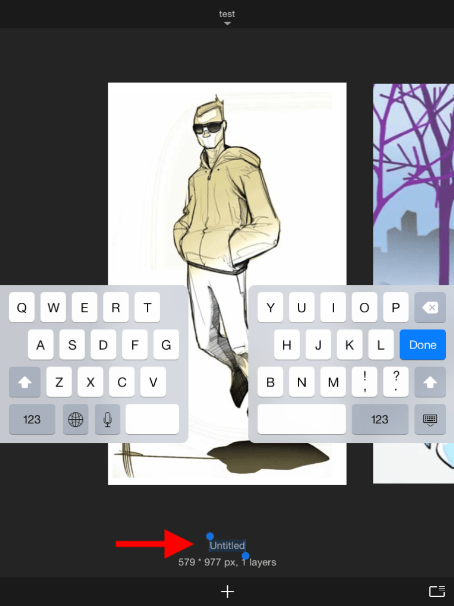
The dimensions and number of layers your sketch has appears below.
Quickly deleting a sketch
Tap-drag a thumbnail up to the top of the screen to delete it. To undo this, tap the red bar along the top.
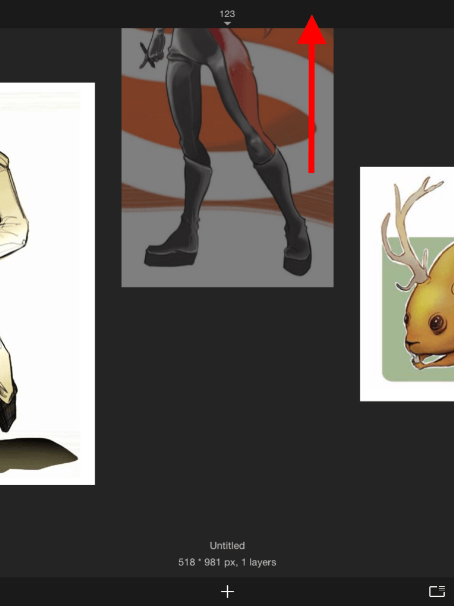

Rotating your canvas in the Gallery
Rotate an existing canvas via the Gallery > Export:
Tap
 .
.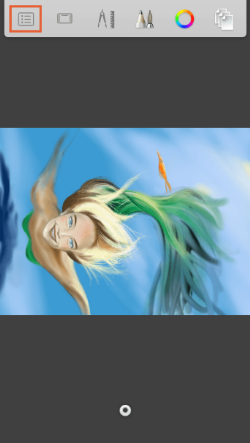
Tap
 (the Gallery icon).
(the Gallery icon).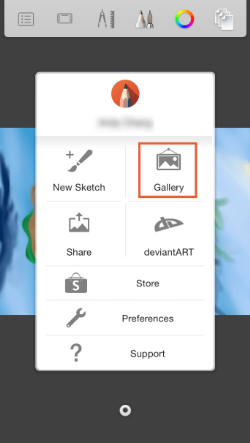
Tap
 (the Export icon).
(the Export icon).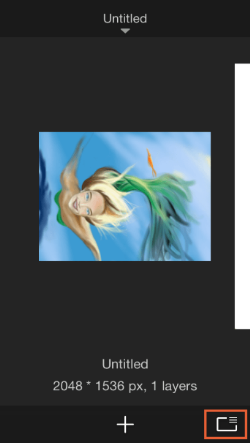
Tap Rotate CCW to rotate the image counterclockwise.
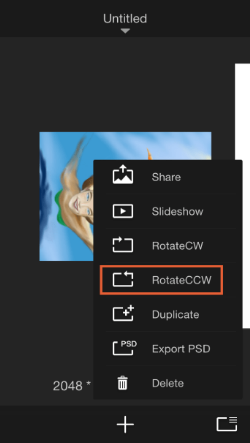
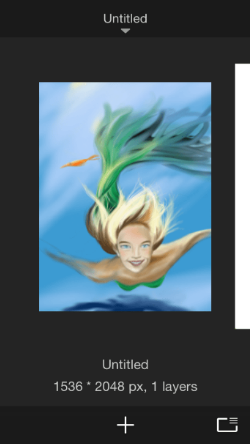
You can now continue working with the canvas in portrait view.

Sharing, viewing a slideshow, rotating, duplicating, or deleting an image, and exporting a PSD
Tap
 .
.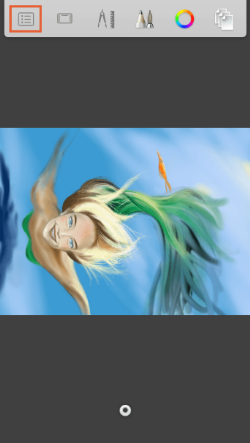
Tap
 (the Gallery icon).
(the Gallery icon).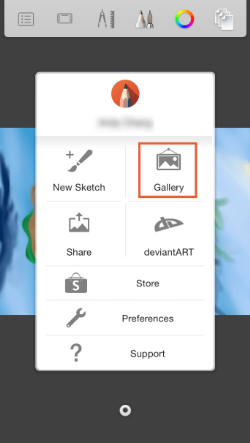
Tap
 RotateCCW.
RotateCCW.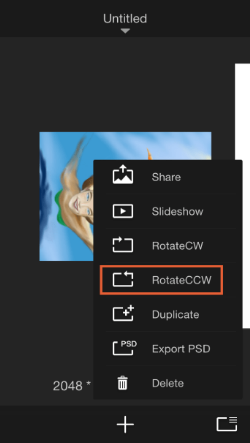
Select any of the following:
- To share your sketch, select Share.
- To view a slideshow of your sketches, select Slideshow.
- To rotate the canvas, select either Rotate CCW or Rotate CW.
- To create a duplicate of an image, select Duplicate.
- To export as a PSD and preserve your layers, select Export PSD.
- To delete the current image, select Delete.
Exiting the Gallery
There are a couple ways to exit the Gallery:
- Tap an image in the Gallery to return to the canvas with the image loaded.
- Tap + and select any of its options to exit the Gallery and return to the canvas.
