Cost Reports
This topic includes information about Cost Management reports in Autodesk Build. The data included in Cost reports can be presented as an XLSX or PDF file.
The Reports tool allows you to create the following cost reports:
- Budget Edit Mode Report
- Budget Overview Report
- Budget Project Overview Report
- COR Summary Report
- Cash Flow Summary Report
- Contract Report
- Cost Item Summary Report
- Cost Payment Application Summary Report
- Expense Summary Report
- Main Contract Edit Mode Report
- Main Contract Overview Report
- OCO Summary Report
- PCO Summary Report
- RFQ Summary Report
- SCO Summary Report
Budget Edit Mode Report
The Budget Edit Mode Report is an editable view of all budgets showing base set up data including budget codes, names, quantities, units, unit cost, original budgets, internal budget transfer amounts, linked main contract name, linked supplier contracts, linked suppliers, and locations.
When creating the Budget Edit Mode Report, you can choose which fields you want to include in your report. You can also control the order of those fields.
See Create and Schedule reports for instructions on how to create and schedule customized reports containing data relevant to your project needs.
Customize the cost data that you want to show in the report, including or excluding the following fields (if available):
- Quantity
- Unit
- Unit Cost
- Input Quantity
- Input Unit
- Input Unit Cost
- Amount
- Internal Budget Transfer
- Main Contract
- Linked to Main Contract SOV
- Supplier Contract
- Supplier
- Location
- Created Date
Select fields to be included in the report, and drag them to reorder as needed.
Example Budget Edit Mode Report

Budget Overview Report
The Budget Overview Report is an overview of all budgets showing the current status of connected processes from the entire cost management workflow including budget codes, names, linked supplier contracts, original budgets, internal budget transfers, approved owner changes, projected budgets, original commitments, approved change orders, reserves, projected and actual costs, forecast adjustments, forecast costs, as well as other budget-specific details.
When creating the Budget Overview Report, you can choose which fields you want to include in your report. You can also control the order of those fields.
See Create and Schedule reports for instructions on how to create and schedule customized reports containing data relevant to your project needs.
Customize the cost data that you want to show in the report, including or excluding the following fields (if available):
- General: Supplier Contract, Unit, Integration State, Supplier Contract Currency
- Budget: Original Budget, Internal Budget Transfer, Approved Owner Changes, Revised Budget, Pending Owner Changes, Projected Budget, Original Quantity, Original Input Quantity, Original Unit Cost, Internal Budget Transfer Input Quantity, Approved Owner Changes Quantity, Approved Owner Changes Input Quantity, Approved Owner Changes Unit Cost, Revised Quantity, Revised Input Quantity, Internal Budget Transfer Quantity, Revised Unit Cost
- Cost: Original Commitment, Approved Change Orders, Pending Change Orders, Reserves, Projected Cost, Actual Cost, Actual Quantity, Actual Unit Cost, Realized Currency Gain or Loss, Forecast Exchange Rate, Unrealized Currency Gain or Loss, Commitment & Changes
- Forecast: Forecast Adjustments, Forecast Cost to Complete, Forecast Final Cost, Forecast Adjustments Quantity, Forecast Adjustments Unit Cost
- Variance: Variance, Forecast Variance
- Ungrouped: Complete
- Dates: Created Date
- Custom Attributes
Example Budget Overview Report
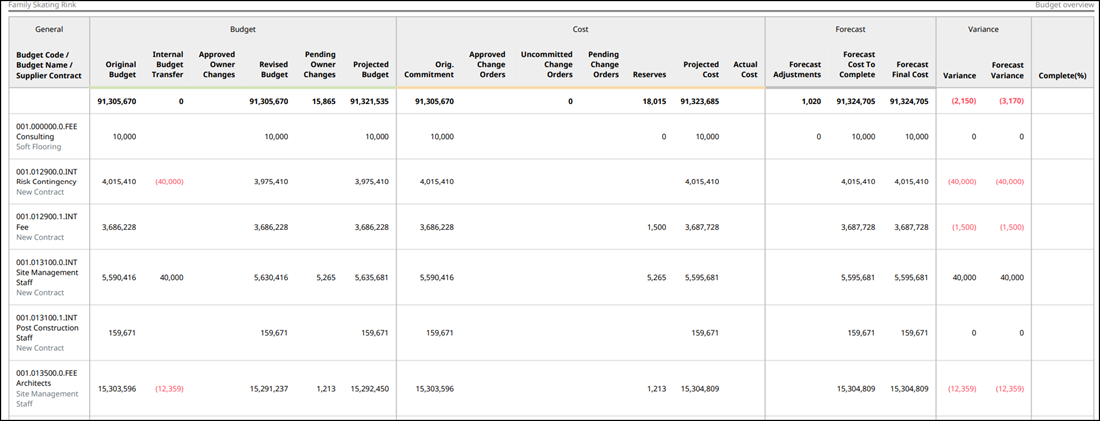
Budget Project Overview Report
Members who have executive overview access in Insight can create the account-level Budget Project Overview Report. The report gives a high-level view of the budget for projects in your account in a PDF or spreadsheet form.
When creating the Budget Project Overview Report, you can choose which fields you want to include in your report. You can also control the order of those fields.
See Create and Schedule reports for instructions on how to create and schedule customized reports containing data relevant to your project needs.
Customize the data that you want to show in the report, including or excluding the following fields (if available):
- General: Project Name, Project Type
- Budget: Original Budget, Internal Budget Transfer, Approved Owner Changes, Revised Budget, Pending Owner Changes, Projected Budget
- Cost: Orig. Commitment, Approved Change Orders, Uncommitted Change Orders, Commitment & Changes, Pending Change Owners, Reserves, Projected Cost, Actual Cost
- Forecast: Forecast Adjustments, Forecast Cost To Complete, Forecast Final Cost
- Variance: Variance, Forecast Variance, Complete
Filter: Use filters to limit the data that appears in the report. You can filter projects by:
- Project status: Active, Archived, Both active and archived
- My projects (Active projects where I am a project administrator)
- Project type
- Project name
- Project address
- Platform
- Business Unit (BIM 360 projects only)
- Project number
- Start date
- End date
Filter the report data by:
- Budget code
- Budget name
- Budget description
- Original budget
- Main contract name
Click ![]() to add more filters and further refine the data included in the report. Click Reset to clear all applied filters.
to add more filters and further refine the data included in the report. Click Reset to clear all applied filters.
Sort the report data for the Budget Project Summary Report in ascending order ![]() or descending order
or descending order ![]() by:
by:
- Project Name
- Original Budget
- Internal Budget Transfer
- Approved Owner Changes
- Revised Budget
- Pending Owner Changes
- Projected Budget
- Orig. Commitment
- Approved Change Orders
- Uncommitted Change Orders
- Commitment & Changes
- Pending Change Orders
- Reserves
- Projected Cost
- Actual Cost
- Forecast Adjustments
- Forecast Cost to Complete
- Forecast Final Cost
- Variance
- Forecast Variance
- Complete
Select fields to be included in the report, and drag them to reorder as needed.
Click  to add additional sorting criteria. Click Reset to clear all applied sorting criteria.
to add additional sorting criteria. Click Reset to clear all applied sorting criteria.
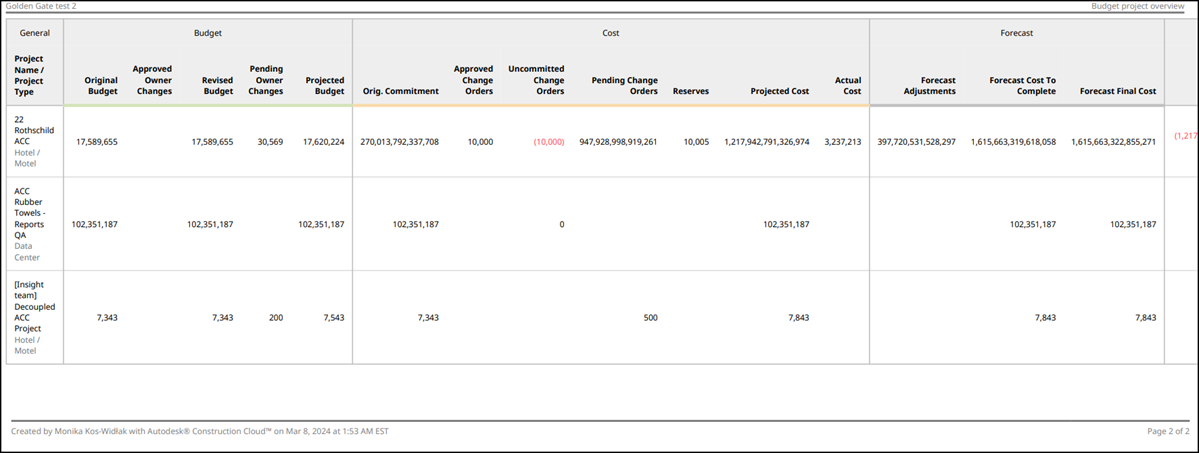
COR Summary Report
A summary of CORs including their codes, names, types, statuses, created dates, creators, submitted dates, linked main contract, estimated amounts, submitted amounts, as well as approved amounts at each COR level.
When creating the COR Summary Report, you can choose which fields you want to include in your report. You can also control the order of those fields.
See Create and Schedule reports for instructions on how to create and schedule customized reports containing data relevant to your project needs.
Customize the cost data that you want to show in the report, including or excluding the following fields (if available):
- Status
- Budget Code
- Budget Name
- Estimated
- Proposed
- Submitted
- Approved
- Committed
- PCO
- SCO
- OCO
- RFQ
- Type
- Created By
- Created Date
- Revised Date
- Main Contract
- Description
- Approved Date
- Submitted Date
- Response Date
- Integration State
Example COR Summary Report
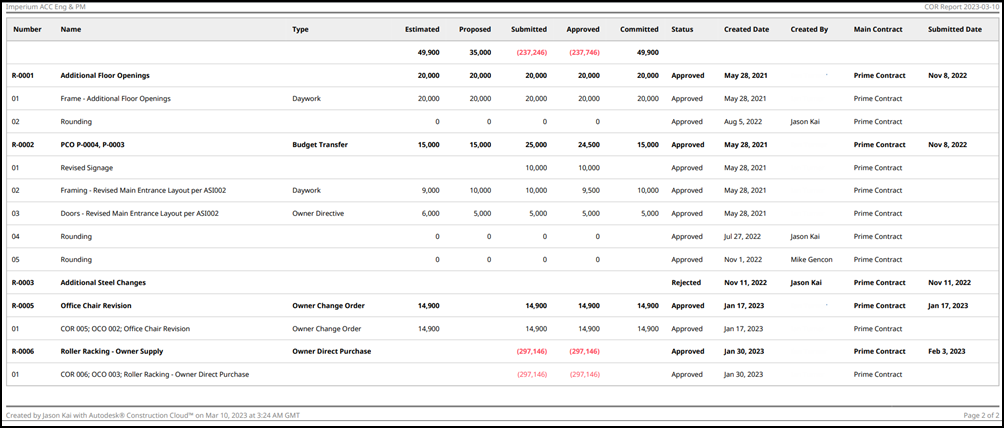
Cash Flow Summary Report
The Cash Flow Summary Report is a summary of cash flow charts and relevant details like budget codes, budget names, actual totals, distribution totals, and distribution details on each period. The report also includes detailed distributions at each budget level.
When creating the Cash Flow Summary Report, you can choose which fields you want to include in your report. You can also control the order of those fields.
See Create and Schedule reports for instructions on how to create and schedule customized reports containing data relevant to your project needs.
Customize the cost data that you want to show in the report, including or excluding the following fields (if available):
- Actual Total
- Distribution Tool
- Undistributed
Example Cash Flow Summary Report

Contract Report
The Contract Report is an overview of contracts including their codes, names, linked suppliers, original budgets, internal budget transfers, approved owner changes, revised budgets, pending owner changes, projected budgets, original commitments, reserves, projected costs, forecast final costs, variances, forecast variances, and other contract-specific details.
When creating the Contract Report, you can choose which fields you want to include in your report. You can also control the order of those fields.
Customize the cost data that you want to show in the report, including or excluding the following fields (if available):
- General: Name, Supplier, Status, Currency, Budget Code, Budget Name, Type, Integration State
- Budget: Original Budget, Internal Budget Transfer, Approved Owner Changes, Revised Budget, Pending Owner Changes, Projected Budget, Original Allocated Budget
- Cost: Original Commitment, Approved Change Orders, Uncommitted Change Orders, Pending Change Orders, Reserves, Projected Cost, Actual Cost, Realized Currency Gain or Loss, Forecast Exchange Rate, Unrealized Gain or Loss
- Forecast: Forecast Adjustments, Forecast Cost to Complete, Forecast Final Cost
- Variance: Variance, Forecast Variance
- Ungrouped: Complete
- Dates: Created Date, Revised Date, Awarded Date, Status Change Date, Send Date, Response Due, Returned Date, Executed Date, Compliance Document Exp. Date
Example Contract Report
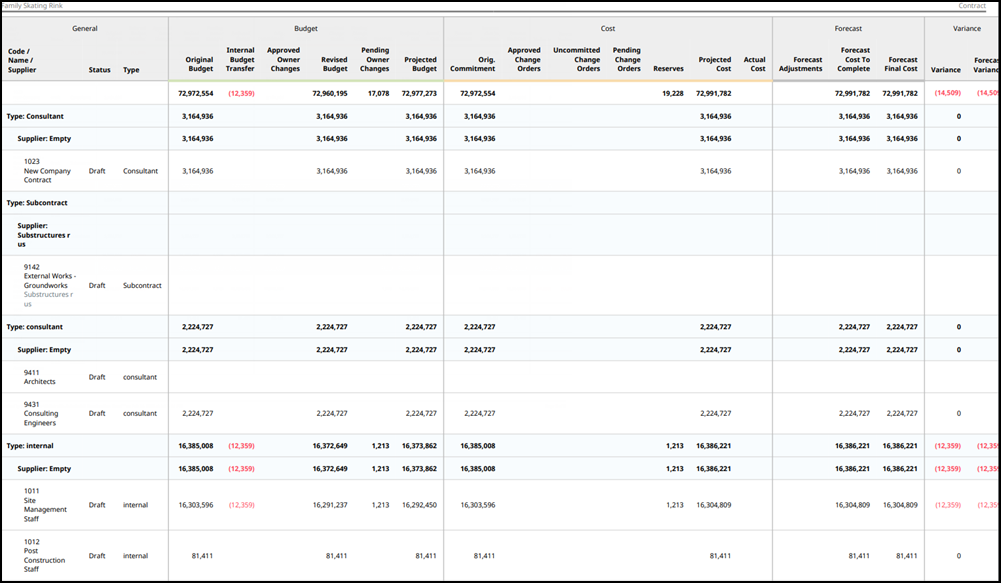
Cost Item Summary Report
The Cost Item Summary Report is a detailed summary of cost items, including information such as a code, name, scope, budget status, cost status, connected contract, supplier, estimated amount, proposed amount, submitted amount, approved amount, committed amount, type, connected PCO/RFQ/COR/OCO/SCO, location, and connected main contract.
When creating the Cost Item Summary Report, you can choose which fields you want to include in your report. You can also control the order of those fields.
See Create and Schedule reports for instructions on how to create and schedule customized reports containing data relevant to your project needs.
Customize the cost data that you want to show in the report, including or excluding the following fields (if available):
- Number
- Scope
- Budget Status
- Budget Name
- Contract
- Supplier
- Estimated
- Proposed
- Submitted
- Approved
- Committed
- Type
- PCO
- RFQ
- COR
- OCO
- SCO
- Location
- Main Contract
- Is Markup
- Integration State
Example Cost Item Summary Report
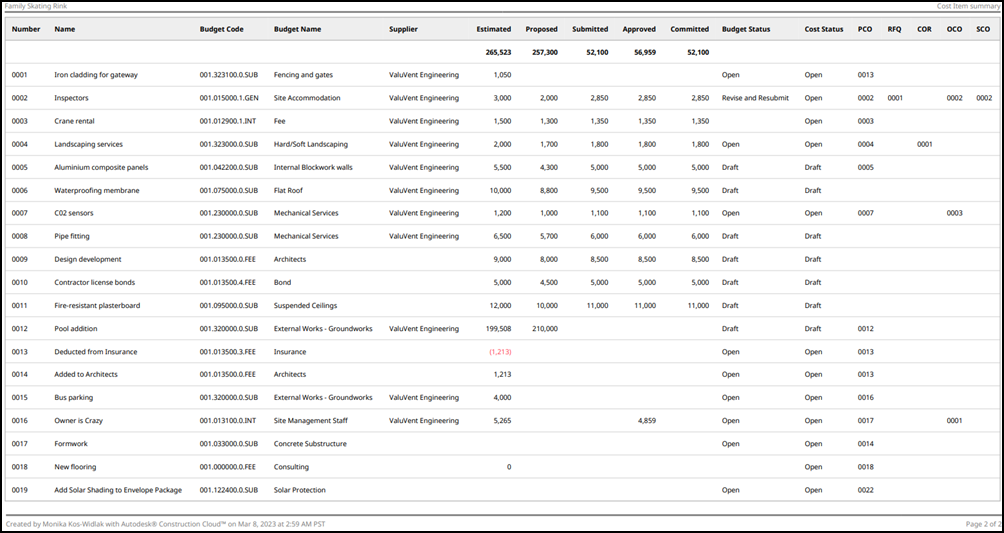
Cost Payment Application Summary Report
The Cost Payment Application Summary Report is a list of payment applications including their number, name, current payment due, status, paid amount, supplier, paid date, main contract, budget payment application, scheduled values, this period work completed amounts, total work completed amounts, total retained amounts, as well as payment billing period and reference.
When creating the Cost Payment Application Summary Report, you can choose which fields you want to include in your report. You can also control the order of those fields.
See Create and Schedule reports for instructions on how to create and schedule customized reports containing data relevant to your project needs.
Customize the cost data that you want to show in the report, including or excluding the following fields (if available):
- Current Payment Due
- Status
- Amount
- Paid Amount
- Payment Ongoing
- Contract
- Supplier
- Paid Date
- Payment Reference
- Billing Period
- Main Contract
- Budget Payment Application
- Integration State
- Scheduled Value
- Work Completed
- Claimed Work Completed
- Total Work Completed
- Total Claimed Work Completed
- Total Retained
- Balance
- Compliance Document Exp. Date
Example Cost Payment Application Summary Report
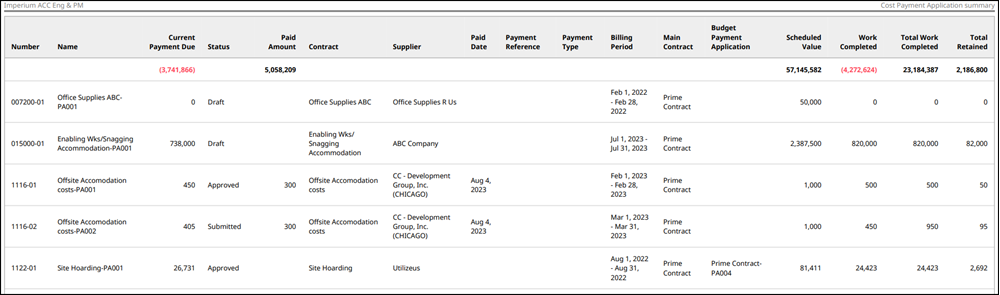
Expense Summary Report
The Expense Summary Report is an overview of expenses and their items including information such as number, name, status, supplier, connected contracts, budget code linked to items, budget name linked to items, quantity, unit, unit cost, amount, paid amount, type, issued date, paid date, scope, reference number, payment reference, payment type, connected main contract, and connected budget payment application.
When creating the Expense Summary Report, you can choose which fields you want to include in your report. You can also control the order of those fields.
See Create and Schedule reports for instructions on how to create and schedule customized reports containing data relevant to your project needs.
Customize the cost data that you want to show in the report, including or excluding the following fields (if available):
- Status
- Supplier
- Contract
- Budget Name
- Quantity
- Unit
- Unit Cost
- Amount
- Paid Amount
- Type
- Created Date
- Revised Date
- Issued Date
- Received Date
- Payment Date
- Approved Date
- Paid Date
- Scope
- Reference Number
- Payment Reference
- Payment Type
- Main Contract
- Budget Payment Application
- Integration State
Example Expense Summary Report
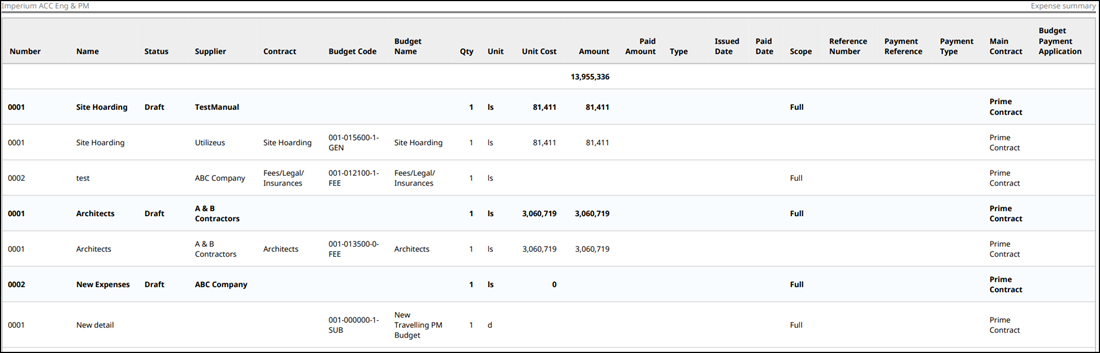
Main Contract Edit Mode Report
The Main Contract Edit Mode Report is an overview of the main contract with its subitems, including basic information such as connected budget, status, type, quantity, unit, unit cost, amount, and original commitment value.
When creating the Main Contract Edit Mode Report, you can choose which fields you want to include in your report. You can also control the order of those fields.
See Create and Schedule reports for instructions on how to create and schedule customized reports containing data relevant to your project needs.
Customize the cost data that you want to show in the report, including or excluding the following fields (if available):
- Status
- Type
- Quantity
- Unit
- Unit Cost
- Amount
- Budget Code
- Budget Name
- Supplier Contract
- Supplier
- Original Commitment
- Created Date
Example of Main Contract Edit Mode Report
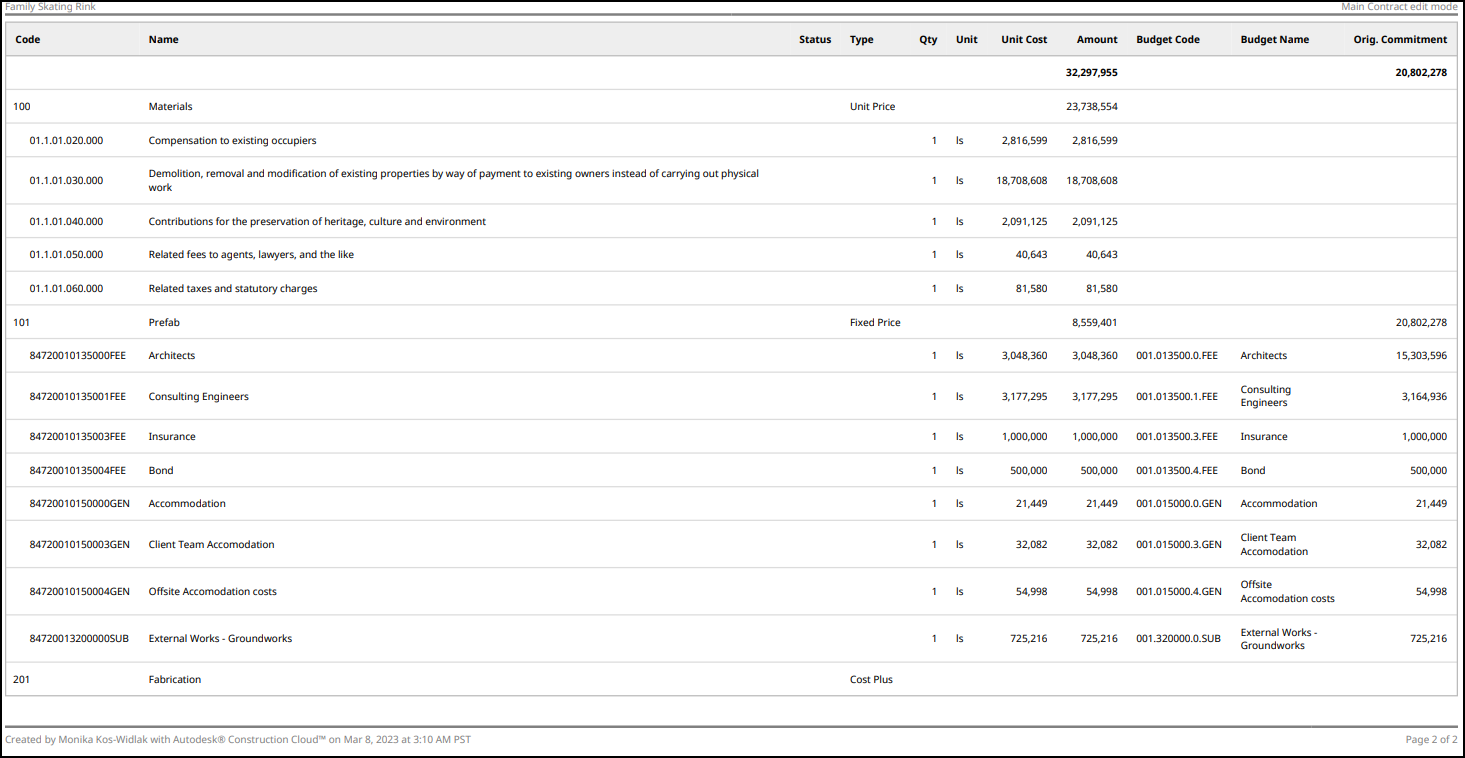
Main Contract Overview Report
The Main Contract Overview Report contains an overview of the main contract with its subitems, including status, type, scheduled value, remaining work, and payment information (application approved, payment received, payment outstanding).
When creating the Contract Overview Report, you can choose which fields you want to include in your report. You can also control the order of those fields.
See Create and Schedule reports for instructions on how to create and schedule customized reports containing data relevant to your project needs.
Customize the cost data that you want to show in the report, including or excluding the following fields (if available):
- Name
- Status
- Type
- Scheduled Value
- Approved Owner Changes
- Revised Value
- Application Approved
- Remaining Work
- Payment Received
- Payment Outstanding
- Integration State
- Created Date
Example Main Contract Overview Report
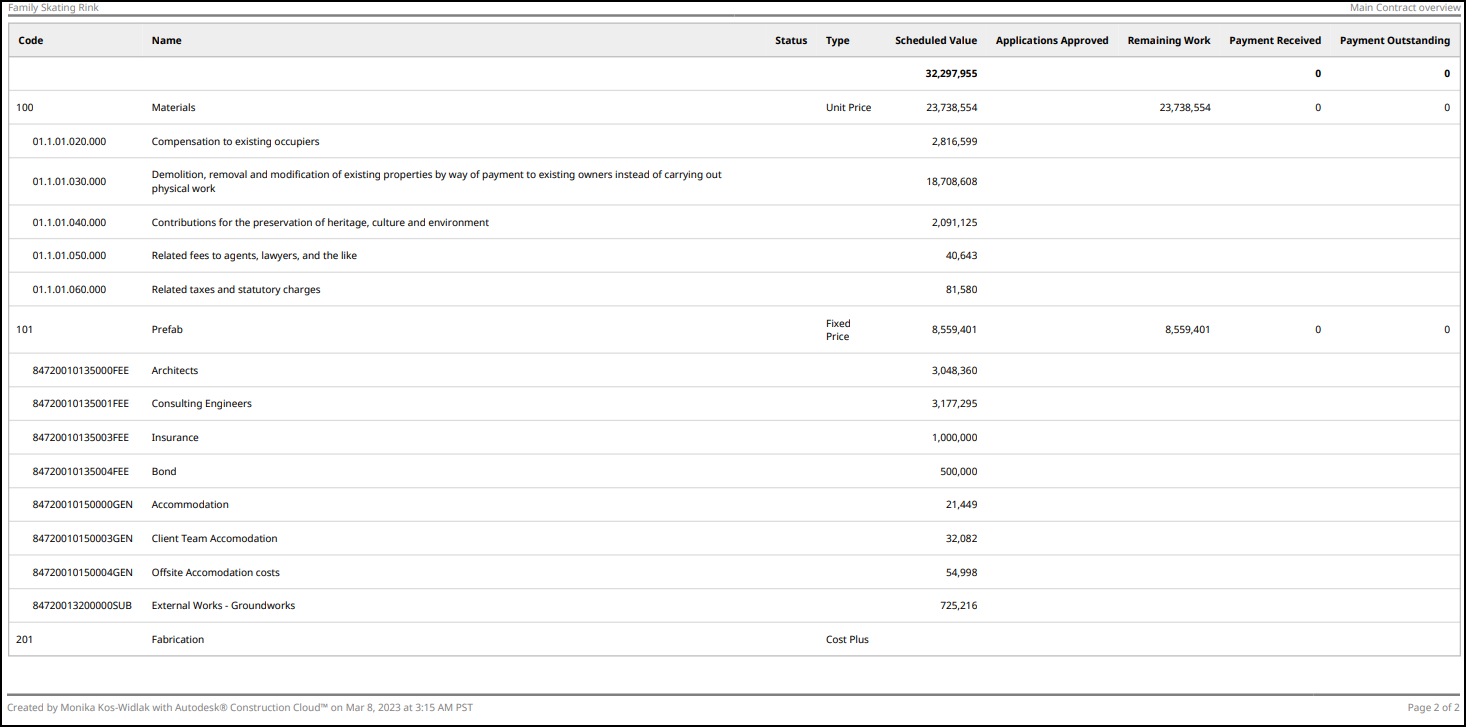
OCO Summary Report
The OCO Summary Report is a list of OCOs including their numbers, names, types, statuses, estimated amounts, proposed amounts, submitted amounts, approved amounts, committed amounts, created dates, creators, submitted dates, as well as connected main contracts.
When creating the OCO Summary Report, you can choose which fields you want to include in your report. You can also control the order of those fields.
See Create and Schedule reports for instructions on how to create and schedule customized reports containing data relevant to your project needs.
Customize the cost data that you want to show in the report, including or excluding the following fields (if available):
- Status
- Budget Code
- Budget Name
- Estimated
- Proposed
- Submitted
- Approved
- Committed
- PCO
- RFQ
- COR
- SCO
- Type
- Main Contract
- Created By
- Created Date
- Approved Date
- Submitted Date
- Response Due
- Returned Date
- Executed Date
- Integration State
Example OCO Summary Report
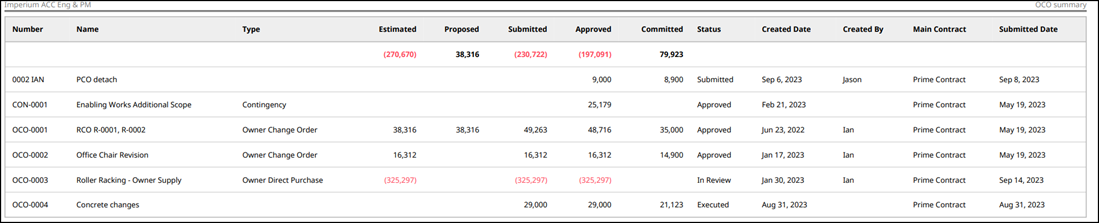
PCO Summary Report
The PCO Summary report is a list of PCOs including their numbers, names, scopes, source types, source references, budget codes, budget name, budget statuses, cost statuses, estimated, proposed, submitted, approved, and committed amounts, as well as created dates, creators, submitted dates, connected OCO number, OCO statuses, suppliers, contracts, and main contracts.
When creating the PCO Summary Report, you can choose which fields you want to include in your report. You can also control the order of those fields.
See Create and Schedule reports for instructions on how to create and schedule customized reports containing data relevant to your project needs.
Customize the cost data that you want to show in the report, including or excluding the following fields (if available):
- Scope
- Budget Status
- Cost Status
- Budget Code
- Budget Name
- Contract
- Supplier
- Estimated
- Proposed
- Submitted
- Approved
- Committed
- RFQ
- COR
- OCO
- SCO
- Type
- Source Type
- Source Ref
- Location
- Created Date
- Revised Date
- Status Changed Date
- Approved Date
- Main Contract
- Integration State
- Sent Date
- Response Due
- Returned Date
- Cost Impact
Example PCO Summary Report
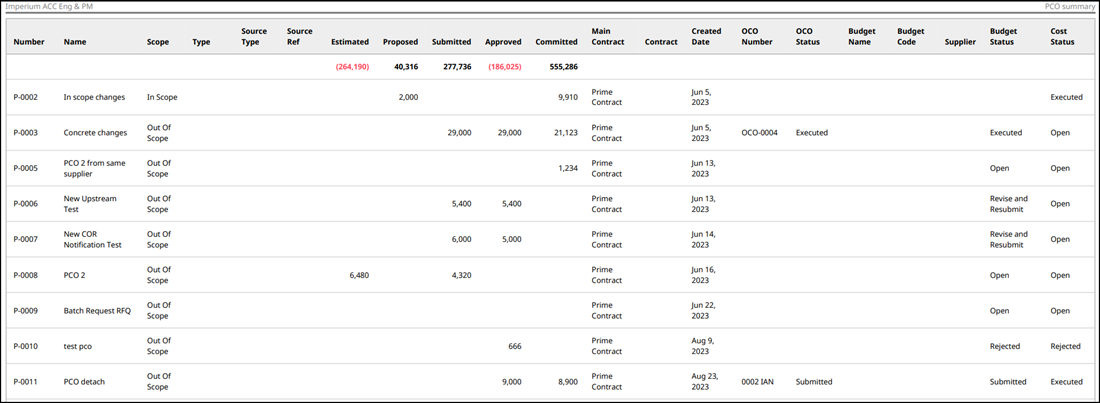
RFQ Summary Report
The RFQ Summary Report is a list of RFQs including their numbers, names, types, source types, source references, statuses, budget codes, budget names, estimated, proposed, submitted, approved, committed amounts, as well as created dates, creators, and response due dates.
When creating the RFQ Summary Report, you can choose which fields you want to include in your report. You can also control the order of those fields.
See Create and Schedule reports for instructions on how to create and schedule customized reports containing data relevant to your project needs.
Customize the cost data that you want to show in the report, including or excluding the following fields (if available):
- Status
- Contract
- Supplier
- Budget Code
- Budget Name
- Estimated
- Proposed
- Submitted
- Approved
- Committed
- Type
- Created By
- Created Date
- Revised Date
- Approved Date
- Response Due
- Sent Date
- Returned Date
- Source Type
- Source Ref
- Main Contract
- Cost Impact
- Integration State
- PCO
- COR
- OCO
- SCO
Example RFQ Summary Report
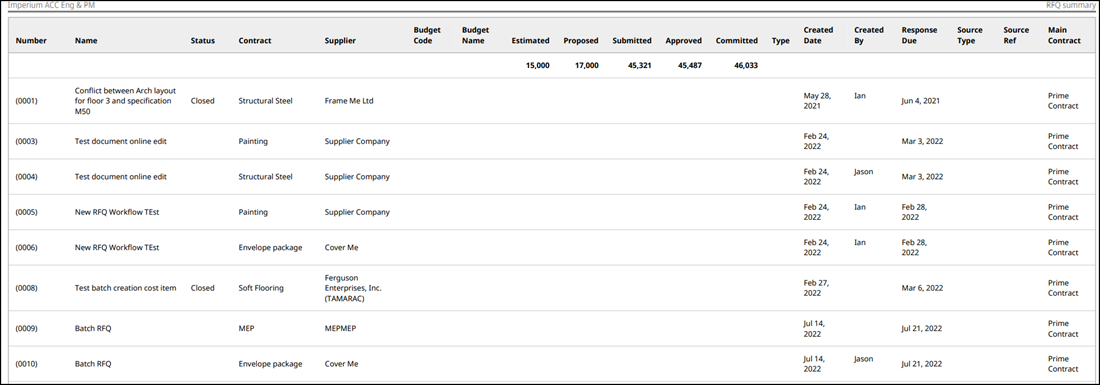
SCO Summary Report
The SCO Summary Report is a list of SCOs including their numbers, names, types, statuses, budget codes, budget names, estimated amounts, proposed amounts, submitted amounts, approved amounts, committed amounts, created dates, creators, awarded dates, and connected main contracts.
When creating the SCO Summary Report, you can choose which fields you want to include in your report. You can also control the order of those fields.
See Create and Schedule reports for instructions on how to create and schedule customized reports containing data relevant to your project needs.
Customize the cost data that you want to show in the report, including or excluding the following fields (if available):
- Status
- Contract
- Supplier
- Budget Code
- Budget Name
- Estimated
- Proposed
- Submitted
- Approved
- Committed
- PCO
- COR
- OCO
- RFQ
- Type
- Created By
- Created Date
- Revised Date
- Approved Date
- Awarded Date
- Response Due
- Returned Date
- Execute Date
- On Site Date
- Off Site Date
- Main Contract
- Integration State
Example SCO Summary Report

