Header Navigation

- Viewer Navigation Controls
- Analytics Tools
- Systems Tools
- Name of the Facility currently being viewed
- Global Search Bar
- “Home” is the current view of the model. When a Saved View is selected, the name of the Saved View will appear.
- Saved Views – Select a previously saved view or create a new one
- Dashboards – Select a previously saved dashboard or create a new one.
- Notifications
- Help & Feedback menu – contact support or submit feedback to the product team
- Profile Menu – View your Autodesk profile, switch between Tandem accounts, and access Viewer Settings.
Navigation Controls
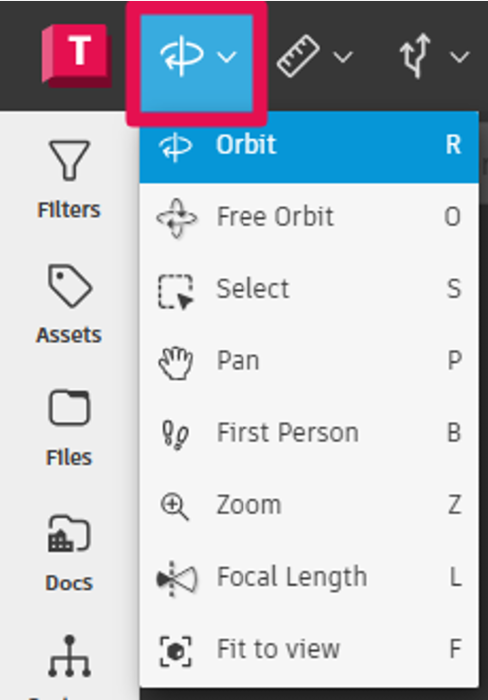
| Key | Quick Key | Description |
|---|---|---|
 |
R | Orbit: Enables orbit, pan or zoom mode. |
 |
O | Free Orbit: Click and hold to rotate the model freely around the x-y-z directions. |
 |
S | Select: Invokes selection mode either crossing (left) or windowed (right). |
 |
P | Pan: Click, hold and drag to move the model in the viewer. |
 |
B | First Person: (3D only) With the First-Person tool, you can navigate through a model as if you are walking through it. With First Person enabled, click the "i icon" to view a slide that shows how to navigate with your keyboard and mouse. |
 |
Z | Zoom: Click and hold, then move the cursor up to zoom in, and down to zoom out. |
 |
L | Focal Length changes the focal length of the viewer. |
 |
F | Fit to View brings the entire model into view. |
First person
This option is how users can move around within the model as if they were walking around in it.
The controls to move around the model while in first-person view are pictured below.

Analysis Tools
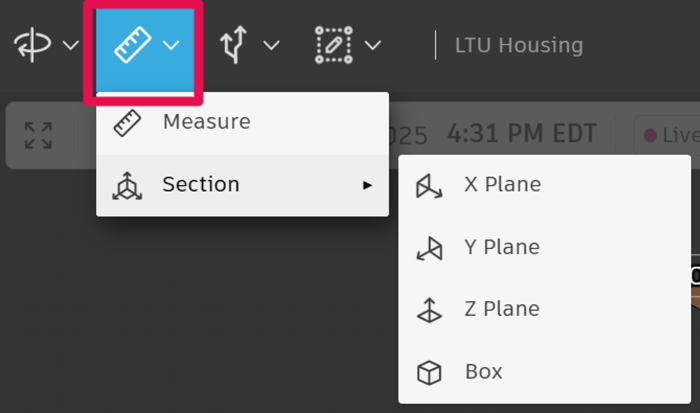
| Key | Description |
|---|---|
 |
Measure: Use the tools to measure distance, angles, or area. You can also calibrate using a known measurement and specify the units and precision settings. |
 |
Section Analysis: (3D only) Click the arrow to view the model in sections along the X, Y, or Z planes. |
 |
X Plane: Cut into the model in the viewer on the X axis. |
 |
Y Plane: Cut into the model in the viewer on the Y axis. |
 |
Z Plan: Cut into the model in the viewer on the Z axis. |
 |
Box: Click and drag the section tool, right left up or down, to cut along the X, Y, or Z plan. |
System Tools
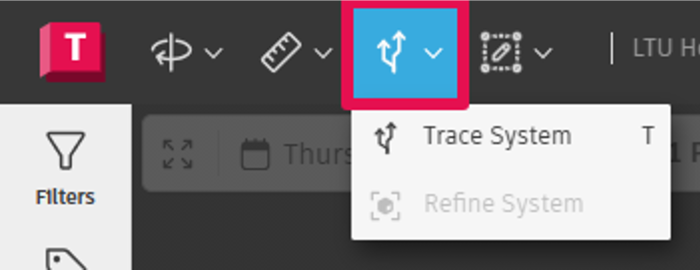
| Key | Quick Key | Description |
|---|---|---|
 |
T | System Trace: Turn on System Tracing to identify the route of a system between elements by highlighting the path but also provides a clear understanding of the path through an animated visualization. |
 |
Refine System: Make adjustments to the tolerance, view connections to nearby elements, and open the Properties panel to make updates to the System properties. |
Delete Selection
Additional Quick Keys
- Shift + Levels filter
- Press F to bring the models into focus
- Pressing H centers the model in the viewer/brings the model to the home screen
- Esc viewer
