Release Notes
Australia Data Center
Released: July 28, 2025
Notes: We are excited to announce that when creating a facility in Tandem, users now have the option to select Australia as the region for primary storage of covered content*.
Please note the following important details:
- Choice of Primary Storage Location: Users can select to store their covered content* in the primary storage region of Australia when creating a facility. Once a regional storage option is chosen, it cannot be changed. Users must carefully consider their choice as it is permanent for that facility.
- Facility Transfer Restrictions: Transfer of facilities is only possible within the same region. Facility region can not change during transfer operation.
These enhancements are aimed at providing users with greater control over primary storage of their covered content* preferences.
*“Covered content,” also commonly referred to as “project data,” consists of:
- Files, designs, models, data sets, images, documents, tasks, schedules, or similar material submitted or uploaded to the service by authorized users; and
- The specific output(s) generated from use of the service, if any, based on the authorized user’s own raw data or information.
For more information, please see DOCS Help | Autodesk Regional Offerings FAQ | Autodesk
Data Bucketing
Released: July 21, 2025
Notes: Numeric Bucketing introduces distributed grouping for numeric data, making it easier for users to interact with complex datasets in Tandem. This feature allows users to group elements by numerical values and date values, enabling fast and meaningful filtering, colourisation, and visualisation.
Managing numerous elements within a building can be overwhelming. By applying numeric bucketing, users can instantly understand trends, ranges, and groupings across their assets. This visual enhancement significantly improves the speed and clarity with which users can interpret what is happening within their facilities.
Key Benefits
- Applies a clear visual by filtering and using colourisation
- Helps users more quickly identify and interpret key asset characteristics
- Improves navigation and comprehension within complex facility models
Multi-document Support
Released: July 21, 2025
Notes: We’ve streamlined the document linkage workflow to make it significantly faster and more intuitive. Users can now:
Add documents directly from the Properties tab.
Link multiple documents (up to 10) to a single parameter—ideal for complex assets with several associated files, such as multi-volume O&M manuals.
A reminder that, if your parameter is not yet on the facility template, users can add that from the Properties tab, eliminating the need to navigate to the Management page.
These enhancements are designed to make it easier for facility teams to associate documentation with assets in a way that reflects how information is typically organised in real-world operations. Whether you're managing technical manuals, compliance records, or warranty files, you can now link and manage multiple documents in a single action—reducing repetitive steps and saving time. By enabling document-to-parameter association directly within the facility view, we eliminate unnecessary switching between pages, helping teams stay focused and better connected to their data.
Watch our June 2025 webinar to learn more.
Facility page improvements
Released: May 2025
Notes: Users now have the ability to rename the views folder, allowing for better organisation and customisation of their workspace. This function will also allow them to merge folders by renaming them to the same name. This feature simplifies consolidating folders, making it easier to manage and organise views.
2025 Systems Updates
Version 3.2
Released: May 20, 2025
Notes:
System tracing enhancements
We have improved the functionality of our systems tracing feature; systems can now be traced by selecting one element and clicking on another, providing a more direct and intuitive tracing method.
Users can drag and drop the tracing endpoint to reroute the trace to other elements, allowing for seamless connection review.
Tracing across multiple systems is now supported, allowing users to understand and visualize complex service designs. This feature is especially beneficial for comprehensive analysis and troubleshooting of interconnected systems.
Refine Mode Tracing:
- Tracing is now enabled within the refine mode, allowing users to review and fix system connectivity on the fly. This enhancement ensures that users can maintain and correct connections dynamically without exiting the refine mode.
Version 3.1
Released: March 31, 2025
Notes:
We are now enabling system properties and introducing several improvements to the system panel:
- System Properties: Users can now select a system directly from the systems list. This interaction opens system properties to the Properties Panel for further editing. Users will be able to classify and add properties to the system, just as they can with assets and spaces.
- Enhanced Editing Tools: The systems properties panel now exposes key editing tools. Users can more efficiently access system updates, tolerance settings and centreline connections.
EU Data Center
Released: April 7, 2025
Notes:
We are excited to announce that users now have the option to store their data in the EMEA region. When creating a facility, users can choose where to host their information.
Please note the following important details:
- Choice of Data Storage Location: Users can select to store their data in the EMEA region when creating a facility. Once a storage option is chosen, it cannot be changed. Users must carefully consider their choice as it is permanent.
- Facility Transfer Restrictions: Transfer of facilities is only possible within the same region. Facility region can not change during transfer operation.
These enhancements are aimed at providing users with greater control over their data storage preferences.
Facility Search Enhancements
Released: April 7, 2025
Notes:
We are excited to share the latest enhancement to Autodesk Tandem: an improved facility search experience. As part of our ongoing series of improvements, this update prioritizes Assets, Spaces, Systems, and Connections to streamline your search process.
Key Features:
- Improved results list organization
- Enhanced search results that maintain building context in the viewer
- Workflow specific actions from search, such as the ability to open a chart for a stream or a comprehensive list of assets in the inventory.
This update aims to provide you with a more efficient and versatile facility search experience, making it easier to find and manage your resources. Stay tuned for more improvements as we continue to enhance Autodesk Tandem.
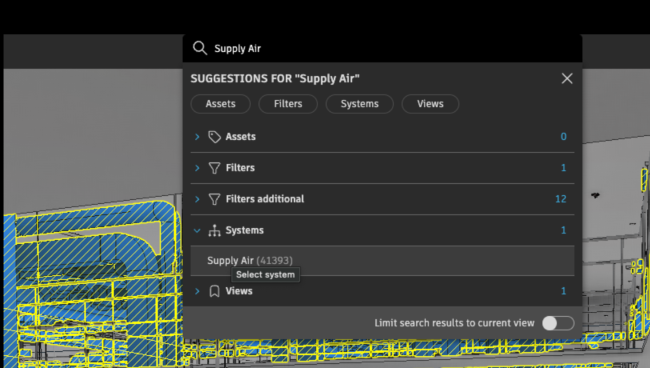
Facility Page Improvements
Released: April 7, 2025
Notes:
We are enhancing the facilities page to streamline the process of locating and managing your facilities.
- Tags: Users can now add tags to their facilities, facilitating improved organisation and enabling quick filtering based on chosen tags.
- Filters: Facilities can now be filtered by ownership, data residency, or tags, simplifying the process of finding what you need.
- Search: A new search functionality allows you to find your facilities by name or other key identifiers.
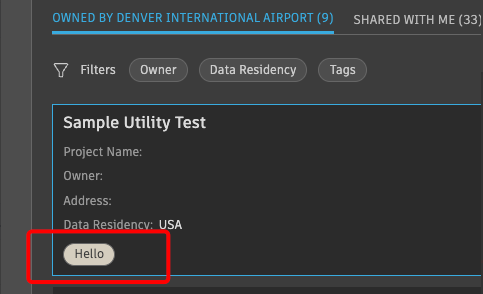
Systems Updates
Released: March 31, 2025
Notes:
We are now enabling system properties and introducing several improvements to the system panel.
System Properties: Users can now select a system directly from the systems list. This interaction opens system properties to the Properties Panel for further editing. Users will be able to classify and add properties to the system, just as they can with assets and spaces.
Enhanced Editing Tools: The systems properties panel now exposes key editing tools. Users can more efficiently access system updates, tolerance settings and centreline connections.
Unique URL for Assets and Elements
Released: March 3, 2025
Notes:
We are excited to announce a new feature that enhances collaboration within our platform: the capability of sharing object selection across users via URL. With this update, users can now select objects within the Tandem viewer and seamlessly share their selection with others by generating and sending a URL. This feature streamlines the process of collaboration, making it easier for teams to work together and ensure everyone is on the same page regarding specific object selections.
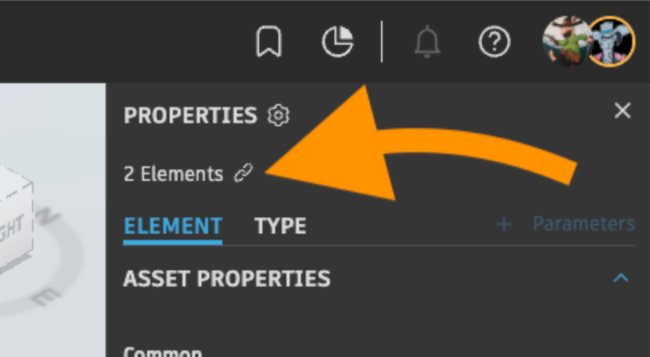
Inventory Improvements
Released: Feburary 3, 2025
Notes:
As Tandem continues to evolve, we are enhancing the capabilities of our inventory and expanding its functionality by introducing grouping options alongside totals. This new feature empowers users to better understand their facilities by analysing data in a more structured and meaningful way. Users can also quantify numeric values from parameters and stream data.
Data grouping:
- Users can now group rows by multiple parameters (limited to three).
- Users can review the grouping hierarchically, deciding the parent-child structure.
Aggregation options:
- User can choose sum, average, minimum or maximum values on their numeric parameters.
Webhook API
Released: January 27, 2025
Stream Configuration Enhancements
Released: January 27, 2025
Notes:
- We have enhanced the stream configuration with an option to override payloads for the most complex connections.
- In Tandem, when a connection has a different payload but belongs to the same parameter and classification, users can manually override the payloads for that specific sensor. This supports connection configurations for complex payloads where there is no consistency in values.
Introducing Tandem Categories
Released: December 9, 2024
Notes:
Tandem is introducing Tandem Categories, a built-in classification system designed to automatically classify model elements, making operational workflows more efficient and data more organized. This system is specifically designed to enable operational users by aligning with how building operators interact with and manage their facilities.
What are Tandem Categories? Tandem Categories are a new high-level classification of elements within your facility. They provide a foundational organizational data structure, breaking your facilities into primary components and streamlining navigation and management. This classification system ensures that operational users can more easily engage with and understand their facilities, promoting efficiency and clarity in day-to-day workflows.
Key Points:
- Tandem Categories are automatic. Once your models are uploaded into Tandem, the system will automatically generate the Tandem Category structure. If an element does not have a Tandem Category, you can reclassify or modify the classification.
- Tandem Categories ensure consistency across all your facilities.
- Tandem Categories enable quick onboarding by breaking down building structures through the filters panel, users can rapidly navigate, search, and inventory their facilities.
- Tandem Categories work with custom classifications. Users can also continue using their own classification systems within the facility template.
For Existing Facilities:
- Existing facilities will need to complete a one-time upgrade to add and populate Tandem Categories. You’ll be prompted to upgrade when you open the facility. Upgrading should only take a minute or two.
- Any existing and/or custom classification systems will not change in any way. Tandem Categories are purely additive to the twin.

Tags
Release: December 2, 2024
Notes:

Introducing the new Tag parameter in Autodesk Tandem, a data type designed to improve data categorization and grouping. With the Tag feature, users can add flexible, multi-value labels to parameter data values, enabling organization. This feature allows users to apply multiple tags to individual elements, facilitating better search and filtering capabilities without the need for additional fields.
To get started:
- Select "Tag" as the data type within parameter creation.
- Assign tags by either setting restricted parameter values or creating new ones as needed on the go.
- Easily filter and search for data entries by their tags.
- Apply colours to individual tag values for quick visual identification from the parameter creation. Allowing for standardization of colours across facilities.
- Filter elements that contains more than one value.
Simplified UI Phase 2
Release: December 2, 2024
Notes: Following on our October simplified UI we continue to enhance usability and navigation in Tandem by introducing a contextual panel. Now when a user clicks on an element in viewer the lower panel will react by providing contextual actions. This update provides a more intuitive experience, relocating and simplifying tool access while allowing users to see relevant options at a glance. The new interface is designed to lower the barrier for non-BIM personas, making it easier for a diverse range of users to interact with Tandem data.
Key Functions:
- Context Panel Placement: Located at the bottom of the screen, this panel enhances user interaction with data in the 3D viewer.
- Element Interaction: When users click on elements in the 3D viewer, contextual options appear on the lower side of the panel for an intuitive workflow experience.
Time Navigation
Release: November 25, 2024
Notes: The Tandem team is excited to announce the release of Time Navigation, introducing the ability to navigate back in time and utilized the data in context like heatmaps, to understand your facility performance. With this release, users can view historical data through heatmaps, charts, pins, and the properties panel, enabling valuable insights into specific spaces and zones within a facility. These enhancements empower users to inspect and analyze past data, understand their facilities better, and make more informed decisions for greater operational efficiency.
Key Functions:
- Timeline: Review the timeline to track alerts triggered by thresholds across your facility and navigate through time to explore past events.
- Time Picker: Select specific dates to focus on within the timeline, allowing detailed review of building performance over time.
- Play: Move forward in time from specific points and review streamed data from pins, heatmaps, and charts.
Improvements to Filters
Released: November 11, 2024
Notes: What's Changed?
- Users can now remove the source filter from the source panel. If the filter had a specific state, that state will be remembered in the viewer even after the filter is removed.
- Additionally, users can remove levels or spaces from the filter, but the labels in the viewer will remain active.
Simplified UI Phase 1
Released: October 9, 2024
Notes: The Autodesk Tandem team is excited to announce a fresh UI for the Tandem facility experience as one of the first steps towards an easier interaction. Upon entering a facility, you will see a new header and footer and a viewer free from extra tools.
- New header and footer navigation bars when within a facility
- Relocated viewing, section, and measure tools from in-viewer toolbar to dedicated menus in header, at top right
- New navigation shortcuts to interact with the viewer, easily visible in the menus
- Relocated data visualization tools (labels, heatmap, stream pins controls) from in-viewer toolbar to new footer bar, left
- Relocated Properties panel toggle to footer bar, right
- Viewer Settings relocated to User Profile modal
- Clicking on Tandem logo takes you back to Homepage
Why does this matter? These updates are part of an initiative aiming to make interacting with twin data simple and more intuitive. Everyone, not just BIM experts, should be empowered with digital twins and the rich contextual data they provide.
Stay tuned for more updates like improved saved views, suggested next-best actions in context, and simplified viewer settings.
Data Cache
Released: September 25, 2024
Notes: What's Changed?

- Viewer settings panel tweak → replaced Disable local cache (and also the temporary Enable fragment cache ) setting with a new Enable model data cache toggle
- Is enabled by default (which means that caching is now enabled by default, as opposed to the old setting).
- Ignores the old setting (i.e. users that customized the old setting will get the new default setting now; we've verified that this only affects very few users)
- Controls all caches (the already existing geometry cache, the new fragment cache, the work-in-progress instance tree / facets cache, and any other model data cache that we might add later)
*The expected user impact of these changes is: * Potentially slower model load when loading a facility for the first time after the update goes live (performance is not impacted in our tests so far, but might be, depending on hardware and the facility) * Similar or better load times once the facility got cached, compared to the current load times * Significantly less network traffic (and even less with future updates) once the facility got cached (this also reduces our server load and cost)
Offline Status
Released: September 16, 2024
Notes: This release introduces the Offline Settings feature, enhancing the configuration of connections. This feature allows users to set up the latency period to determine when a sensor is considered offline. Users can configure this manually for each classified connection or enable an auto-configure option, which bases the settings on the readings from the last three days, and it configures it automatically.
How to Access:
- Navigate to the Connections panel.
- Select Configure Connections.
- Access the feature via the Offline Settings tab.
The summary of all offline settings across connections can also be found under the same tab.
Discrete Values
Released: September 09, 2024
Notes: Users can visualize string data in their digital twins, expanding the data support offerings for sensors.
- Users can define a parameter with text and apply the strings as restricted values.
- Users can visualize the string data in the Connections cards.
- Users can visualize the data in the Charts and combined charts.
Delete Selection
Release Date: August 12, 2024
Notes: Users can now delete selected objects in the viewer. They can also bring the element back by utilizing the Revert feature found in the history panel.
Feature Benefits & Capabilities:
- Ability to do some light editing and model clean-up in Tandem, allowing operational personas to keep small changes in their facilities up-to-date in their digital twins.
- More flexibility for managing the day-to-day operations, keeping the digital twin current.
- Not every element in the digital twin is needed in the utilization of the digital twin, and delete selection allows for the twin to be continuously maintained instead of having to go back to the authoring tool.
Combined Charts
Release Date: July 29, 2024
Notes: Combined Charts allows users to review multiple data points from connections or streams within the same chart. By navigating through it, users can gain a deeper understanding of how their facility operates.
Users can filter information in the Grid or Charts. Upon entering the charts window, the "Combined Chart" option becomes accessible. This feature enables users to amalgamate information displayed in their charts by connection or stream. With Combined Charts opened, navigate through time to comprehend their data in a more holistic manner.
An additional functionality provided by this feature is that it offers more granular data when users hover the mouse over the lines. This displays specific numerical data on the connections at a particular point in time.
We hope this new feature will greatly enhance your data viewing capabilities within Autodesk Tandem. Your feedback is invaluable to us, and we look forward to hearing your thoughts on the "Combined Charts" feature.
Team Management
Release Date: July 29, 2024
Notes: This release of our new Team Management page, consolidates Account and Facility users into one streamlined location, enabling users to quickly identify which members belong to specific facilities, easily search for users within specific facilities, and add or delete members as needed.
Users can now access two distinct tabs: Account Users and Facility Users.
- The Account Users tab is the existing team management page where users can manage account-level permissions and users.
- The Facility Users tab is a new addition where users can now manage facility-level permissions and users. This tab allows users to view the members associated with each facility in the account. By clicking on a user, a new panel on the right opens, enabling adjustments of permissions, a review of the facility to which the user is added, and visibility of the user's permission level. Users can also be deleted from this area.
With this release, we're unifying user management and permissions into one location, paving the way for more efficient account and facility management.
Favorite Properties & Property Cards
Release Date: April 24, 2024
Notes: Designed to enhance your interaction with digital twin data, these features aim to streamline access to parameter information and simplify navigation within your digital twin.
Property Cards and Favorite Properties can now use independent lists of properties, though Users may choose to sync both features' lists via a checkbox.
Favorite Properties—Gain control over the parameters you wish to prioritize!
- Users can select the properties that are most relevant to them. Then, they can customize what information comes first by rearranging the order simply by dragging the parameters as needed. Plus, your preferences are view-specific, enabling you to customize your favorites according to the details displayed in your 3D view.
Property Cards - Enhance your view with the Property Cards!
- This feature displays a card within the viewer when an element is selected, showing all your favorite properties!
- The card also offers improved navigation capabilities, allowing users to benefit from the relationships of rooms, streams, and systems. When a stream value is selected, relevant stream information is conveniently displayed in the Property Card.
Thank you to everyone who participated in the beta!
Direct Document Upload
Release Date: July 16, 2024
Notes: With this new addition, users are can now upload documents straight from their local drives into Tandem. What's more, these files can be relinked, supporting the same workflows as linking from Autodesk Docs. In the event of a file update, our system also supports relinking to ensure the most current version is accessible.
The file formats supported in this release for documentation purposes include: .apng, .avif, .gif, .jpg, .jpeg, .png, .svg, .webp, .pdf, .doc, .docx, .xls, .xlsx, .ppt, .pptx, .odt, .ods, .odp, .csv, .zip.
Autoviews
Release Date: July 1, 2024
Notes: Auto Views is designed to make navigation through the models easier and more intuitive. With this feature, users can click on an object in the viewer or select an object in the inventory to easily get into a pre-determined view through the right click options.
Auto views options:
- First Person View - This view allows users to explore the model from a first-person perspective, providing an immersive experience as if you're inside the space that the object is on.
- Level Section View - The Level Section View provides a cross-sectional view of the selected level in the model, offering a detailed look at the building’s interior layout.
- Plan View - The Plan View gives users a top-down perspective of your model, similar to a traditional floor plan. This view is ideal for understanding the overall layout and arrangement of spaces.
- Room View - The Room View provides an isolate individual rooms or spaces within the model, allowing users to examine the details of each area more closely.
Revert Changes
Release Dat: July 1, 2024
Notes: The "Revert Changes" feature, allows users to revert specific changes made to their digital twin. This feature provides users with the flexibility to undo in a limited number of actions, enhancing their experience in building or modifying their digital twin.
The "Revert Changes" feature is accessible from the History panel. We have also made updates to the UI to improve usability:
- Users can now view activities that have generated changes, with the History panel organized by these activities as the main grouping.
- Users can still see model changes under "Source," and the descriptions have been enhanced to provide more detailed information.
- For a more in-depth review, users can expand the date arrow to access detailed information per model, then level, and finally, the specific change.
The types of changes that can be reverted include:
- Property changes from the Properties panel.
- Property value changes from the Inventory.
- Changes made by importing an Excel document.
- Stream threshold settings.
These updates aim to provide users with greater control and transparency over their modifications, making the management of their digital twin more efficient and user-friendly.
Relink Model
Release Date: June 11, 2024
Notes: This feature updated enhances the Files section, which will allow users to re-link a model from the Autodesk Docs account of their choice. This feature will enable users to re-link models from different Autodesk Docs accounts.
Why is this important? This feature becomes particularly relevant when a user receives a facility that was created using a different Docs account, and as part of the final deliverables, the information has been transferred to a new account. Now, users have the ability to re-link this model. For those familiar with Revit, this process is very similar to the 'Re-link From' capability in Revit.
API Key Transfer
Release Date: July 11, 2024
Notes: We have updated our Facility Transfer feature with a small enhancement that allows our users to include the API service added in the facility as part of their deliverable.
Our users can decide if they want to keep the access to the service once they send the facility to a new account or not by clicking revoke.
Please be aware that if the service API key was added in the account level of the sender it will not be possible to transfer it with the facility.
FM Thresholds
Release Date: March 20, 2024
Notes: Users can now create Thresholds and manage streams data efficiently with the Streams and Connections panels.
What was formally the "Charts" panel has been renamed to "Streams" panel where users can:
- Create and visualize thresholds for streams using the charts and data grid options
- Bulk edit streams and apply thresholds in the Data grid option
- View colorized status pins that indicate the status of the streams
- Follow selection to zoom into the particular sensor on the viewer
What was formally "Streams" panel has been renamed to "Connections" where users can:
- Monitor the status of their incoming streams data—connections are classified as No data, Offline and Connected
- View stream value, status pins and properties on the selected Connection in the Properties panel on right side
Why does this matter? Connecting IoT/OT data to Tandem is great. But only if it provides context of expected ranges over time (like comparing past performance to current state). By defining thresholds for the sensor data connected in Tandem, digital twin builders and owners/operators will gain efficiencies with investigating problems in their buildings.
Space & Level Labels
Release Date: Feburary 27. 2024
Notes: This update introduces the "Labels toggle" option for Levels and Space Labels and provides quick access to level spaces.
Now, users can navigate through the viewer, select a level label, and review the geometry and spaces contained within, firstly the level properties panel will open automatically on click of level label. The user can isolate the level by then clicking on the selecting box. Once the level is isolate the user can review further the spaces on that level by clicking on the level and selecting box. The room labels have the same capabilities where a user can filter by clicking on the labels and selecting boxes. The users can go back with the arrow option. The new features facilitate prompt identification of levels and spaces, making navigation within the viewer more intuitive and effortless.
- Levels label: when navigating in the viewer and rotating the 3D in a slight angle the viewer will display the labels associated with the levels of the facility. The label is clickable and then will focus on the level. After that the user can follow spaces by clicking on labels and selecting the space.
- Spaces label: this will show the name of each room in the center of the space.
Why are we doing this? As you all know we are trying to improve Tandem experience towards a less BIM oriented user, we are aiming to be able to quickly provide easy navigation workflows working with principles that all the AEC/Owners know like levels and spaces.
Tips:
- The labels display varies on zoom in and zoom out similarly to Google Maps. To get all the labels for spaces I tend to zoom in.
- You can hide the labels by clicking on the tool bar on the right-hand side of the viewer under Label toggle.
- If rooms are hidden under the Revit categories filter panel the space labels will not display.
Facility Transfer
Release Date: Feburary 20, 2024
Notes This new feature provides the capability of sending your digital twin to the owner once the work is completed as part of the final project deliverables for handover.
Transferring the facility will send your digital twin to another account in Tandem and will relinquish the ownership of the facility to the receiving account. The feature includes:
- Overview: Users can gain a comprehensive understanding of the facility to be transferred, including critical data, providing a clear overview of the digital twin being sent.
- Selection of recipient: By utilizing the Account ID or email address of the recipient, users can easily select the desired target account for the facility transfer. Autodesk's robust verification system ensures the security and integrity of the transfer process.
- Transferred section in Facilities Page: A dedicated section within the platform allows users to keep track of the facilities they have transferred, providing a receipt of the sent facilities for easy reference.
- Receiver ownership: Upon completion of the transfer, the recipient gains full ownership of the facility. The facility seamlessly integrates into the recipient's facility panel, with the receiving date and relevant information clearly documented in the facility's history.
Facility Transfer feature enables the process of transferring digital twins, offering a streamlined solution for project handovers. By simplifying the transfer process and enhancing collaboration, Autodesk Tandem empowers facility owners and stakeholders to effectively manage and maintain their digital assets.
