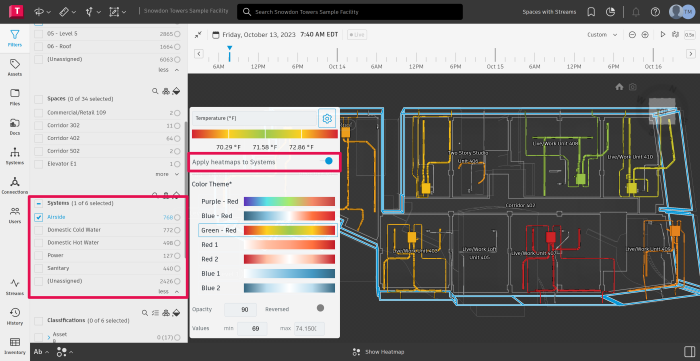Heatmaps
Introduction
Autodesk Tandem provides the ability to configure and customize Heatmaps to reflect connected stream data.
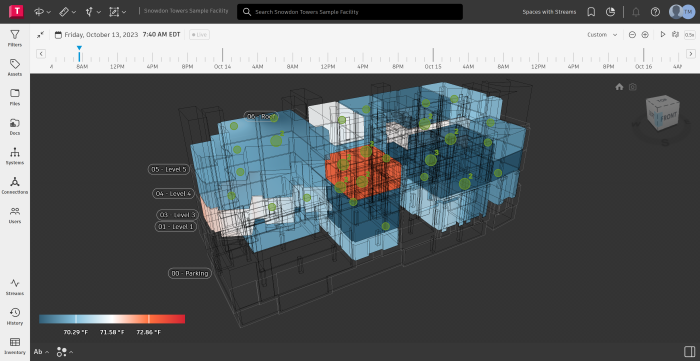
To get started, to the right side of the footer navigation, open the Data Visualization menu and then select “Heatmap”. This will turn on heatmap in the viewer.
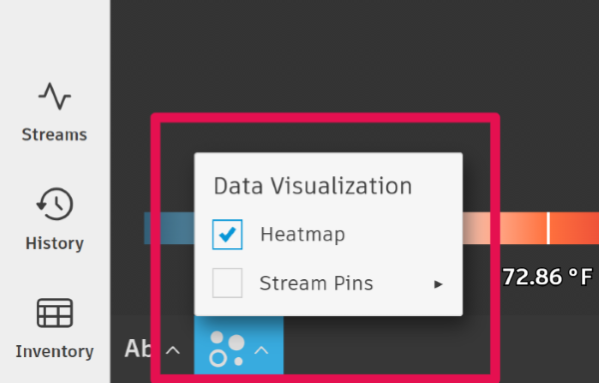
The Heatmap widget shows the last set of data received for the streams of data as they are associated to spaces or assets within the digital twin. Using the pull-down users can select from the available streams.
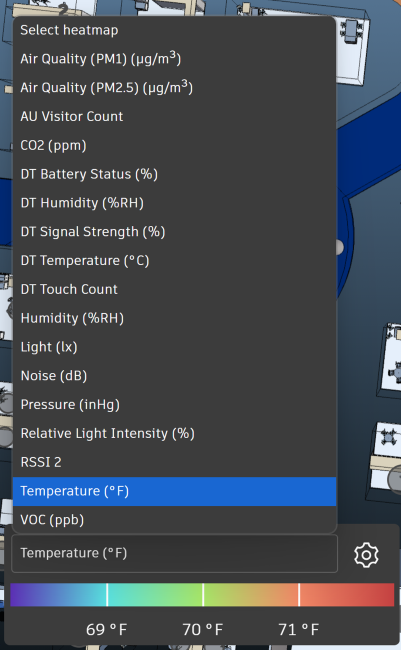
By selecting the settings icon, users can also chose to apply the heatmaps to defined Systems, select a new color theme, change the opacity or select a minimum and maximum range for the current temperature. The settings are applied in real time and are saved when saving the view.
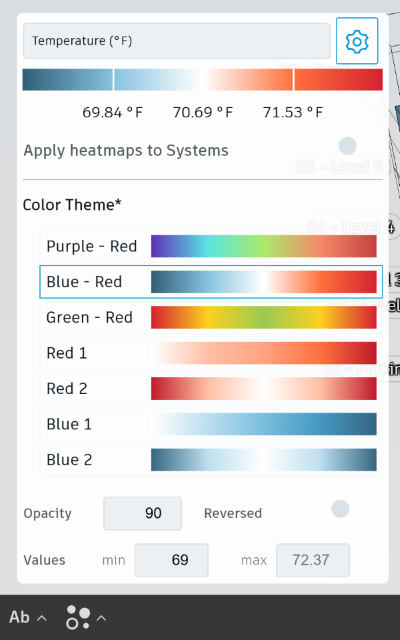
Displayed by room association:
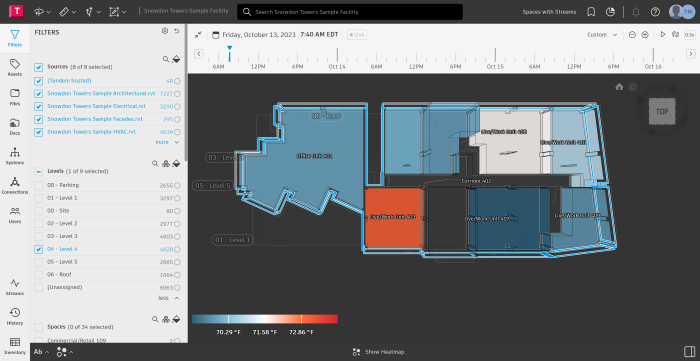
Displayed by system association:
To create this view, Apply heatmaps to system must be turned on, and a system must be selected in the filter panel.