Facilities Overview
From the Home Page of Autodesk Tandem navigate Facilities page to view the portfolio. Here you can create new facilities or manage and access your existing facilities.
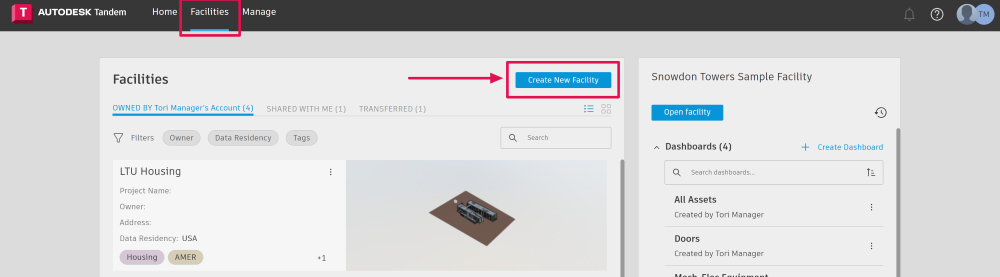
To add a facility, click Create New Facility and provide a name. Additional information, like adding a Template, a project name, Owner, and address can be done here as well, however; it is optional. If the Create New Facility button isn’t active, you may not have sufficient permissions within the account, and you can work with your account administrator as necessary. Visit our Team Management page and User Access Page to learn more.
Important Note! When creating a new facility, be sure to complete the Data Residency field. Visit our System Requirements page to learn why.
If you would like to edit data for an existing facility open the meatball menu and select edit in the dropdown.
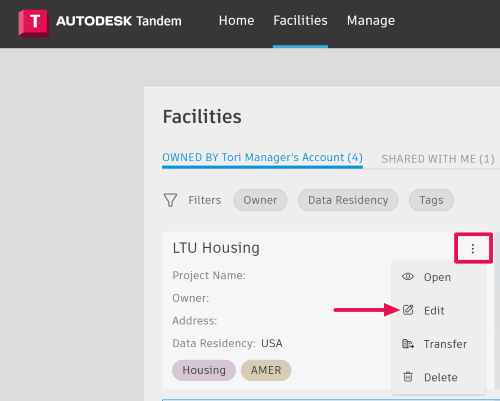
If preferred, users can view their facility portfolio in a grid, by toggling the view options.
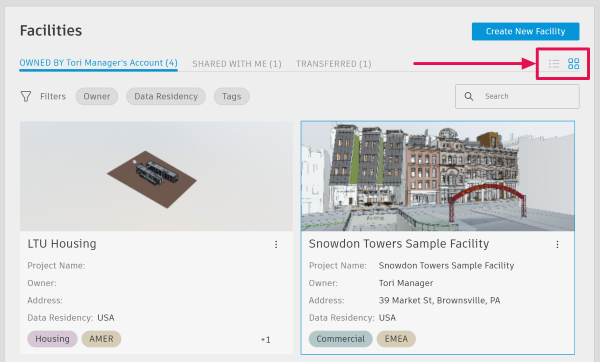
Facility Details Panel
When you select a facility, you will see information related to recent changes in the facility details panel.
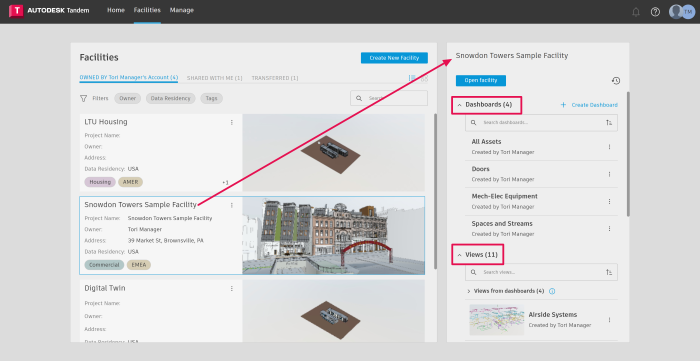
At the top of the panel, you can click open to access the facility. Additionally, you see available dashboards for the selected facility and users can navigate to a specific view by opening the dropdown and clicking the desired view.
Facility Tags, Filtering, & Search
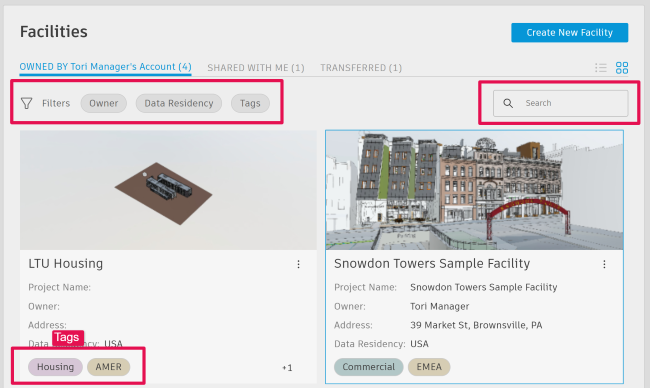
During the facility creation process, you can now create and apply Tags. Tagging your facilities allows for easier organization and unlocks powerful filtering and search capabilities.
With facilities created, users will see filter dropdowns along the top of the facility list; one to filter by owner, Data Residency, and then by Tags. These filters pull directly from the details provided in each facility.
For users and customers with a large number of facilities, the search bar allows you to find your facilities by name or other key identifiers.
Accessing Outside Accounts & Shared Facilities
Lastly you can access projects that have been shared directly with you from outside of your account by clicking SHARED WITH ME or you can switch accounts by clicking on your account name in the upper right corner and selecting the desired account.
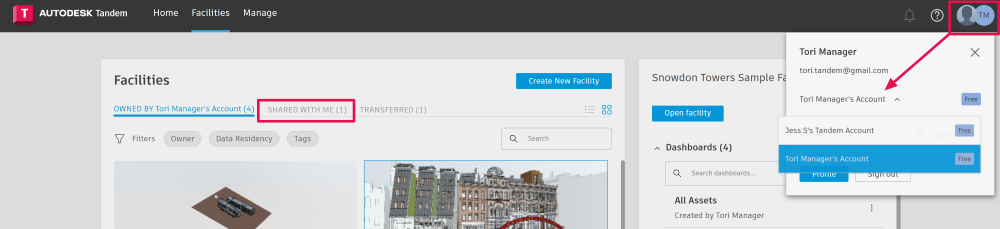
For new users, checkout Create a New Facility, Edit an Existing Facility, the Facility Information Panel and How to Access Shared Facilities to learn more about these workflows.
