Settings
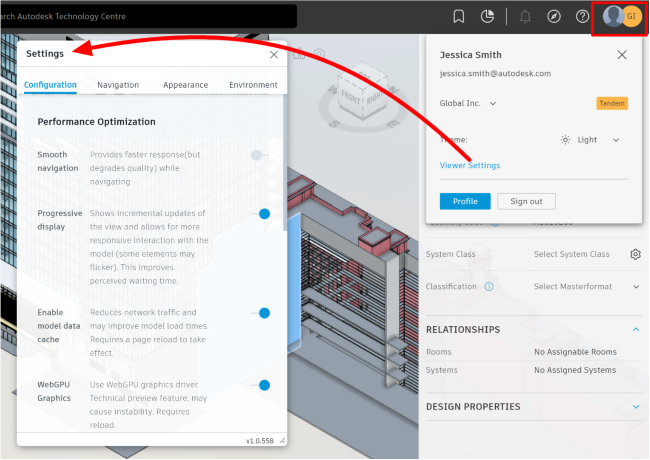
Open the viewer Settings to configure and adjust settings for the viewer, Navigation, Appearance, and Environment. While not every setting is covered here, below we have highlighted ones that make the biggest impact.
- Configuration > WebGPU: Turning this on can improve Tandem’s performance, especially when loading large models or models with a lot of detail and geometry
- Navigation > Zoom > Scroll Speed & Drag Speed: Users can adjust these for a more personalized experience
- Navigation > Mouse: Left-handed? No problem, turn these settings on!
- Environment > Select an environment and lighting that best suits your needs.
- Data Cache > Is enabled by default, so on the initial loading of the model may be slow, however, expect similar or better load times once the facility is cached. This setting will also reduce the about of network traffic.
Pro-Tip: If at any time, the model(s) turns completely black, change the environment to a brighter color. That should bring the geometry details back.
