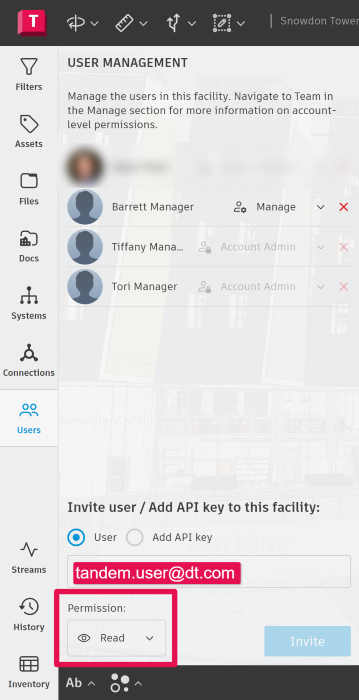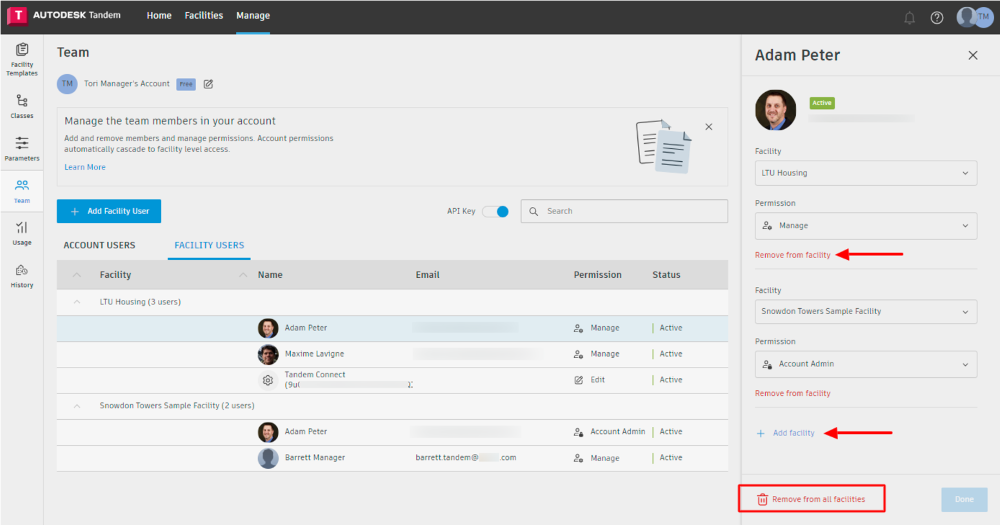Team Management
Within Team Management, if you have Account Administrator permissions, you can invite team members to the portfolio by navigating to the MANAGE page within Autodesk Tandem then to the Team tab and clicking + Add Account User below the account name.
Pro-Tip: It is recommended to have more than one Account Administrator. You can invite and assign additional Account Administrators so more than one person is available to make changes, avoiding a single point of failure.
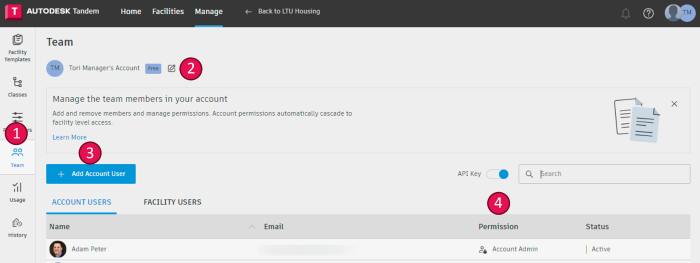
| Key | Description |
|---|---|
| 1 | Team: This is where you will find a list of your team members and access levels. |
| 2 | Organization: Here you can update the name of your account, view your Account ID along with your current subscription and expiration. |
| 3 | Add Member: Users can add a new member to your account using their preferred email address. The user will receive an email notification that they have been added to the team and can click the link to access your account with the permissions you gave them in Autodesk Tandem. |
| 4 | Permission: This is where you can edit the permissions of each team member. The default user access level is Read |
Add Member
To add users to the entire account, that is, access to all the facilities, select Account Users. Enter their email address, specify the permission level, and click Add. Once added, the newly added team member will receive a welcome email with a link to access the account in Tandem.
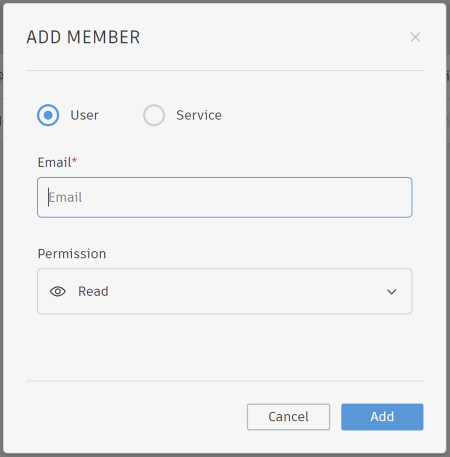
To add users to select facilities in the account, select Facility Users. Enter the email address, select a facility from the dropdown menu, and set the required permissions needed for that facility. Click + Add facility to add the new user to other facilities within the account and different permissions if required. This is good for onsite vendors that do not need access to every building.
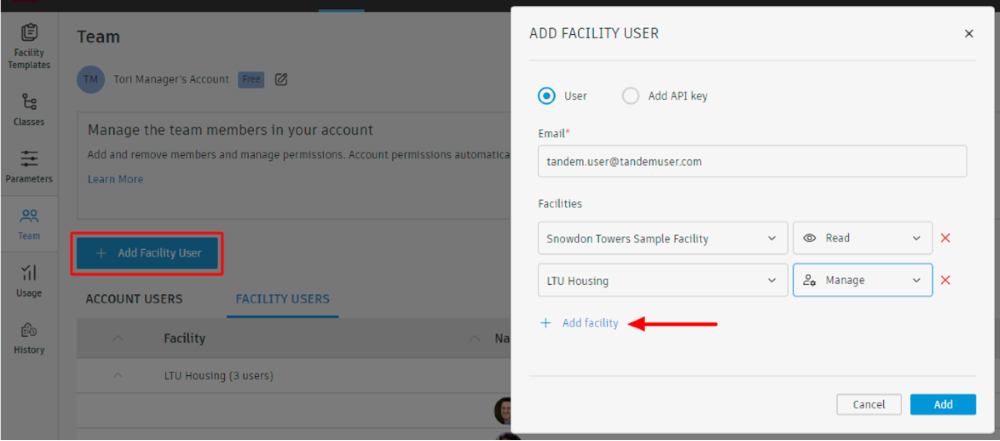
Edit Permissions & Remove User
Account Users
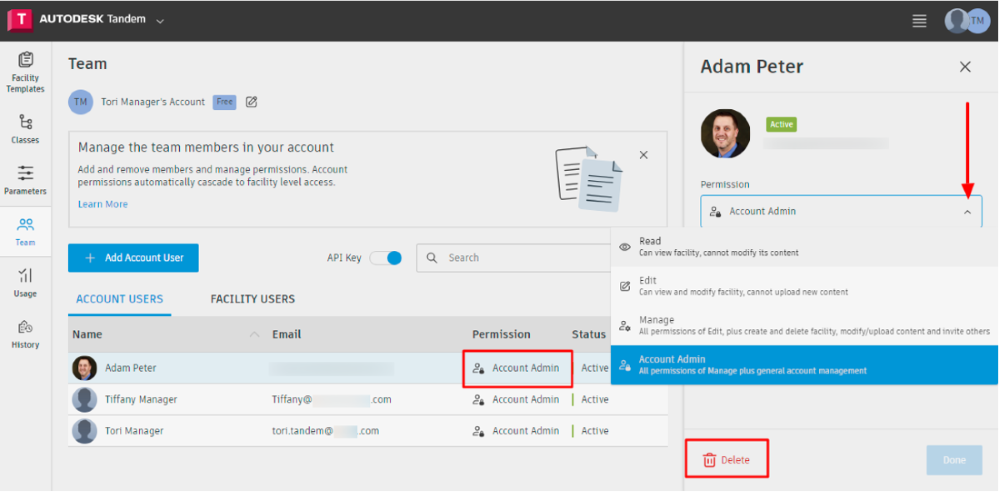
Once added, you can update their permission level, as either Read, Edit, or Manage, by clicking on the permission level to the right of the user’s name. This will open the user’s access summary panel on the right. Click the dropdown to update their access and click Done. If the user no longer needs access, click Delete.
Facility Users
Under Facility Users, the list is grouped by building, with the users listed below. Click on any user from this list to open the user’s access summary on the right. Here, permissions to facilities can be updated and removed, or they can be removed from all the facilities. Be sure to click done when all the changes are completed.
Adding Users via Individual Facility
In addition to the workflows outlines above, users can be added directly to a facility. By selecting the Users control on the left side of the screen, you can invite users or services to the facility as well as adjust the permissions of the users that already have access to the facility. When you invite a new user to your facility, they will receive an email notification that they have been added to the facility and can click the link to access. If added users do not have an autodesk account, they will be prompted to create one upon trying to access Tandem and facilities shared with them.