Users
Within Autodesk tandem, Users can be added to specific facilities. To do so, Navigate to the specific facility and click on "Users" to access the user management panel. To add a new user simply:
- Enter the email address of the user.
- Set the permission level to read, edit, or manage.
- Click "Invite" to send the invitation.
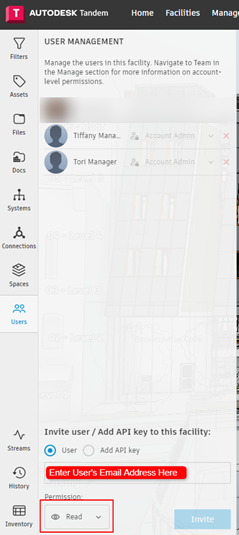
User permissions can be adjusted or updated for existing users from the user management panel. To edit permissions for an existing user, locate the dropdown next to their permission level. In the dropdown, adjust the permission level as necessary (read, edit, or manage).
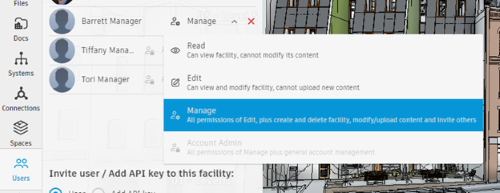
To remove a user from a facility, locate the "X" next to their name and click Remove to confirm that user is to be deleted.

Review the User Access Levels page for more information about Permissions and how to manage users for an account.
By following these steps, users can effectively manage and control access within a Facility in Tandem, whether it involves adding new users, editing permissions, or removing users from specific facilities.
