Views
As you define specific groups of assets or spaces within Autodesk Tandem, views can be leveraged to store and recall filtered data sets. This enables quick navigation between various assets, spaces, or systems within your facility.
A Saved View captures the current state of your filters, inventory, and visual settings, including:
- Applied Filters
- Inventory columns displayed (but not that the inventory column was open at the time of saving)
- Viewer settings (color coding, clustering, camera position, focal length, section planes)
To access existing Saved Views in the header navigation, click the Bookmark icon on the right side of the top ribbon. Choose between List view or Gallery view to see your saved views. The Gallery view will display a thumbnail of the model in the viewer.
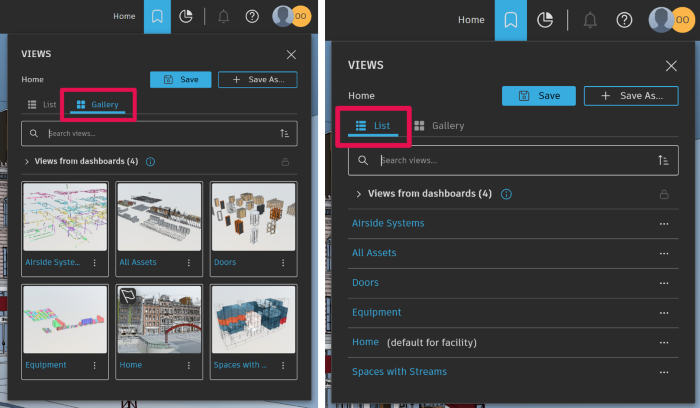
Creating a New View
Creating a Saved View allows anyone with access to a facility to return to a specific destination. To create a saved view:
- Set your desired filters, inventory columns, and viewer settings. In the example pictured, the model is filtered to the fourth level and down to the Airside System. Additionally, we have colored all the elements in the viewer by their Revit Categories.
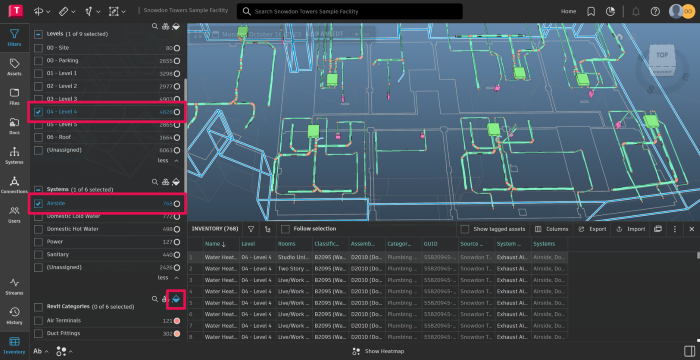
- In the header navigation, open the Facilities View’s menu and click “+ Save As…”.
- Enter a name for your view and click “Save As...”
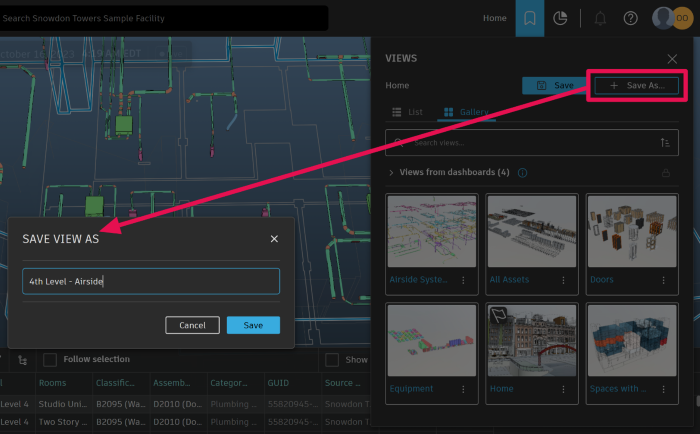
- Your new view will now be saved.
Pro-Tip: Use the Global search bar to quickly locate and apply a saved view.
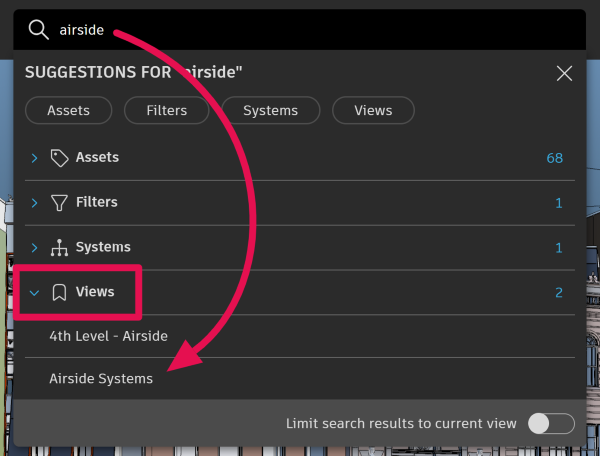
Editing or Duplicating a View
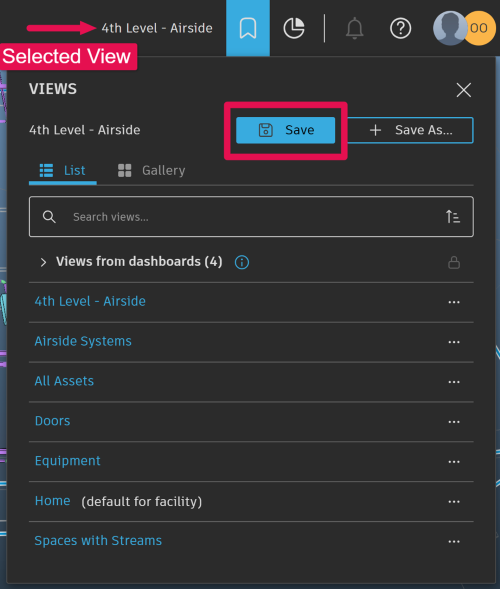
- Select a view.
- Make any changes to filters, settings, or layout.
- Click Save to update the current view.
- Or click Save As to save your changes as a new view.
Managing View Settings
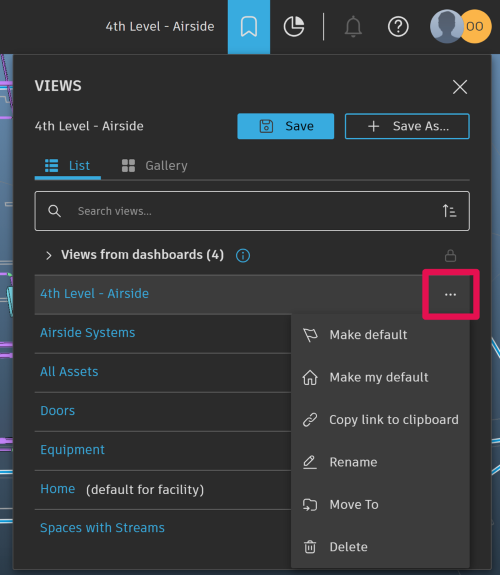
Click the View Actions button to:
- Make default – sets the view as the default for everyone.
- Make my default – sets the view as default for your user only.
- Copy link to clipboard – copy a shareable link to share with other user who have access to the facility.
- Rename – Rename the view at any time.
- Move To – relocate the view to an existing group or create a new group heading.
- Delete View – removes the view.
