On a layout tab, you can pan and zoom the entire layout or just a view within a layout viewport.
On a layout tab, you can pan and zoom the entire layout just as you do on the model tab. To adjust the view in a layout viewport, you can access model space by moving your cursor over a layout viewport and double-clicking. The border of the layout viewport is highlighted, and you can pan and zoom the view in the layout viewport. The illustration on the left shows a layout with the cursor in paper space. The illustration on the right shows the same layout with the top viewport current and the view being panned diagonally to the right.
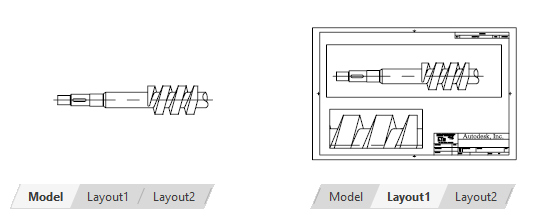
Click in any other layout viewport to make it the current one. To return to paper space, move your cursor out of the current layout viewport and double-click.