Create an eCAD template
Upchain uses the eCAD template to correctly map each column in the eCAD Excel spreadsheet to an item attribute when it is building the eCAD BOM. You only need to create the template once as long as all eCAD BOMs will be in the same format and structure. Once it is created, it can be used by any member of your team in any project as long as they have the correct permissions to do so.
To create an eCAD template:
Open the Excel file containing the eCAD BOM that you are going to import.
Open and log into the Excel plugin.
Click the BOM view icon (
 ) in the menu bar.
) in the menu bar.Click the global item actions icon (
 )
)Select Manage eCAD template.
The eCAD template window opens.
Enter the number of the row containing your column names – row 1 is entered by default.
The Source column lists the column headings it has found in your spreadsheet.
Map the attributes in your Excel file from the Source column by selecting the corresponding Upchain item attribute in the Destination column.
Important: You must map a column to the Item Name, Manufacturer, and Manufacturers Item Number. This is how Upchain determines if the items you are importing already exist or are to be created as new items.Tip: It is useful to map the Quantity so that the BOM is created accurately in Upchain. It is also useful to map other item attributes that help to fully describe each item in the eCAD BOM, such as Description.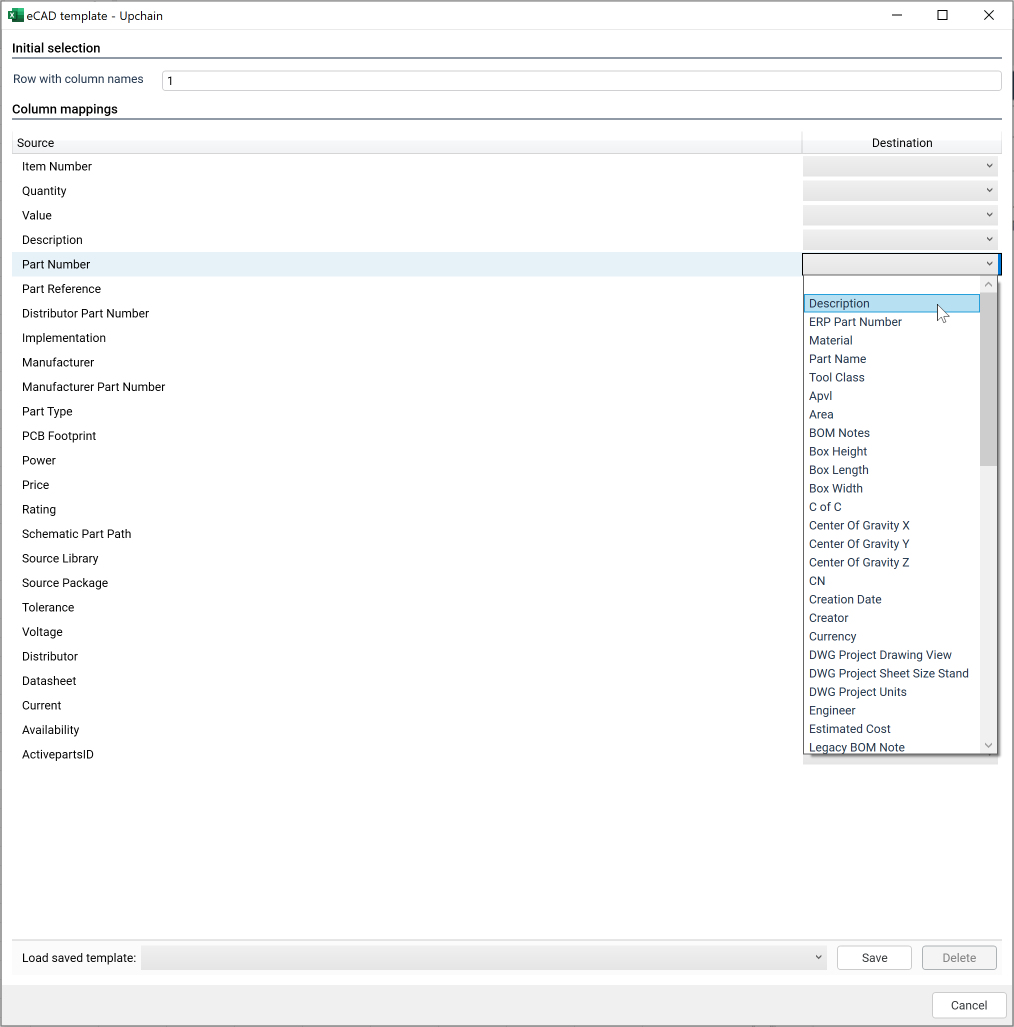
Click Save.
Enter a name for the template.
Click OK.
Close the eCAD template window.
Your eCAD template has been created and you can now use it to import your electrical package items into Upchain. Once you have a template created, you can reuse it for similar electrical package items.
