Change a Revision Scheme
You can change the revision scheme for a file or an item.
Change the Revision Scheme for a File
From either the relationships grid or the preview pane, select one or more files to revise.
Click Actions > Revise.
In the Revise dialog box, select Primary, Secondary, or Tertiary from the Select Next Revision list.
Using the relationships grid, select parent and child files to revise. All files that are checked in the relationships grid are affected. Clear the check box for any file you do not want to change.
Click (...) to view the list of available revision scheme definitions. By default, only those revision schemes associated with the file category are listed.
Do one of the following:
- In the Change Revision Scheme Definition dialog box, select the new revision scheme that you want to assign to the selected file. Click OK.
- In the Change Revision Scheme Definition dialog box, select
to remove the selected file from Revision Management. Click OK.
In the Revise dialog box, optionally, enter comments in the Enter Comments box. Click OK.
Change the Revision Scheme for an Item
From the item master or the preview pane, select one or more items to revise.
Click Actions > Change Revision.
Click Scheme to view the list of available revision scheme definitions. Only those revision schemes associated with the item category are listed.
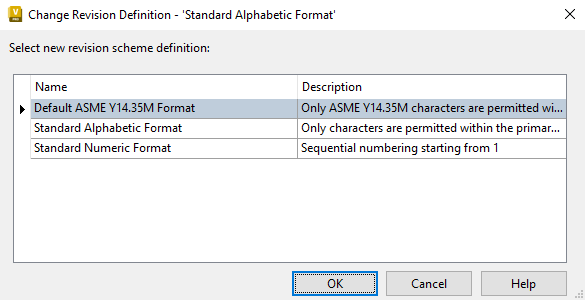
In the Change Revision Scheme Definition dialog box, select the new revision scheme that you want to assign to the selected item. Click OK.
In the Choose Next Revision dialog box, click OK.