Work with Automatic In-Process Stock (IPS)
Automatic IPS lets you visualize the success of each toolpath by seeing the simulated stock result.
Enabling automatic in-process stock generation
On the Manufacture workspace toolbar, click Utilities > Actions > Automatic In-Process Stock Generation ![]() to turn on Automatic IPS.
to turn on Automatic IPS.
Note: If Automatic IPS fails to generate, click the tool again to turn it off, then click it once more to turn it back on. This restarts the generation process without needing to recalculate toolpaths.
Visibility of in-process stock
At the bottom-center of the canvas, on the Navigation bar, click the stock visibility icon ![]() then:
then:
- Select the Display in process stock F8 checkbox to toggle the visibility of the stock model.
- Select the Transparent stock checkbox to toggle the transparency of the stock model.
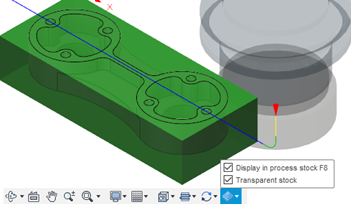
Using in-process stock for simulation
In the Simulate dialog, enable the Stock group, then from the Mode drop-down list, select Standard to use Automatic IPS during simulation.
Learn more about how to manage Automatic IPS in the video below.
The Automatic IPS command is now located in the Utilities tab, on the Actions panel.
Video Player is loading.
