Manage the Template Library
Create an operation based on a template.
On the Manufacture workspace toolbar, click Manage > Template Library.
The Template Library opens.
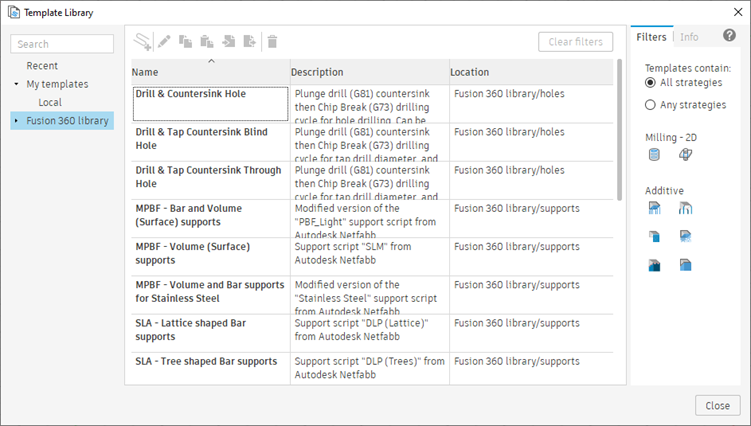
In the left panel, select the folder containing the template you want to use.
Tip: In the right panel, use the Filters tab to reduce the list of templatesIn the middle panel, select a template.
Click Create Operations
 .
.Operations based on the template are added to the currently active setup.
Optional steps:
To change the name and description of a template, select the template, then click Edit selected
 .
.To add a template to your Cloud or Local library folder, select a template in the Fusion Library folder, then click Copy
 .
.To paste a copied template into a library, click Paste
 .
.To import a template, select the Cloud or Local library folder, then click Import
 and select a
and select a *.f3dhsm-templatefile.To export a template as a
*.f3dhsm-templatefile, select the template in the Cloud or Local library folder, then click Export .
.
For more information, watch videos in the Toolpath template libraries course.
