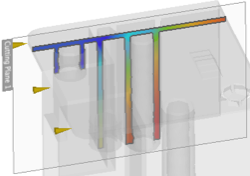Cutting (Slice) planes in a Simulation study
Cutting, or slice, planes enable you to hide part of the model so you can view the model internal results. You can define an unlimited number of planes.
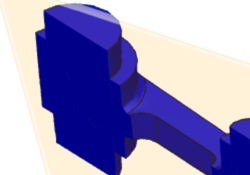
Cutting (slice) planes are stored under the Results browser node. Hide a plane to remove it from your view, so you can focus on the results on that plane. Suppress the plane to see the entire model again, without having to delete the plane.
Style options of a slice plane
- Shaded
 shows a clear contour inside the model.
shows a clear contour inside the model. - Mesh Lines
 displays the lines created by slicing through the elements. This is useful to diagnose if the analysis may require a tighter mesh.
displays the lines created by slicing through the elements. This is useful to diagnose if the analysis may require a tighter mesh. - Vectors
 displays a direction of the result with arrows.
displays a direction of the result with arrows.- Glyph Size allows vectors to be scaled by magnitude or be displayed as the same size.
- Glyph Scale allows the manipulation of the physical size of the vectors.
- Cliping
 allows you to hide the model on one side of the plane. To switch the side of the model hidden hit the Flip Clip
allows you to hide the model on one side of the plane. To switch the side of the model hidden hit the Flip Clip  icon.
icon.- Flip Clip is only available with vectors.
- Grid Lines are also available when vectors are shown. These lines give a graphical representation of the location that vectors are shown from.
- Grid Size effects the distance between the Grid Lines. A smaller grid size creates more vectors.
Style options of a cutting plane in injection molding studies
Section view shows all the data on remaining section of the model:
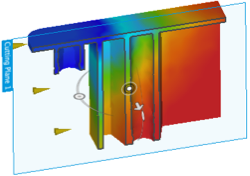
Slice view shows only the data on the cutting plane: