Controls in SketchBook Motion
Warning:
Exclusive to Particle
Use Controls  to set the overall speed, emission, orientation, and/or spacing of the behaviors.
to set the overall speed, emission, orientation, and/or spacing of the behaviors.
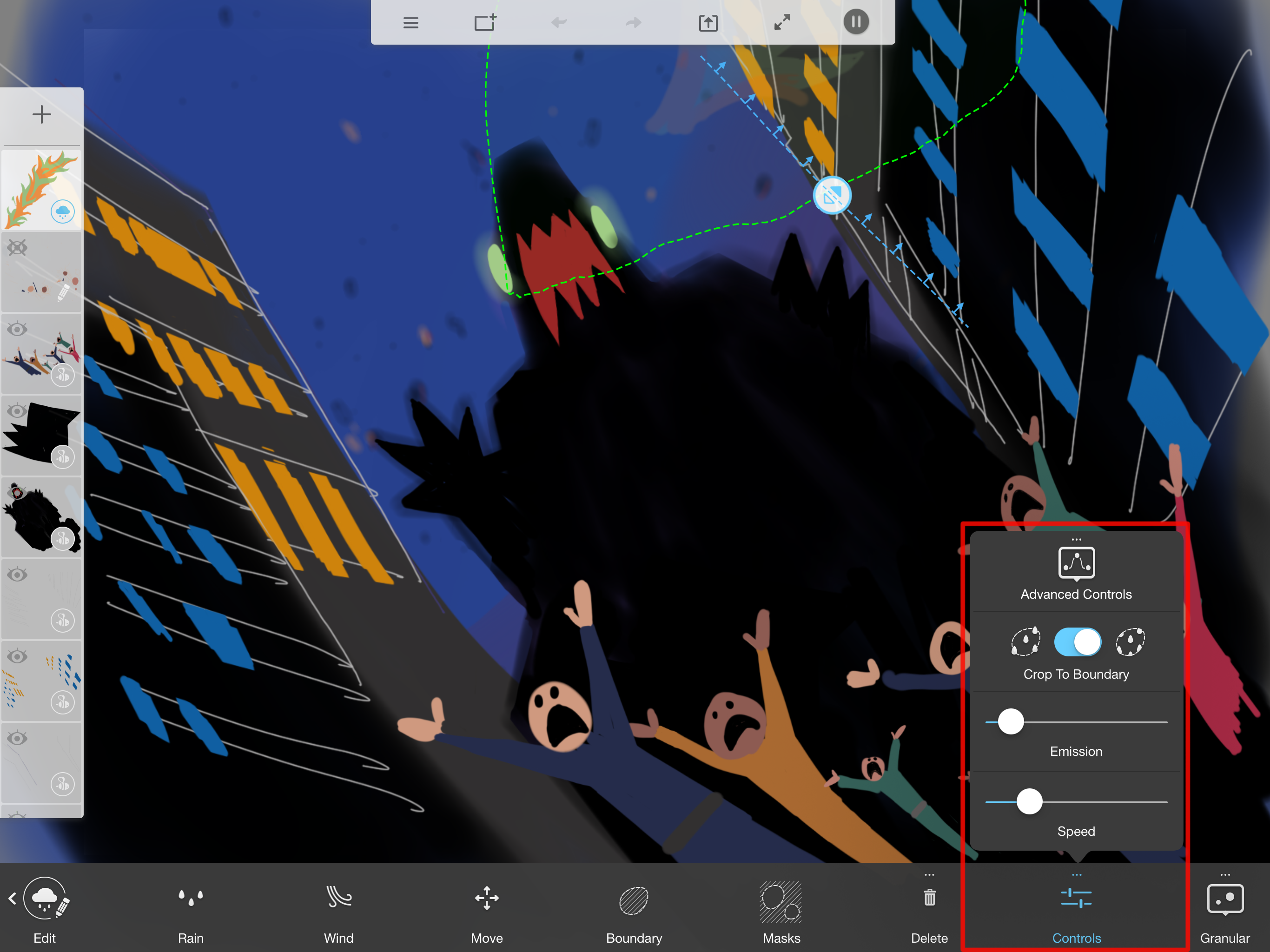
Different controls appear based on the animation mode chosen.
- For Beeline, you can change how fast the animated object moves along the path and/or the speed at which it pivots.
- For Grow, you can change the speed of the bend, rotate the content, and set how many objects are displayed.
- For Particle, you can set how many particles are emitted and the speed of their emission. Also, if you’ve added a boundary, you can toggle using the boundary on or off.
Crop to Boundary
There are two option:

When  is selected, particles aren’t cut off when they reach the boundary. Picture bubbles that are floating to your hand. As they reach your hand, they are temporarily still a bubble, then they burst and are gone.
is selected, particles aren’t cut off when they reach the boundary. Picture bubbles that are floating to your hand. As they reach your hand, they are temporarily still a bubble, then they burst and are gone.
 In the example to the side, the rain is hitting the umbrella and looks like it is bouncing off before disappearing.
In the example to the side, the rain is hitting the umbrella and looks like it is bouncing off before disappearing.
When  is selected, particles are cut off as the reach the boundary.
is selected, particles are cut off as the reach the boundary.
Using Crop to Boundary
- Once you’ve either drawn something or imported an image, tap Animate.
- Select one of the options that appear and animate the content on that layer.
- Create a boundary.
- Tap Control, then turn Crop To Boundary off (
 ) if you don't want particles cut off when they reach a boundary or turn Crop To Boundary on (
) if you don't want particles cut off when they reach a boundary or turn Crop To Boundary on ( ) if you do.
) if you do. - Tap anywhere to exit the tool.
To change the speed, amount of particles emitted, orientation of the particles, or spacing between particles, see below.
Setting the speed of particles
- Once you’ve either drawn something or imported an image, tap Animate.
- Select one of the options that appear and animate the content on that layer.
- Tap Control, then tap-drag the Speed slider to set the velocity of your particles. You can see the change immediately.
- Tap anywhere to exit the tool.
Setting the amount of particles
- Once you’ve either drawn something or imported an image, tap Animate.
- Select one of the options that appear and animate the content on that layer.
- Tap Control, then tap-drag the *Emission *slider to set the how many particles are emitted. For few, drag to the left. For many, drag to the right. You can see the change immediately.
- Tap anywhere to exit the tool.
