How to use Beeline animation
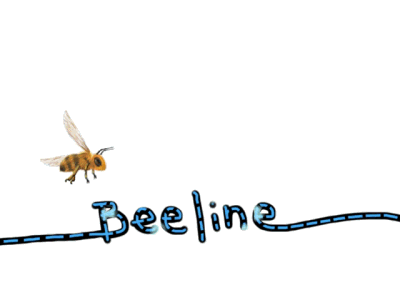
Learn how to use Beeline animation.
 Beeline is great for animating anything along a path. However, that’s not all it can do. Think animated rotation.
Beeline is great for animating anything along a path. However, that’s not all it can do. Think animated rotation.

Below you will find the basic behaviors you can set for Beeline. There are additional tools for editing your animation, see Boundary, Masks, Delete, Controls, and Granular.
Path
Draw the path the content will be animated along.
Beginner example: Animate something like birds flying from point A to B.
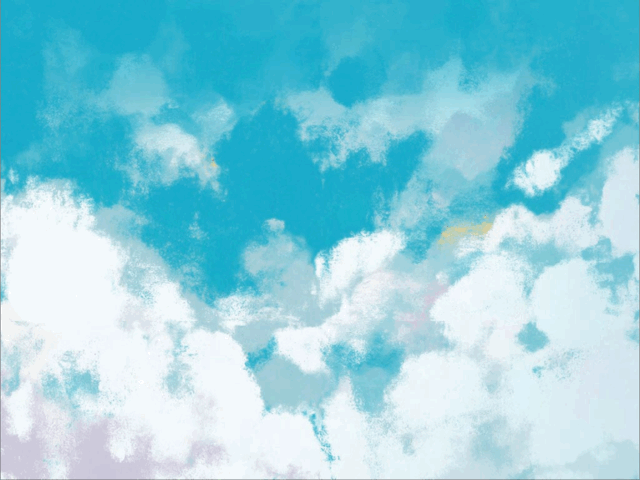
Advanced example: Create the path for a highlight or flare to travel along on your logo.

Setting a path
Once you've either drawing something or imported an image, tap Animate.
Select Beeline from the options that appear.
By default, Path is selected, so draw the path for the object to be animated along.
Note:If you want to edit the path, just draw it again.
Tap another tool or layer to exit Path.
You can now use Pivot, Move, Masks, and/or Controls to further edit your animation.
Pivot
Tap-drag the control to set how much the content pivots back and for and in which direction.
Beginner example: Animate a cat’s eyes going around.
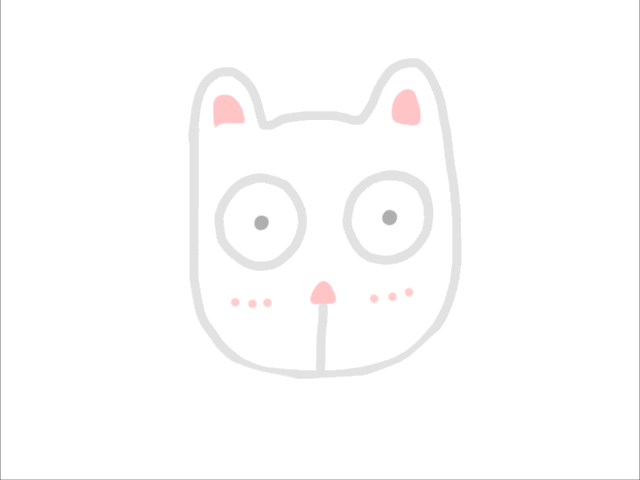
Advanced example: Rotate a cog in a machine to demonstrate how a mechanism works.

Setting the pivot
Once you've either drawing something or imported an image, tap Animate.
Select Beeline from the options that appear.
OPTIONAL: At this point, you may want to create a path before pivoting your object, but this is your choice.
Tap Pivot, then tap-drag up and down to draw an arc of the amount of rotation applied to the animated object.
INFORMATION: To change the pivoting, tap-drag again or use Delete > Delete Pivot.
Tap another tool or layer to exit Pivot.
Move
Use Move to re-position the path your animation will use.
Moving the path
- Once a path has been created, tap Move.
- Tap-drag on the screen to move the position of the path.
- Tap another tool or layer to exit Path.
