How to use Grow animation

Learn how to use Grow animation.
Use  Grow for content that you want to look like it is multiplying and growing.
Grow for content that you want to look like it is multiplying and growing.

Below you will find the basic behaviors you can set for Grow. There are additional tools for editing your animation, see Boundary, Masks, Delete, Controls, and Granular.
Duplicate
Draw a path along which the content will be duplicated.

Beginner example: Duplicate seaweed to create a thick row of it. Duplicate the animated layer, move it, and change things like spacing and speed to create a bed of seaweed. Add some Bend so it sways with the current.

Advanced example: Create rays of light and animate their growth for a wonderful light effect in the water.
Duplicating an image
Once you’ve either drawing something or imported an image, tap Animate.
Select Grow from the options that appear.
Draw a path for the content to grow along.
By default, Duplicate is selected, so draw the path for the object to be duplicated along.
Note:If you want to edit the path, just draw it again.
Tap another tool or layer to exit Duplicate.
You can now use Bend, Move, Boundary, Masks, Delete, Controls, and/or Granular to further edit your animation.
Bend

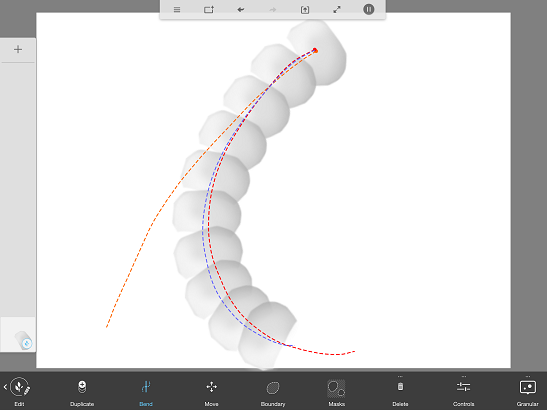
Draw a path along which the content will be stretched, as if it was attached to a rubber band. The red dotted line below is the bend path.
Bending a Grow animation
Once you’ve either drawing something or imported an image, tap Animate.
Select Grow from the options that appear.
Draw a path for the content to grow along.
Tap Bend to draw the path the object to be stretch along.
Note:If you want to edit the path, just draw it again.
Tap another tool or layer to exit Bend.
You can now use Duplicate, Move, Boundary, Masks, Delete, Controls, and/orAdvanced Controls Granular to further edit your animation.
Move
Use Move to re-position the animation.
Moving the Grow animation
- Once you’ve either drawing something or imported an image, tap Animate.
- Select Grow from the options that appear.
- Draw a path for the content to grow along.
- Tap Move and tap-drag on the screen to re-position the content.
- Tap another tool or layer to exit Move.
