How to move, rotate and scale CVs with respect to the X, Y, and Z axes.
Show CVs on the picked objects
Click the Cv/Hull checkbox in the Display section of the Modeling control panel.
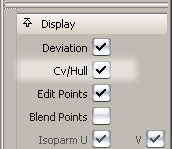
or do the following:
- Choose ObjectDisplay > Control

 .
. - Set Scope to Active and turn on the CVs checkbox.
- Click Go.
Transform CVs in world (XYZ) space
Method 1: Use the Transform tools in the Palette.
- Choose Pick > Point Types > CV
 .
. - Pick the CVs you want to transform.
- Use one of the following tools:
Method 2: Use the Transform CV tool from the Control Panel
- Double-click Control Panel > Transform CV
 .
. - In the control window, choose Move, Rotate, Scale, or Non-p scale from the Transform menu.
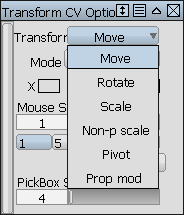
- If you chose Move, select XYZ from the left Mode menu.
- Pick the CV or CVs you want to transform. To select additional CVs, hold
 and click them. Note: If the CVs are not visible, click on the object and they will be displayed automatically.
and click them. Note: If the CVs are not visible, click on the object and they will be displayed automatically. - Drag to transform the CVs. The mouse buttons operate in the same way as for the Transform tools in the Palette.
Set Transform to Pivot if you need to move the pivot before rotating or scaling CVs. The options from Transform > Local > Set Pivot are used to determine which pivot(s) to move (Rotation, Scaling, or both).
Note: You can also use the Hotspot Interface to switch between options in order to reduce mouse movement across the screen.


