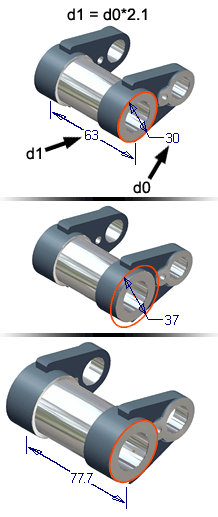
Parameters can define the size and shape of features and control the relative positions of components within assemblies. For example, you can specify the size of a plate as Height = Width/2 by using equations to define the relationships between parameters.
You can also define parameters to relate dimensions to functional requirements. For example, you can define the cross-sectional area of a part to have certain proportions and withstand a certain load (Area = Load/Material_Strength*Factor_of_Safety). You can link a spreadsheet to a part or assembly and drive the parameters from cells in the spreadsheet, or by using iLogic rules. Parameters can also be exported to the bill of materials and the parts list. Finally, you can use parameters to control the behavior of iLogic rules that you add to your model.
Use the Parameters command to view and edit parameters in the Parameters table, create user-defined parameters, and link to a spreadsheet containing parameter values.
How are model parameters created?
Model parameters are created automatically when you define a sketch dimension, add an assembly constraint, or create a feature. These parameters are given default names, such as d0, d1, d2, but you can override the default names with more meaningful names. You can enter expressions in edit boxes that define the parameter names and values. You can also use the edit boxes to change the parameter names and values.
You can create user parameters, which are more general than model parameters and can be used to convey functional requirements. User parameters can be also be driven by a spreadsheet.
Both types of parameters can assign values and establish relationships between the elements in a model.
When do parts resize?
When you use the Parameters command to define or edit a parameter, click Update to apply changes. When you edit a feature, all dependent parameters change with the feature.
How are parameters used in iFeatures?
When you create an iFeature, you can select sketch dimensions and feature parameters as the size parameters. If you have named the parameters, they are automatically included in the iFeature.
What are user parameters?
User parameters are utilized in equations or iLogic rules, and they can also be used in expressions for other parameters. If you use the same parameters in many parts, such as force or material, define the parameters in templates used to create new part files. You can also derive parameters into your document from a common “skeleton” file.
What are custom parameters?
Custom parameters are created through the API. For example:
- Parameters are created with an application to represent loads, maximum stress criteria, maximum deflection criteria, or other specific data.
- CAD administrators create special parameter folders for configuration and reference parameters to help designers understand the outcome of a configuration.
Custom parameters are automatically added to a model, reference or user folder. You can give a custom parameter folder a descriptive name and add any parameter from another folder. A parameter resides in both the original folder and a custom parameter folder.
You can delete a custom folder, and retain all of its parameters in the original folders. Or, you can delete a custom folder and all of its parameters, including the parameters in other folders. You can also remove a parameter from the custom group.
What are reference parameters?
Reference parameters are driven parameters; their value updates in response to changes in driving parameters. You can create them several ways:
- as reference dimensions
- when you use derived parts
- through linked parameters files
- through table-driven iFeatures
- by using the API, and so on
What are text parameters?
Text parameters consist of character strings. Examples include various colors, shapes, styles, or any other descriptive names. They can be used in iLogic rules to drive other Inventor parameters and anything else that can be driven by a rule.
Text parameters do not support expressions.
What are true/false parameters?
True/false parameters consist of either a True or False Boolean value. They can be used in iLogic rules to drive other Inventor parameters and anything else that can be driven by a rule.
True/false parameters do not support expressions.
What are multi-value parameters?
A multi-value parameter has a stored list of possible values. However, like other parameters, a multi-value parameter has a single value at any one time. It is not automatically locked to one of the values in the multi-value list, although you can accomplish that with an iLogic rule.
You can also add a custom value as an alternative to the list of values in a multi-value parameter. Custom values are usually only used temporarily on an “as needed” basis.
What are key parameters?
Key parameters are those parameters that you designate as especially important. You can set an optional flag for each key parameter, and then use a visibility filter to view a "short list" of these critical parameters.
How are linked parameters used?
You can define parameters in a Microsoft Excel spreadsheet, and then link the spreadsheet to a part or to an assembly. You also can link parameters from any combination of part, sheet metal, assembly, or weldment file types. The assembly or part is associatively linked with the exported parameters from the particular file type. While linking from a part or assembly, exported parameters can be selectively linked.
To use exported parameters from one file to another you can use a global parameter part file. Create a part file that contains a set of values typically driven by engineering equations. The part file might not have any geometry, but might contain sketches if you want to use them for a skeletal or layout model.
You can use the Derived Part command to derive the global parameter part file into individual subassemblies and parts to extract the parameters where needed. You can also use this same workflow using a spreadsheet instead of a part file. Exported parameters can be selectively derived in derived parts or assemblies.
Skeletal models also can reference other skeletal models to help manage the amount of information contained in a subassembly.
Alternatively, you can extract parameters from a part to an assembly on-the-fly. You might not necessarily plan for global parameters, but at some point in the design, you may choose to use a parameter from a part in an assembly. You may for example, want to use the width of a plate in a part (extrusion depth) as a mate constraint in an assembly.
What are guidelines for creating parameters?
Follow these guidelines to make sure parameters and parts update predictably:
- Assign meaningful names to parameters.
- Equations cannot be recursive.
- Parameter names cannot include spaces, mathematical symbols, or special characters.
- If you link a spreadsheet to the parameters, you cannot edit its values or equations inside Autodesk Inventor (but must open and edit the spreadsheet in Microsoft Excel).
Import and export parameters
You can export the parameter data to an xml file to take a snapshot of the parameters and their values. This capability is useful if you want to transfer parameters in one model to another model.
During the export, you choose whether to include all parameters or just the key parameters.
The parameters can be restored later by importing the data from the xml file you created during the export.