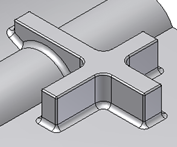 |
Creates constant radius fillets to the edges matched by rules. The rules have a source selection of entities (features and faces). Identify edges based on interaction statements. For example, “all the edges that a given feature generates when intersecting with the body” so such edges are discovered at feature build/update time. |
|
Access: |
Ribbon:
3D Model tab
 Plastic Part panel
Plastic Part panel
 Rule Fillet
Rule Fillet
|
The user interface is organized as a table, each row contains one rule and the related source selection set.
Source
Specifies a base selection set to use by a rule, can be set to:
- Features to select one or more features of the target body to use by the rule of that row.
- Faces to select one or more faces of the target body.
Selection indicator
![]() Click the pen to activate the selection of the Source elements. When the pen turns into a pointer, the selection is active.
Click the pen to activate the selection of the Source elements. When the pen turns into a pointer, the selection is active.
Selection list
Indicates the number of selected items of each row Source.
Radius
Indicates the radius of the constant radius fillets of each row.
Rule
Indicates the rule of the active row. The available rules depend on the Source setting:
| Source: features, rule types: | |
|
|
| Source: faces, rule types: | |
|
|
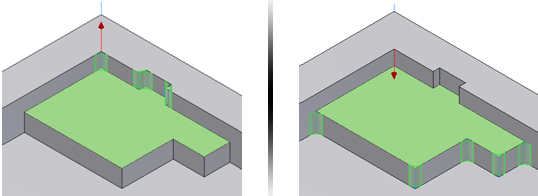
Convexity options
Among all the edges selected by a given rule-based feature, users can additionally filter by convexity. For example, select only concave edges, convex edges, or both (the default). The convexity options are contextual to each row of the Rule-based fillet and the toggle shows the actual setting of each active row.
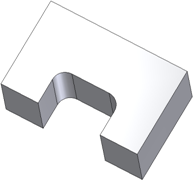 |
|
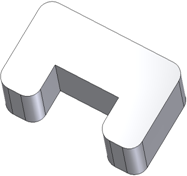 |
|
 (More)
(More)
|
|
Sets the options for the rule-based fillets. The default settings are correct for most features. The following options are the same as the Part Fillet: |
|
|
||
| Remove Merged Faces removes from the matched edges all those edges that lie on faces that share a common geometry with other faces of the selection sets (called “merged faces”). | ||
 |
For example, the face indicated in the picture is in common between the box and the cylinder extrude features. |
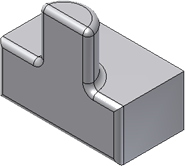 |
When creating a Rule-based fillet “Free Edges” rule, with the cylinder in the Source set, you get this result for Remove Merged Faces OFF. |
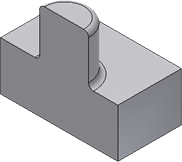 |
You get this result for Remove Merged Faces ON. |
Exclude. Exclusion sets improve the flexibility of the rules by filtering out the edges lying on selected faces or some edges directly selected that are otherwise matched by the rules. Exclusions are common to the entire feature.
- Faces selector You can pick a set of faces; edges formed by the faces to exclude.
- Edges selector You can select a set of edges that to exclude in the Rule-based fillet feature.