- Before you create the Lofted Flange, on the ribbon click
Sheet Metal tab
 Setup panel
Setup panel
 Sheet Metal Defaults
, or right-click and select Sheet Metal Defaults from the marking menu.
Sheet Metal Defaults
, or right-click and select Sheet Metal Defaults from the marking menu. - In the Sheet Metal Defaults dialog box, clear the Use Thickness from Rule option. Enter a value of 4 mm in the Thickness value entry field.
- Click OK to accept the new material thickness and close the dialog box.
- Click
Sheet Metal tab
 Create panel
Create panel
 Lofted Flange
.
Lofted Flange
. - In the graphics window, click to select the sketched square as Profile 1.
- Click to select the sketched circle as Profile 2. A preview of the resulting Lofted Flange displays using the default settings.
- Since Press Brake is the selected Output option, the preview shows a Lofted Flange that can be created using straight bends. This results in a faceted approximation of the circle. There are three methods that you can use to adjust the resulting facets. In this exercise, you increase the default value for the Chord Value. Highlight the value of 0.5 mm, and enter a new value of 4 mm. Notice that your preview adjusts to show fewer facets. Note: If you have die-forming fabrication available, you can optionally select Die Form as the Output option. Doing so results in a smooth, conical transition from the circular profile to the square profile.
- Another optional selection determines if the material thickness is on one side or the other of the sketched profile. To see this better, zoom in to the point that you created on the square profile sketch. By default, the material is offset to the outside of the selected profile. In this exercise, you want the dimensioned size of the profile to represent the outside of the resulting part. The material must be offset to the inside of the profile. Click the middle Flip Side.
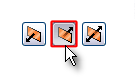
Notice the material thickness now previews to the inside of the profile.
- Click OK in the Lofted Flange dialog box to accept the edits you have made, create the Lofted Flange, and close the dialog box.
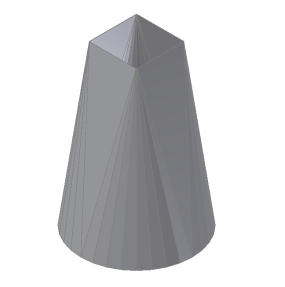
Because you selected two closed profiles to create this Lofted Flange, the model will not currently create a flat pattern.
Next, you add a Rip feature to allow the model to flatten.