 Use Define Envelopes to remove geometric complexity from the exterior shell of the included parts.
Use Define Envelopes to remove geometric complexity from the exterior shell of the included parts.
- On the ribbon:
- Assembly (.iam) file: Simplify tab
 Simplify panel
Simplify panel  Define Envelopes Note: You can also access the Define Envelopes from:
Define Envelopes Note: You can also access the Define Envelopes from:Part (.ipt) file: Environments tab
 Begin panel
Begin panel  Recognize Revit Feature panel
Recognize Revit Feature panel  Simplify panel
Simplify panel  Define Envelopes
Define Envelopes Part (.ipt) file: BIM tab
 BIM Ready Content panel
BIM Ready Content panel  Recognize Revit Feature
Recognize Revit Feature  Simplify panel
Simplify panel  Define Envelopes
Define Envelopes
- Assembly (.iam) file: Simplify tab
- Using the in-canvas mini-toolbar, specify how to create the envelope:
 Select the Simple Shape - choose from Bounding Box or Bounding Cylinder.
Select the Simple Shape - choose from Bounding Box or Bounding Cylinder. -
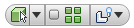
- Select Component Priority allows you to select either assemblies or parts
- Select Part Priority restricts selection to single part component.
- Select Parent Priority restricts selection to single Parent component. Click the drop-down arrow to make a selection. Note: Select Parents is available from the context menu after you make a parent selection for the first time. Right-click on the corresponding node in the browser, select Select Parents. Click the drop down arrow, and make a selection.
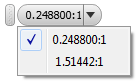
- Use the Select All Occurrences option to select all component occurrences at one time.
- Choose between the Show/Hide Original options.
Set the selection priority to Select Components, Select Parts, or Select Parents.
- In the display, select the part or assembly you want to replace.
 If needed, change the material that is applied to the selected piece of geometry.
If needed, change the material that is applied to the selected piece of geometry. - Use the simplified shape handles to modify the size of the simplified object.
- Click
 to apply the change and continue defining envelopes.
to apply the change and continue defining envelopes. - Click
 to complete the envelope definition task.
to complete the envelope definition task.
The simplified envelopes populate the browser. If you want to redefine an envelope, delete it (context menu or delete key) and define a new envelope.
Note: To view the original assembly without the envelopes, in the browser, drag and drop the End of Feature node above the Envelope node, and select Show Original of the envelope from the context menu.
Click here to view the step by step workflow for creating a friendly RFA model.