 |
Creates a flange by adding a sheet metal face and a bend to an edge or edge loop on an existing face. The flange is created using specified options for basic shape parameters and uses default options for unfold, bend, and corner options unless these options must be altered for the new flange. |
|
Access: |
Ribbon:
Sheet Metal tab
 Create panel
Create panel
 Flange
Flange
|
Shape
The Shape tab specifies the:
- Edges to which the flange are applied.
- Angle of the flange.
- Radius of the bend.
- Height of the flange.
- Datum from which the height is measured.
- Position of the bend relative to the edge.
Each is explained further in the following sections.
|
Edges |
|
|
Selects one or more edges to which you apply your flange or optionally all edges defined by a loop of edges around a selected face. |
|
|
|
Edge - Select one or more individual edges to which your flange is applied. |
|
|
Loop - Select an edge loop and later apply your flange to all edges of the selected loop. |
|
Flange Angle |
|
Data field which defines the angle of the flange relative to the face containing the selected edges. The field accepts numeric entries, formulas, parameters, or measured values. |
|
Bend Radius |
| Data field which defines the radius of the bend between the flange and the face containing the selected edges. The value defaults to the system parameter named BendRadius, which is defined on the Sheet Metal Styles dialog box. The field accepts numeric entries, formulas, parameters, or measured values. |
|
Height Extents |
|
|
Use the upper field to determine if the height of your flange is defined by a specific Distance or by selecting To geometry. |
|
|
User the lower field to specify the height of your flange. Enter a value and accept numeric entries, formulas, parameters, or measured values. Or, you can select geometry and later enter an offset value to allow your flange to be determined by the position of other geometry on your part. |
|
|
Tip: Click in the Height Extents Distance field to enable dynamic drag of the height of the flange in the graphics window.
|
|
|
|
Flip Direction Allows you to flip the direction of the flange when the specified height is defined as Distance. Note: This functionality is enhanced so that selecting Flip Direction uses the edge opposite from the selected edge while maintaining all other input flange parameters.
|
The following illustration shows the results following selection of Flip Direction.
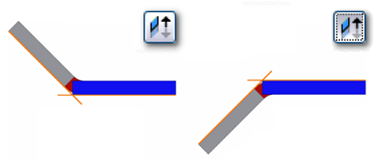
|
Height Datum Options |
|
|
Three options allow you to select which faces act as the height measurement datum when defining the flange height. |
|
|
|
Bend from the intersection of the two outer faces - Measures the flange height from the intersection of the outer faces. In the illustration below, the orange line indicates the outer faces. |
 |
|
|
|
Bend from the intersection of the two inner faces - Measures the flange height from the intersection of the inner faces. In the illustration below, the orange line indicates the inner faces. |
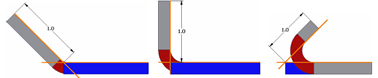 |
|
|
|
Parallel to the flange termination detail face - Measures the flange height parallel to the flange face and tangent to the bend. In the illustration below, the orange line indicates the bend tangency line perpendicular to the flange face. |
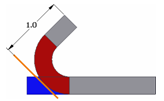 |
|
|
|
Aligned VS Orthogonal - This control allows you to determine if the height measurement is aligned with the flange face or orthogonal to the base face. In the illustration below, the measurement on the left is aligned while the measurement on the right is orthogonal. |
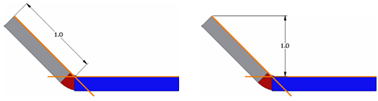 |
|
|
Bend Position Options |
|
|
Four options allow where to select your bend are positioned relative to the extent of the face containing the selected edges. |
|
|
|
Inside of base face extents - Positions the outside face of the flange so that it remains inside of the face extents owned by the selected edge. In the illustration below, the orange line indicates how the bend is positioned relative to the outside face and the selected edge. |
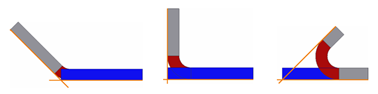 |
|
|
|
Bend from Adjacent Face - Positions the bend such that it starts at the edge of the selected face. In the illustration below, the orange line indicates where the bend of the flange originates. |
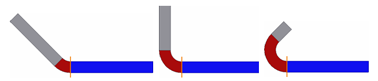 |
|
|
|
Outside of base face extents - Positions the inside face of the flange so that it remains outside of the face extents owned by the selected edge. In the illustration below, the orange line indicates how the bend is positioned relative to the inside face and the selected edge. |
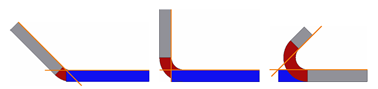 |
|
|
|
Bend tangent to side face - Positions the bend tangent to the selected edge. In the illustration below, the orange line indicates the bend tangency condition relative to the selected edge. |
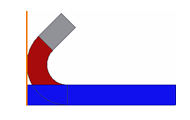 |
|
Unfold Options tab
For information about the Unfold Options tab, see the Sheet metal unfold options reference.
Bend tab
For information about the Bend tab, see the Sheet metal bend options reference.
Corner tab
For information about the Corner Options tab, see the Sheet metal corner options reference.
|
OK |
Click OK to create (or modify) a flange using the parameters and options specified and close the dialog box. |
|
Cancel |
Click Cancel to discard any edits made to parameters or options and close the dialog box. |
|
Apply |
Click Apply to create a flange using the parameters and options specified and keep the dialog box displayed allowing additional flanges to be created. |
 (More)
(More)
Click More to access Extents options. Specifies the extents of the flange: full edge, width, offset or from/to existing geometry.
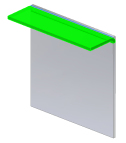 |
Edge Creates a flange the full length of the selected face edge. |
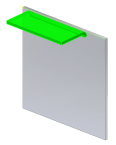 |
Width Creates a flange of a specified width at a specified offset from a single selected vertex, work point, work plane, or planar face on the edge of an existing face. Optionally, you are able to specify that the flange is a specific width centered on the mid-point of the selected edge. |
 |
Offset Creates a flange offset from two selected vertices, work points, work planes or planar faces on the edge of an existing face. |
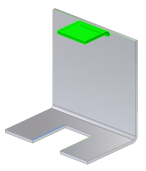 |
From To Creates flange whose width is defined by selecting existing part geometry (vertices, work points, work planes or planar faces intersecting the defining edge) that defines the flange from and to extents. |
Old Method - This option is unchecked by default in parts created with versions R2009 or newer. When checked, this option disables the new functionality which provides more control over the bend positioning and measurement. When editing flange features on sheet metal parts created with releases before R2009, this option is checked by default. You can edit the feature with the control that was active when the feature was created. Optionally, cancel this selection to obtain the full control provided in the current release.