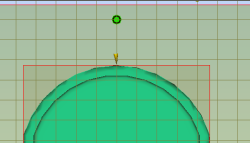Add a sprue as the first step in defining the feed system for the model you have been working on in the previous tasks.
Before inserting a sprue, you will need to specify the sprue properties.
The sprue has been defined. In the next task you will create the runner.