In this step, you review the fill time results.
-
Click the Results tab to open the Results panel.
Note: If you do not see the Results tab, click to turn on the Results panel. -
Click Fill Time in the Study Tasks list.
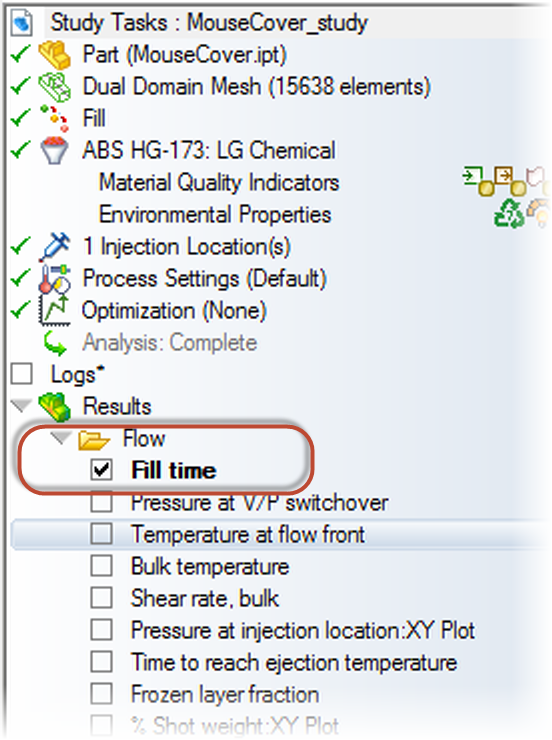
-
Rotate, Pan, and Zoom the model as necessary to inspect the fill time result.
-
Click to animate the result. Use the other animation tools to see what they do.
-
Rotate the part similar to the plot.
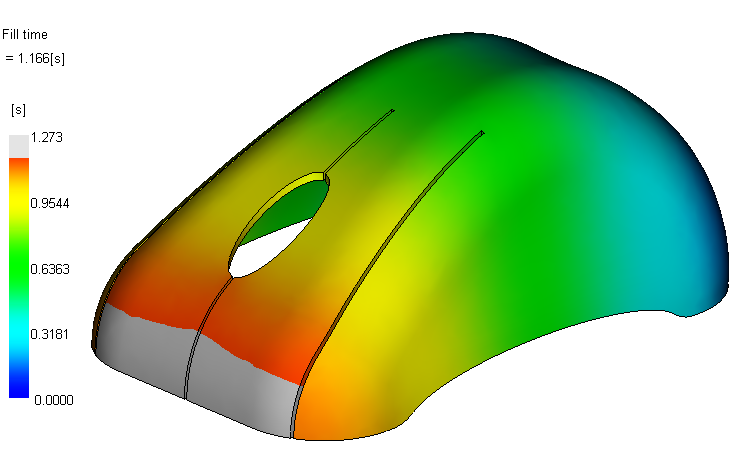
-
Click to show the value at a specific location on the part. Use the CTRL key when clicking the part to select more than one location.