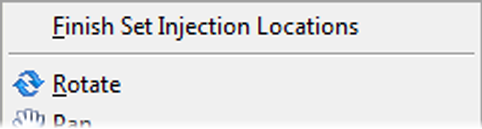In this step, you use the Fill Preview tool to investigate the filling pattern with different injection locations.
-
Rotate the part so you can see the back of the mouse, similar to the image.
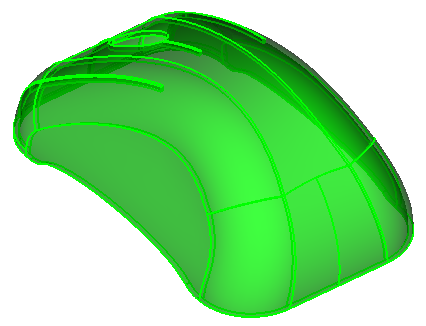
-
Click
-
Click the part on the back end of the part as shown. The exact location is not important.
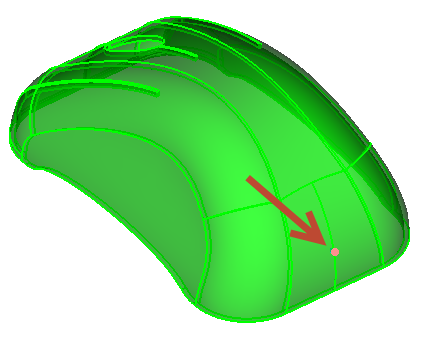
-
Click Fill Preview in the Study Tasks List , on the left side of the Synergy Window
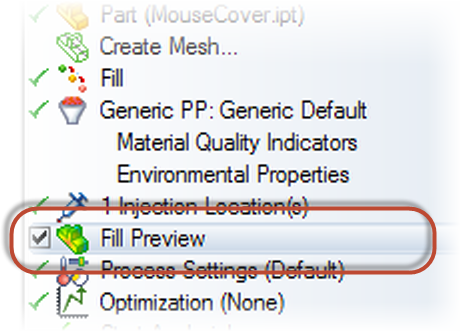
-
When the Fill preview is displayed on the part, click to display the results tab.
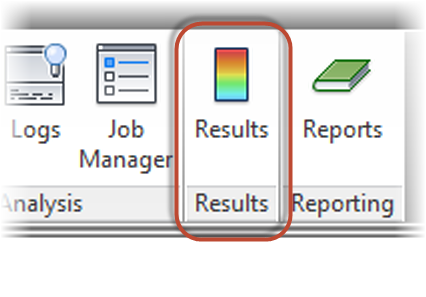
-
Click Play to animate the results.
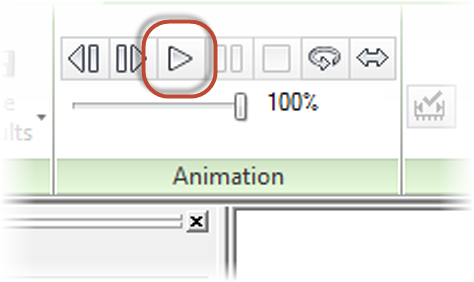
-
Stop the animation. Select the yellow injection location cone and drag it across the part. Watch the animation at the new location.
-
Move the injection location around more if you wish.
-
When done, Deselect the Fill Preview.
-
Select all injection locations right click and select Delete.
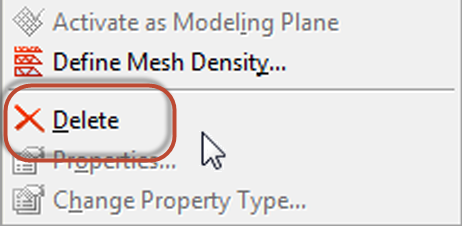
-
Right click and select Finish Injection locations. Ensure that there are no yellow cones left on the part.