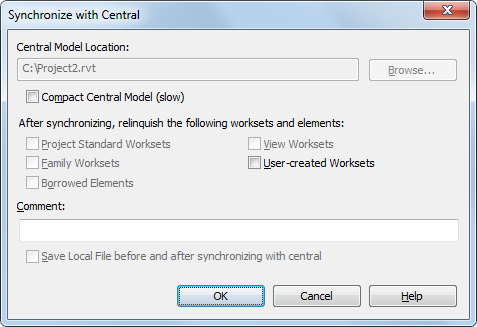When you borrow an element from a workset, your name is listed in the Worksets dialog as a borrower. Your name also displays on the Properties palette for the Edited by parameter.
The simplest way to borrow an element is to make a change to the element. If the workset to which the element belongs is not owned by another user, you automatically become the borrower of the element and can make changes.
To borrow an element:
- Select an element that is not editable by you. Be sure that the Editable Only option on the status bar is not selected.
Elements that are not editable by you display the Make element editable icon, when you select them in the drawing area.
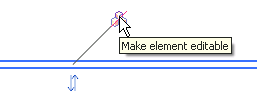
- Click
 (Make element editable) in the drawing area, or right-click the element, and click Make Elements Editable.
(Make element editable) in the drawing area, or right-click the element, and click Make Elements Editable. If no one else is editing the element, it opens for you to edit.
If another team member is editing the element or has ownership of the workset to which the element belongs, a message displays indicating that you cannot edit the element until the other team member (the owner) resaves the element to central, relinquishes it and you Reload Latest.
Note: If you try to make a change to an element that is being editing by another team member, the same message displays, allowing you to place a request to borrow the element. - In the Error dialog, click Place Request.
The Editing Request Placed dialog displays.
- The owner receives automatic notification of your request. Note: Your request is granted automatically if the owner synchronizes with central and relinquishes the element.
- You can leave the Editing Request Placed dialog open, so that you can check to see if your request has been granted, or you can click Close to close the dialog and continue working. If you tried to edit the element, click Cancel in the error dialog to cancel the edit.
If you make no other changes to the file and close it without saving, you do not receive a Grant/Deny notification when you re-open the local file. To receive a notification, save the file before closing it.
Note: Closing the Editing Request Placed dialog does not cancel your request. You will receive a notification message when the request is either granted or denied. To check the status of your request, in the status bar click (Editing Requests) or click Collaborate tab
(Editing Requests) or click Collaborate tab Synchronize panel
Synchronize panel
 (Editing Requests) to open the Editing Requests dialog.
(Editing Requests) to open the Editing Requests dialog.
When you synchronize with central, borrowed elements are relinquished by default. You can keep them by clearing Borrowed Elements in the Synchronize with Central dialog.