The Motion Flow rollout displays when Motion Flow mode is active on the Biped rollout. You can load, append, and save motion flow editor files (MFE), and open the Motion Flow Graph and Shared Motion Flow dialogs using controls on this rollout.
To load, append, or save a Motion Flow Editor (MFE) file, refer to the following procedures:
- To load Motion Flow Editor files
- To append Motion Flow Editor files
- To save Motion Flow Editor files
Interface
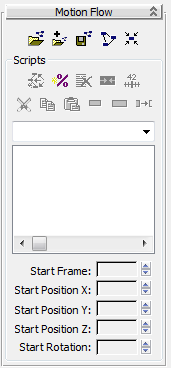
[motion flow buttons]
-
 Load File
Load File -
Load a Motion Flow Editor file (MFE). Motion Flow Editor files include:
- Clips References to biped animation files.
- Transitions Names, attributes, and connections between clips.
- Scripts Different paths through a set of connected clips and transitions.
Tip: The location of the referenced BIP files is saved in the MFE file. If the BIP file cannot be found, 3ds Max looks in the Animations directory specified by Configure User Paths File I/O.
File I/O. If you load an MFE file onto a biped using a shared motion flow, you will get a warning and the biped will be removed from the shared motion flow. The biped will get the newly loaded motion flow and all its scripts.
-
 Append File
Append File -
Append a Motion Flow Editor (MFE) file to the MFE that is already loaded. Displays a load file dialog.
The appended graph will appear directly below the bottom of the existing graph in the graph window, so you may have to scroll down to see it.
-
 Save File
Save File -
Save a Motion Flow Editor (MFE) file.
Saving an MFE file from a biped having a shared motion flow will save the motion flow and its scripts as if it were not shared. It will be a normal MFE file.
Note: To save a script as a BIP file, use Unified motion to have the scripted motion available when you exit Motion Flow mode. -
 Show Graph
Show Graph -
Opens the Motion Flow Graph. The first step in script creation is to add clips to the Motion Flow Graph.
-
 Shared Motion Flow
Shared Motion Flow -
Displays the Shared Motion Flows dialog. Allows you to create, delete, and modify shared motion flows. Shared motion flows are used to animate one or more bipeds to simulate a crowd.
 If the selected biped is using a shared motion flow, then the icon has a white circle around it.
If the selected biped is using a shared motion flow, then the icon has a white circle around it.