The Disp Approx modifier (short for Displacement Approximation) lets you make the displacement mapping settings on an object in the modifier stack. It converts its input object to an editable mesh, so you can use this modifier to add displacement mapping to geometry primitives and any other kind of object that can convert to an editable mesh.

Using an image to displace the surface of a cylinder
Displacement mapping uses a map to change surface geometry. You apply the map using the Material Editor.
You don't need to apply this modifier to NURBS surfaces, patches, editable meshes, or editable polymeshes, because you can apply displacement mapping directly to these kinds of objects.
Procedures
To apply displacement mapping:
-
 Select an object other than a NURBS surface, patch, editable mesh, or editable poly.
Select an object other than a NURBS surface, patch, editable mesh, or editable poly. - Apply the Disp Approx modifier.
Now you can apply displacement mapping to the object. The Displacement Approx. rollout has parameter that you can adjust, but displacement mapping will work using the default settings.
- Open the
 Material Editor. Apply a Standard material to the object.
Material Editor. Apply a Standard material to the object. - In the material's Maps rollout, click the Displacement button, then use the Material/Map Browser to apply a displacement map.
Interface
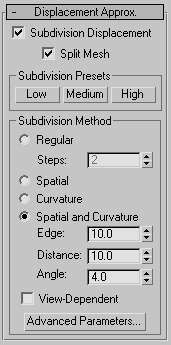
- Subdivision Displacement
-
Subdivides mesh faces to accurately displace the map, using the method and settings you specify in the Subdivision Presets and Subdivision Method group boxes. When turned off, the modifier applies the map by moving vertices in the mesh, the way the Displace modifier does. Default=on.
- Split Mesh
-
Affects the seams of displaced mesh objects; also affects texture mapping. When on, the mesh is split into individual faces before displacing them; this helps preserve texture mapping. When off, texture mapping is assigned using an internal method. Default=on.
Tip: This parameter is required because of an architectural limitation in the way displacement mapping works. Turning Split Mesh on is usually the better technique, but it can cause problems for objects with clearly distinct faces, such as boxes, or even spheres. A box's sides might separate as they displace outward, leaving gaps. And a sphere might split along its longitudinal edge (found in the rear for spheres created in the Top view) unless you turn off Split Mesh. However, texture mapping works unpredictably when Split Mesh is off, so you might need to add a Displace Mesh modifier and make a snapshot of the mesh. You would then apply a UVW Map modifier and then reassign mapping coordinates to the displaced snapshot mesh.
Subdivision Presets and Subdivision Method groups
The controls in these two groups specify how the modifier applies the displacement map when Custom Settings and Subdivision Displacement are both turned on. They are identical to the Surface Approximation controls used for NURBS surfaces.