The Surface modifier generates a patch surface based on the contours of a spline network. A patch is created wherever the segments of the interwoven splines form a three- or four-sided polygon. The Surface modifier and the CrossSection modifier, taken together, are referred to as Surface Tools. They allow you to create complex or organic surfaces, like the fuselage of a plane, or a three-dimensional character.

Applying the Surface modifier to create a patch surface.
The CrossSection modifier can be applied before the Surface modifier to connect splines representing cross-sections. Once the basic spline network is created and the Surface modifier is applied, the model can be adjusted by editing the splines using an Edit Spline modifier below the Surface modifier in the modifier stack. Since the Surface modifier creates a Patch surface, further refinements can be made to the patch model by adding an Edit Patch modifier above the Surface modifier.
The bulk of the work in using Surface tools to model lies in creating and editing splines in an Editable Spline or Edit Spline modifier. One of the benefits to modeling using splines and Surface Tools is the ease of editing the model. At almost any stage of modeling, you can add a nostril, ear, limb or body by simply adding splines. This lends itself to a free-form approach to organic modeling: you have a mental image of what you want, then you create and edit the spline network until you are satisfied.
Surface Modifier Basics
- Create a spline object.
- Make sure that the Spline vertices form valid three-sided or four-sided, closed regions. Vertices on splines that cross one another should be coincident.
To make spline vertices coincident, drag vertices over each other with 3D Snap turned on. 3D Snap must have the Vertex or End Point option turned on. With 3D Snap turned on, you can snap to vertices on existing splines as you create new splines. You can also select vertices and use the Fuse option in an Editable Spline to make vertices co-incident.
- Use the CrossSection modifier to connect spline cross-sections, unless you plan on manually creating the splines that connect the model's cross-sections.
- Apply the Surface modifier, then adjust the weld threshold to generate a patch object. Ideally all spline vertices that will form a patch surface are coincident; the Threshold parameter allows patch creation even if vertices are not quite coincident.
- Optionally, add an Edit Patch modifier to edit the patch surface. Tip: Make a reference copy of the spline object, then add the Surface modifier to the copy and edit the original. As you edit the original spline object, patches appear on the reference copy as splines form three-or four-sided shapes. This allows you to view a shaded surface as you model.
You can take this a step further and add a Mirror modifier to the reference copy. As you create splines for one side of a head or body, the reference copy displays an entire model.
Modeling with Surface Tools
There are two primary methods of using the Surface modifier to create patch models.
- Create splines that represent a model's cross sections, add the CrossSection modifier to connect the cross sections, and apply the Surface modifier to create the patch surface. This approach works for models like the body of an airplane.
Alternatively, use the editable spline Cross Section function to connect the cross sections, and then use the editable patch Spline Surface tools to create the surface.
- Create a network of splines manually, and then apply the Surface modifier or editable patch Spline Surface tools to create the patch surface. This approach works for modeling a face or body of a character.
Modeling Examples
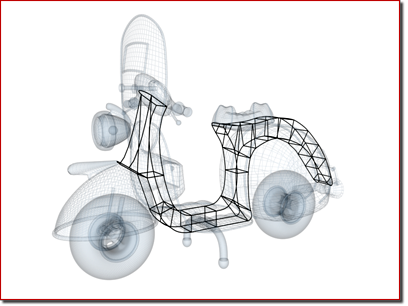
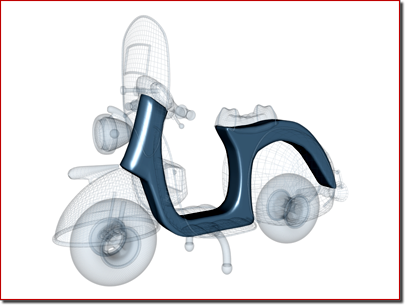
Scooter: Splines form cross sections of the body
One method of using Surface Tools is to create splines that represent a model's cross sections, then the CrossSection and Surface modifiers are applied to create the patch surface.


Face: Spline network based on front and profile reference images
Two intersecting texture-mapped polygons are used as a reference to create a network of splines manually. Drawing lines on the physical sculpture is used as an added visual aid to position the splines in this case. The CrossSection modifier is not necessary if you create the spline network manually.
As the spline network is edited, the patch surface of the reference copy is updated dynamically. This allows you to view a shaded patch model as you manipulate the spline network, any surface anomalies can be spotted and corrected.
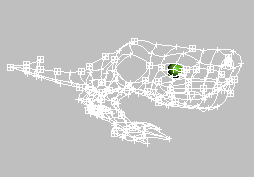


Sequence of images showing the spline network, the patches created by the Surface modifier, and a shaded view of an alien character.
Additional Details
- Splines are initially created using the tools in Create panel
 Shapes
Shapes  Splines
Splines  Object Type rollout, such as Line, Circle, Arc, and Section. Splines can also be created using the Create Line command in an Editable Spline or and Edit Spline modifier.
Object Type rollout, such as Line, Circle, Arc, and Section. Splines can also be created using the Create Line command in an Editable Spline or and Edit Spline modifier. - Splines are edited by applying an Edit Spline modifier to the selected spline object or editing parameters in an Editable Spline. Editing splines changes the patch surface created by the Surface modifier.
- To add splines to a spline object, use the Attach command in the Edit Spline modifier.
- Within a spline object, splines need not be continuous. A spline object may consist of ten splines, for example. As long as the spline vertices are coincident, or close enough for the Threshold parameter in the Surface modifier to weld them together, a surface will be generated.
Procedures
Example: Understanding valid splines:
- In the Top viewport, use
 Create panel
Create panel 
 (Shapes)
(Shapes)  NGon to create three NGons: a three-sided, four-sided, and five-sided NGon, each about 100 units wide.
NGon to create three NGons: a three-sided, four-sided, and five-sided NGon, each about 100 units wide. - Make sure that all the splines form one object. Do this by
 applying an Edit Spline modifier to one of the NGons and using Attach to add the remaining NGon objects.
applying an Edit Spline modifier to one of the NGons and using Attach to add the remaining NGon objects. 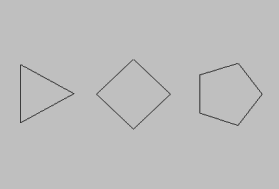
- Choose Modifiers menu
 Patch/Spline Editing
Patch/Spline Editing  Surface from the Modifier List.
Surface from the Modifier List. Notice that the three- and four-sided splines formed patches but the five-sided NGon did not. The five-sided spline does not form a three- or four-sided closed region. To make it a valid spline, a line must bisect the NGon to form a three- and four-sided region.
- In the modifier stack, highlight the Edit Spline modifier again. On the Geometry rollout, turn on Create Line, then create a line that bisects the five-sided NGon.
The start and end points of the line should overlap the vertices on the NGon. Being exact is not critical; the Threshold parameter fuses spline vertices based on their proximity.
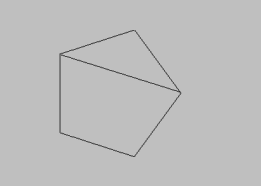
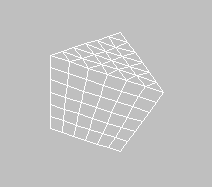
- In the modifier stack, highlight the Surface modifier again. Now the five-sided NGon is a patch object, consisting of a quad patch and a tri patch. Note: If the spline object did not turn into a patch, increase the Surface modifier's Threshold parameter until the patches appear.
Example continued: Adjusting the shape of the spline:
- In the modifier stack,
 expand the Edit Spline modifier's hierarchy, and higlight the Vertex sub-object level.
expand the Edit Spline modifier's hierarchy, and higlight the Vertex sub-object level. - In the Top viewport,
 select the top vertex of the five-sided NGon.3ds Max displays
select the top vertex of the five-sided NGon.3ds Max displays two vector handles. You can move these handles on any axis.
- On the main toolbar, turn on
 (Select and Move), then drag the handles around in the Top viewport.
(Select and Move), then drag the handles around in the Top viewport. The shape of the spline changes.
- Below the modifier stack display, turn on
 (Show End Result On/Off Toggle).
(Show End Result On/Off Toggle). The patch changes shape to fit the spline.
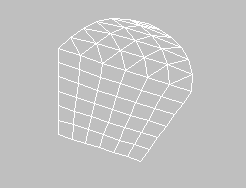
Interface
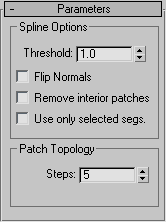
Spline Options group
- Threshold
-
Determines the overall distance that is used to weld the vertices of the spline object. All vertices/vectors within the threshold of each other are treated as one. Threshold uses units set in the Units Setup dialog.
Note: Spline control handles are also treated as vertices, so setting high Threshold levels can produce unexpected results. - Flip Normals
-
Flips the normal direction of the patch surface.
- Remove Interior Patches
-
Removes interior faces of an object that you would not normally see. These are the faces created within the caps or other interior patches of the same type of a closed polygon.
- Use only selected segs.
-
Only segments selected in the Edit Spline modifier will be used by the Surface modifier to create patches.
Note: Segment Sub-Object does not have to be left on in the Edit Spline modifier.
Patch Topology group
- Steps
-
The steps field spinner determines how many steps are used between each vertex. The higher the step count, the smoother the curve you will get between vertices.