![]()
Procedures
To create a CV surface sub-object:
- In the NURBS toolbox,
 (Create CV Surface).
(Create CV Surface). - In a viewport, drag to specify the initial area of the CV surface.
- Adjust the CV surface's creation parameters.
Interface
The parameters that appear when you create a CV surface sub-object differ from those you see when you modify it as a sub-object.
CV Surface rollout (creation time)
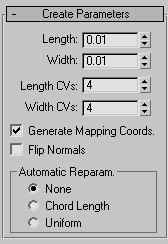
- Length
-
The length of the surface in current 3ds Max units.
- Width
-
The width of the surface in current 3ds Max units.
- Length Points
-
The number of points along the length of the surface. In other words, the initial number of point columns in the surface. Range=2 to 50. Default=4.
- Width Points
-
The number of points along the width of the surface. In other words, the initial number of point rows in the surface. Range=2 to 50. Default=4.
- Generate Mapping Coordinates
-
Generates mapping coordinates so you can apply mapped materials to the surface.
- Flip Normals
-
Turn on to reverse the direction of the surface normals.
Automatic Reparameterization group
The radio buttons in this group let you choose automatic reparameterization. With reparameterization, the surface maintains its parameterization as you edit it. Without reparameterization, the surface's parameterization doesn't change as you edit it, and can become irregular.
- None Do not reparameterize.
- Chord Length Chooses the chord-length algorithm for reparameterization.
Chord-length reparameterization spaces knots (in parameter space) based on the square root of the length of each curve segment.
Chord-length reparameterization is usually the best choice.
- Uniform Spaces the knots uniformly.
A uniform knot vector has the advantage that the surface will change only locally when you edit it. With the other two forms of parameterization, moving any CV can change the entire surface.
CV Surface rollout (modification time)
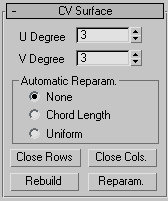
- U Degree and V Degree
-
Let you set the degree of the surface in either the U or V dimension. The higher the degree value, the greater the continuity. The lower the degree, the more discontinuous the surface segments become. The degree can't be less than one or greater than the number allowed by the number of CVs in the specified dimension. Degree 3 is adequate to represent continuous surfaces, and is stable and well behaved. Default=3.
Setting the degree greater than 3 isn't recommended, because higher degrees are slower to calculate and less stable numerically. Higher degrees are supported primarily to be compatible with models created using other surface modeling programs.
The number of CVs in a given dimension must be at least one greater than that dimension's degree.
Automatic Reparameterization group
The radio buttons in this group let you choose automatic reparameterization. With reparameterization, the surface maintains its parameterization as you edit it. Without reparameterization, the surface's parameterization doesn't change as you edit it, and can become irregular.
- None Do not reparameterize.
- Chord Length Chooses the chord-length algorithm for reparameterization.
Chord-length reparameterization spaces knots (in parameter space) based on the square root of the length of each curve segment.
Chord-length reparameterization is usually the best choice.
- Uniform Spaces the knots uniformly.
A uniform knot vector has the advantage that the surface will change only locally when you edit it. With the other two forms of parameterization, moving any CV can change the entire surface.
The close controls let you close a surface. They appear on the Point Surface rollout while an independent point surface sub-object is selected. They have no effect if the surface is already closed in that direction.
- Close Rows
-
Closes the surface by joining the ends of its rows.
- Close Cols.
-
Closes the surface by joining the ends of its columns.
- Rebuild
-
Displays the Rebuild CV Surface dialog, which lets you specify how to rebuild the surface. Rebuilding the surface can change its appearance.
- Reparameterize
-
Displays the Reparameterize dialog. Reparameterizing a surface changes the surface's parameter space to provide a better relation between control point locations and the shape of the surface.
Tip: It is a good idea to reparameterize after you have added CVs to the surface by refining or inserting.