Lets you import data into Civil View from multiple DXF files at once.
The Civil View DXF Import Panel expands the DXF Import options already available in 3ds Max Design.
The DXF format itself is useful for importing data from civil-design applications that do not support GENIO, 12D ASCII or LandXML file formats.
Over and above the features of the standard 3ds Max Design DXF import feature, the Civil View DXF Import Panel is additionally capable of:
- Automatic material assignment
Civil View assumes that the DXF files are organized so that each holds a different portion of the same ground surface but uses a different material.
- Automatic surface flipping
- Automatic wire coloring
- Batch file importing
Interface
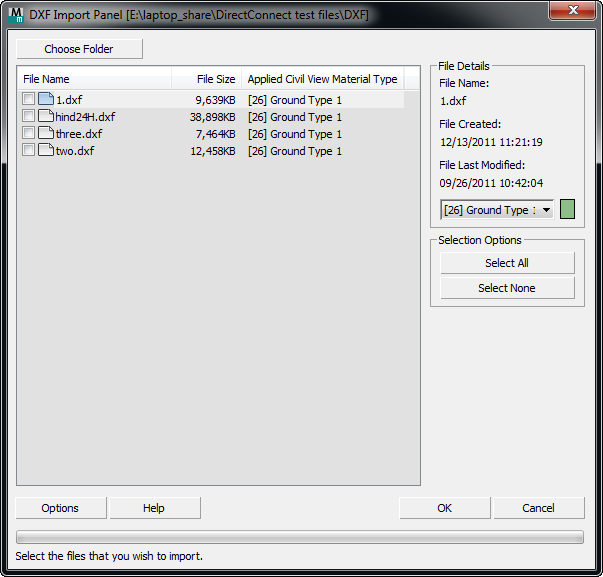
- Choose Folder
- Click to open a dialog where you can browse to folder that contains the DXF files you want to use.
- [file list]
- Lists all DXF files in the active directory. Also shows the size of each file in kilobytes, and the CivilViewSurfaces material channel associated with each file (see below).
You can select an individual file in the list by turning on its checkbox.
DXF File Details group
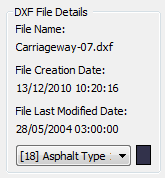
Shows details about the currently highlighted file.
- [material channel drop-down list]
- Shows the sub-material and wireframe color assigned to the highlighted DXF file. The sub-materials are channels of the CivilViewSurfaces material.
By default, the sub-material assignment is derived from the first character of the DXF file name, according to the following convention (this convention is case-sensitive):
DXF file name begins with ...
Representing
Wireframe color
Sub-material
C
Carriageway
[50 50 75]
18 Asphalt
G
Ground
[50 125 50]
27 Ground Type 2
W
Water
[65 65 160]
20 Water
H
Hard Area
[75 75 100]
22 Concrete
F
Cycle Track
[160 160 135]
19 Red Asphalt
(Other)
Ground
(Random)
26 Ground Type 1
For example, a DXF file called Carriageway1.dxf will have the material channel 18 (Asphalt) applied to any surfaces found within it. Surfaces found within a DXF file called Ground1.dxf will have the material channel of 27 Ground Type 2 applied.
You can use the drop-down list to change the default sub-material assignment, and the color swatch to change the default wireframe color.
Selection Options group
- Select All
- Click to select all files in the list.
- Select None
- Click to deselect all files in the list.
- Options
- Click to open the Import Options tab of the Civil View Preferences panel, where you can set a range of geometry import defaults, such as the mesh smoothing threshold angle.
Every Civil View object derived from MX triangulation data is assigned a primary default material channel that is assigned to any ungrouped or otherwise unidentified triangles. The default material channel for imported surfaces is also defined on the Civil View Preferences panel.