The guidelines for lighting used by photographers, filmmakers, and stage designers can also help you set up the lighting for scenes in 3ds Max.
Your choice of lighting depends on whether your scene simulates natural or artificial illumination. Naturally lit scenes, such as daylight or moonlight, get their most important illumination from a single light source. Artificially lit scenes, on the other hand, often have multiple light sources of similar intensity.
Whether a scene is indoors or outdoors can also affect your choice of material colors. See Designing Materials.
Natural Light

Outdoor scene with natural sunlight
At ground level, for practical purposes, sunlight has parallel rays coming from a single direction. The direction and angle vary depending on the time of day, the latitude, and the season.
In clear weather, the color of sunlight is a pale yellow: for example, RGB values of 250, 255, 175 (HSV 45, 80, 255). Cloudy weather can tint sunlight blue, shading into dark gray for stormy weather. Particles in the air can give sunlight an orange or brownish tint. At sunrise and sunset, the color can be more orange or red than yellow.
3ds Max provides several daylight systems to simulate the sun. See Sunlight and Daylight Systems. A single daylight system is appropriate as the main light source for sunlit scenes.
When rendering with mental ray, you can gather skylight from a daylight system efficiently into an interior with the mr Sky Portal.
Shadows are more distinct the clearer the day is, and can be essential for bringing out the three-dimensionality of a naturally lit scene.
A directional light can also simulate moonlight, which is white but dim compared to the sun.
Artificial Light

Outdoor scene with natural twilight and one streetlight
Artificial light, whether used indoors or outdoors at night, uses multiple lights. The following guidelines are for creating normally lit, easily legible scenes. You don’t have to follow the guidelines, of course, but then you call attention to the lighting itself, rather than to the subject of the scene.
The subject of a scene should be lit by a single bright light, known as the key light. Position the key light in front of the subject and slightly above.
In addition to the key light, position one or more other lights to illuminate the background and the side of the subject. These are known as fill lights. Fill lights are less bright than the key light.
When you use only one fill light, the angle at ground level between it, the subject, and the key light should be approximately 90 degrees.
Key-and-fill lighting emphasizes the subject of a scene. It also emphasizes the three-dimensionality of the scene.
In 3ds Max, a spotlight is usually best for the key light, and either spotlights or omni lights are good for creating the fill lighting. See Target Spot, Free Spot, and Omni. Ambient light can be another element of your fill lighting.
You can also add lights to emphasize secondary subjects in a scene. In stage terminology, these lights are known as specials. Special lights are usually brighter than the fill light but less bright than the main key light.
To design using physically based energy values, distributions, and color temperature, you can create photometric lights.
Ambient Light
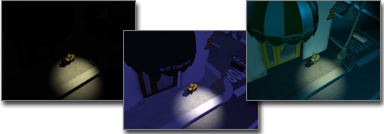
Left: No ambient light
Middle: Default ambient light
Right: User-adjusted ambient light
Ambient light in 3ds Max simulates the general illumination from light reflecting off diffuse surfaces. Ambient settings determine the illumination level of surfaces in shadow, or those not receiving direct illumination from light sources. The Ambient level on the Environment dialog establishes the scene’s basic illumination level before any light sources are taken into account, and is the dimmest any portion of the scene can ever become.
Ambient light is most often used for exterior scenes, when the sky’s broad lighting produces an even distribution of reflected light to surfaces not in direct sun. A common technique for deepening the shadows is to tint the ambient light color to be the complement of the scene’s key light.
Unlike the outside, interior scenes typically have numerous lights, and a general ambient light level is not ideal for simulating the diffuse reflection of local light sources. For interiors, it’s common to set the scene’s environment ambient level to black, and use lights that effect ambient only to simulate the regional areas of diffuse reflection.
You set the scene’s ambient light using the Environment And Effects dialog  Environment panel. You set a light to affect only ambient illumination with its Advanced Effects rollout
Environment panel. You set a light to affect only ambient illumination with its Advanced Effects rollout Ambient Only checkbox.
Ambient Only checkbox.