The Edit Configuration program allows the user to easily specify paths, that information will be gathered from, and saved back to. It also offers the user the chance to further configure some of the features within CAMduct, ESTduct & CADmep.
Creating a shortcut
The easiest way to use this would be to create a shortcut on the desktop that points directly at the Edit Configuration program.
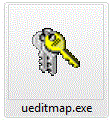
- Navigate to your installation folder. Depending on the Autodesk Fabrication software you are using this can be one of the three following folders : For CAMduct this is usually C:\Program Files\Autodesk\Fabrication 2014\CAMduct, for ESTmep it is C:\Program Files\Autodesk\Fabrication 2014\ESTmep and for CADmep it will be C:\Program Files\Autodesk\Fabrication 2014\CADmep
- Right Click on the editmap.exe program and select the " Send to - Desktop (create shortcut)" option.
The shortcut should now be created for you to run from your desktop.
Using EDITMAP
Once the shortcut is set up, it is now possible to use the program.
- Double click on the EDITMAP icon and the following dialogue box will appear.
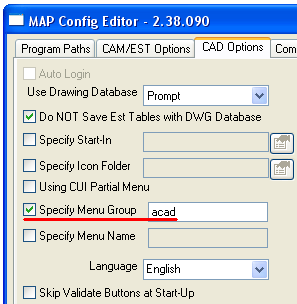
- This offers the user five different tabs, each containing different information and settings. Some of these will be package specific and will not have any relevance in any other package.
Program Paths
This tab (see the image above) shows the program paths for each of the different aspects of the software. The image above shows the default locations for a CAMduct install.
- To change any of the paths, Double click on the relevant Program Path.
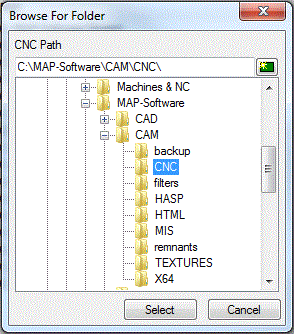
- Use the browse button to specify the new location and click Select and the screen will change to reflect the new path.
CAM/EST Options
The second tab is the CAM/EST Options tab. As the name suggests this allows the user to configure some features of the ProfileMaster, CAMduct, & ESTduct programs.
- Click on the CAM/EST Options tab and the dialogue box below will be visible. This offers the user several options.
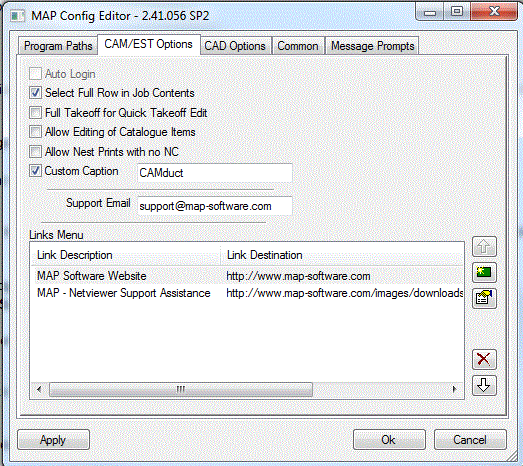
Auto Login
If Auto Login is selected then users are allowed to use the automatic login feature in " Configure Users". Automatic login is not recommended on shared machines, since different users will end up using a single user account. By disabling it in Edit Map users cannot accidentally re-enable it, even if they have permission to in "" Configure Users ". Please note that this is only available if you have a multi-user environment already setup.
Select Full Row in Job Contents
If the Job Contents screen is being displayed in the 'Details' view, it is only possible to select any item by clicking on the small icon that appears in the first column on the left hand side. However, the user may find it easier to be able to select the item from anywhere on the items row of details. If this is the case;
- Enable the Select Full Row in Job Contents option and click OK
- The next time the program is started the changes will take affect.
Full Takeoff for Quick Takeoff Edit
This option allows users of the Quick Takeoff method of input to have the ability to use the full takeoff mode when editing a part that has already been entered into the Job Contents.
- Enable the Full Takeoff for Quick Takeoff Edit option and the next time the program is started the changes will take affect.
The full takeoff method allows the user to alter every aspect of an entered part. Most of these options will not be available in Quick Takeoff ; therefore the part can be modified with more detail.
Allow Editing of Catalogue Items
This option will allow the user to edit a Catalogued part that has been entered into the Job and save the newly edited dimensions. If this is unticked the Dimensions and options will be greyed out.
Allow Nest Prints with no NC
If a user attempts to print Nest Prints when there has been no NC written they will get a prompt asking them if they are sure they want to continue, ticking this box will just print the Nest without prompting.
Custom Caption
This option allows the user to customise the caption that appears along the top of the program window. The default caption is PM2000 as the image below shows.
- Enable the Custom Caption option and the text field on the right will become active.
- Type in the caption required.
- The next time the program is started the caption will have changed to reflect the new text entered. As the image below shows.
Support Email
This field is no longer fully functional within the software. We now ask customers to report any Support Issues to the Support Suite ( Autodesk ). Creating a support e-mail will now just create the zipped files and will not attach them to an e-mail.
Links Menu
This section allows the user to set up links to specific web sites that can then be directly accessed via the help menu within the program.
- Click on the New icon on the right hand side and the following dialogue box will appear.
- Enter a name in the Description field. This will be the actual name that appears when the user selects Help > Links within the program.
- In the Destination field, enter the actual web-site address.
- If the Separator option is enabled, a separator line will be drawn within the menu, depending on its location within the Links Menu.
- Click OK and the Web Links section will now display the web link added.
CAD Options
This tabs offers the users of CADmep the ability to further configure their program separately to other users when in a shared environment.
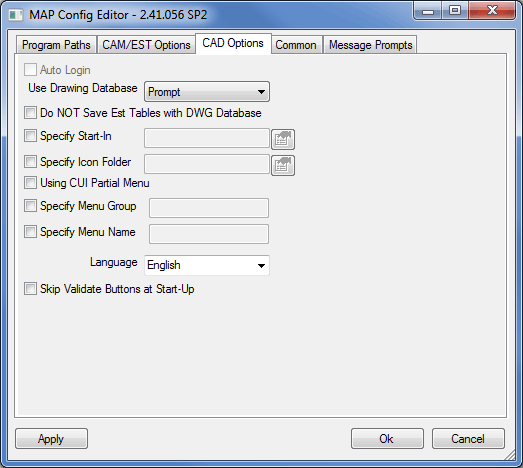
Auto Login
If Auto Login is selected then users are allowed to use the automatic login feature in " Configure Users". Automatic login is not recommended on shared machines, since different users will end up using a single user account. By disabling it in Edit Map users cannot accidentally re-enable it, even if they have permission to in " Configure Users ". Please note that this is only available if you have a multi-user environment already setup.
Use Drawing Database
When a drawing is created and saved it is automatically saved with its own database information. Depending on what is selected here, when this drawing is opened again it may or may not open up with that database. This option determines this.
- If NO is selected from the drop down menu, the drawing will be opened up with the local database.
- If Yes is selected. The drawing will automatically be opened with the drawings embedded database enabled.
- If Prompt is chosen, the user will be given the choice when they open the job.
Do NOT Save Est Tables with DWG Database
With this option ticked the DWG filesize can be reduced by stripping out any Costing Data from the drawing file.
Specify Start-In
This option allows the user to define an alternative start-in folder, from which the program will use the INI files contained within, if this location is different to that of the CADmep.ARX. This is particularly useful if the ARX file is stored locally but the ini files are on a network.
- Enable the Specify Start-In option and browse to the new location for the folder.
Specify Icon Folder
This option allows the user to alter the location of the Icons folder. This is location in which houses all of the bitmaps for the CADmep toolbar.
- Enable the Specify Icon Folder option and browse to the new location for the folder.
Using CUI Partial menu option
-
Check this option if using a CADmep - Custom User Interface file (*.cui - AutoCAD 2006+) which stops the loading of the default CadDuct Solids BSS Toolbar.
Specify Menu Group
-
ACAD, ADT & ABS (*.mnu / *.cui) are the default CADmep will use automatically - additional menu file names can be specified here though a file extension is not needed.
Specify Menu Name:
-
The CADmep - Right Click Model Space > CadDuct Solids BSS menu is not available if the version of AutoCAD is not using "Object Snap Cursor Menu" for the name of the Shortcut Menu - Object Snap Cursor Menu. This maybe the case if using a non-English installation, in these cases the alternative name of the Object Snap Cursor Menu can be specified here.
Language
This option allows the user to select the default language for the program.
- From the drop down menu, select the relevant language. The next time the program is started the software will reflect the language selected.
Skip Validate Buttons on Start-Up
-
Checking this tick box will stop the search for invalid Service Template buttons each time CADmep starts up.
Common
As the name suggests, the Common tab has options that apply to all three programs.
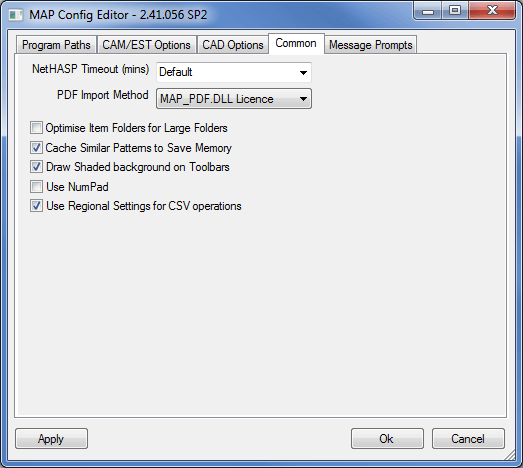
The NetHASP Timeout (mins) option allows users of a networked dongle to determine the time before an idle station is considered to have crashed and the license released for other users.
- From the drop down menu, select Value and enter a relevant time.
PDF Import Method
This lets the user select between the following methods for Importing PDF Files:
- MAP_PDF_DLL Licence
- Via DXF v 14 (R14)
- Via DXF v 15 (R2000)
- Via DXF v 18 (R2004)
- Via DXF v 21 (R2007)
The MAP_PDF_DLL Licence is the preferred, and recommended, method for importing PDF Files, the Via DXF methods are legacy methods which can produce unexpected results.
Optimise Item Folders for Large Folders
This option will optimise the item folders making them appear faster, this will not physically affect the size of the folders but uses code to minimise memory resources. Using this option however will mean that you cannot manually move the Items within a Folder, only sort by CID, Item Description etc.
Cache Similar Patterns to Save Memory
This is an option to save memory in the OpenGL 3d Viewer by using the same instance of an Item instead of multiple instances.
Draw Shaded Background on Toolbars
This is purely for aesthetics and adds no real functionality to the program.
Use Numpad
If this option is selected the Numpad will be invoked. This replicates a numerical keypad on the screen.
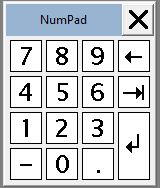
More Information on the customisation of the NumPad can be found at Numpad.
Use Regional Settings for CSV Operations
With this option ticked the Database Export/Import operations will use regional settings, i.e. Commas for Decimal Places, in the operation.
Message Prompts
This tab contains the configuration settings for several messages and warnings that can be disabled in PM2000. Each of these messages can be enabled and disabled by either adding or removing the tick in the checkbox beside the error message description.
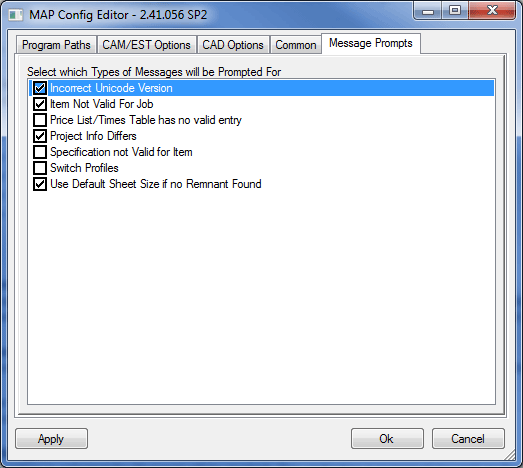
Incorrect Unicode Version
- With this option selected, a message will be displayed warning the user that the database will be converted back from Unicode mode to Normal mode. This can only happen when the Unicode version of PM2000 is run (umdiapp.exe) and then the normal version (mdiapp.exe) is run again, forcing the database to be converted back to normal mode from Unicode. Please be aware that if this happens and the user chooses "no", a default database will be created, and if any changes are made to this blank/default then the "real" database WILL be overwritten with the new one. It is not advisable to change which mode you run PM2000 in, if in doubt please contact your agent before proceeding.
Item Not Valid for job
- With this option selected the user will be informed when an item has a missing attribute, such as an item number or a material or another non critical fault which will not allow the part to be manufactured until the problem has been remedied.
Price List/Times table has no valid entry
- With this message selected, messages will be displayed if entries are missing from Price list tables that are relevant to the part that the user is trying to manipulate.
Project Info Differs
- With this message selected the user will be warned if the Project Info file is different to the Project, this can be caused by the job being changed on another computer, or the Project info file being saved in the wrong folder.
Specification not Valid for Item
- With this option selected the user will be informed when there is an entry missing in the specification list for an item they have opened.
Switch Profiles
- With this switch enabled you will be asked if you wish to Switch Profiles if you open a Job that has been created in a different Profile than the one the user is currently using. If this is unticked the Profile will switch automatically without telling the user.
Use Default Sheet Size if no Remnant Found
- With this message enabled the user will be asked to confirm the usage of full sheets if remnants are not found. Please note this is only applicable to clients who have the optional sheet management module. For more information on sheet management click Sheet Management. For more information on adding sheet management to your version of PM2000 please contact your agent.