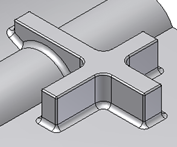
Creates constant radius fillets to the edges matched by rules. The rules have a source selection of entities (features and faces). Identify edges based on interaction statements. For example, “all the edges that a given feature generates when intersecting with the body” so such edges are discovered at feature build/update time.
- Access
- On the ribbon, click 3D Model tab
 Show Panel icon
Show Panel icon  . Select Rule Fillet
. Select Rule Fillet  .
.
The user interface is organized as a table, each row contains one rule and the related source selection set.
- Source
- Specifies a base selection set to use by a rule, can be set to:
- Features to select one or more features of the target body to use by the rule of that row.
- Faces to select one or more faces of the target body.
- Selection indicator

- Click the pen to activate the selection of the Source elements. When the pen turns into a pointer, the selection is active.
- Selection list
- Indicates the number of selected items of each row Source.
- Radius
- Indicates the radius of the constant radius fillets of each row.
- Rule
- Indicates the rule of the active row. The available rules depend on the Source setting:
- Source: features
- rule types:
- All edges All the edges generated by the features themselves and by the intersection of the features with the part body to fillet.
- Against Part Only the edges formed by the faces of the features and the faces of the part body to fillet.
- Against features When this rule is set, a Scope features selector pops up in the dialog box; only the edges generated by the intersection between the features of the source set and the features in the scope set to fillet.
- Free edges Only the edges formed by the faces of the features in the source selection set to fillet.
- Source: faces
- rule types:
- All edges All the edges generated by the selected faces with any other part body faces to fillet.
- Against features When this rule is set, a Scope features selector pops up in the dialog box; only the edges generated by the source selected faces and the faces of the features in the scope set to fillet.
- Incident edges When this rule is set, an Incident Edges box pops up in the dialog box. The Direction selector is to select the axis, and Flip is to set the direction of the edges to match by the rule. In this case, the edges that end up on the source faces and are parallel to a selected axis (within a given tolerance) and in the same direction, to fillet.
Tolerance allows you to capture edges that diverge from the direction axis by the indicated angle. It can be useful for capturing all the lateral edges of a pocket with a draft angle.
Tip: The direction of reference for the incident edges filters the edges as indicated in the image. When the direction is pointing upward, the edges selected are the edges that “leave” the face in the up direction. Conversely, when the arrow points downward, the edges selected are the edges that “leave” the face pointing downward.
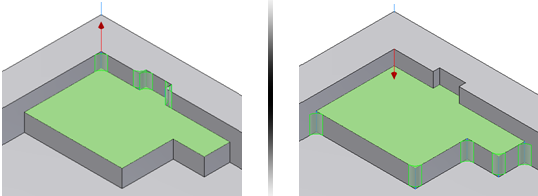
- Convexity options
-
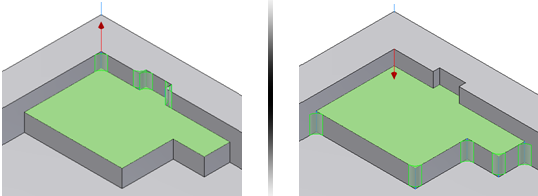
Among all the edges selected by a given rule-based feature, users can additionally filter by convexity. For example, select only concave edges, convex edges, or both (the default). The convexity options are contextual to each row of the Rule-based fillet and the toggle shows the actual setting of each active row.
- All Fillets
- Selects only concave edges.
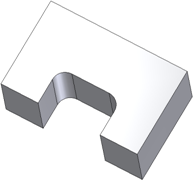
- All Rounds
- Selects only convex edges.
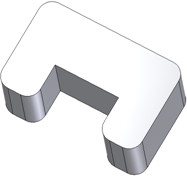
- (More)

- Sets the options for the rule-based fillets. The default settings are correct for most features. The following options are the same as the Part Fillet:
- Roll along sharp edges
- Rolling ball where possible
- Automatic edge chain
- Preserve All Features
- Remove Merged Faces
- Removes from the matched edges all those edges that lie on faces that share a common geometry with other faces of the selection sets (called “merged faces”). For example, the face indicated in the picture is in common between the box and the cylinder extrude features.
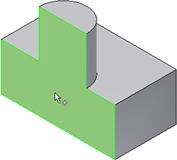 When creating a Rule-based fillet “Free Edges” rule, with the cylinder in the Source set, you get this result for Remove Merged Faces OFF.
When creating a Rule-based fillet “Free Edges” rule, with the cylinder in the Source set, you get this result for Remove Merged Faces OFF.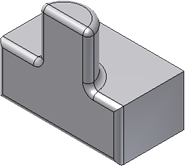 You get this result for Remove Merged Faces ON.
You get this result for Remove Merged Faces ON.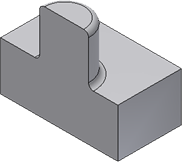
- Exclude
- Exclusion sets improve the flexibility of the rules by filtering out the edges lying on selected faces or some edges directly selected that are otherwise matched by the rules. Exclusions are common to the entire feature.
- Faces selector You can pick a set of faces; edges formed by the faces to exclude.
- Edges selector You can select a set of edges that to exclude in the Rule-based fillet feature.