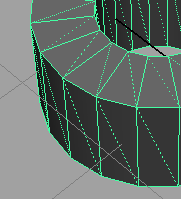Options
- Activate/Deactivate Modeling Toolkit
- Toggles the state of the Modeling Toolkit. When activated, Maya's native transform and selection tools are replaced with the Modeling Toolkit's toolset. See Activate the Modeling Toolkit. Tip: You can also use the power button
 to quickly toggle the state of the Modeling Toolkit.
to quickly toggle the state of the Modeling Toolkit. - Auto-Activate Modeling Toolkit
- The Auto-Activate Modeling Toolkit option forces Maya to use the Modeling Toolkit's selection and transformation tools. When enabled, the Modeling Toolkit's tools are always used regardless of whether the Modeling Toolkit is active or not. When disabled, the Modeling Toolkit's tools are only used when they are selected from the Modeling Toolkit window.
- Modeling Toolkit Preferences
- Opens the Modeling Toolkit preferences window. See Modeling Toolkit preferences.
Edit
- Symmetrize
- When symmetry is enabled, Symmetrize copies the selected mesh topology across the symmetry axis. See Symmetrize asymmetrical components.
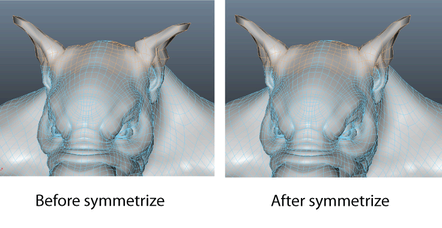
- Shrinkwrap selection
- Wraps the vertices of one object onto the surface of another object. See Shrinkwrap a selection.
Object
- Show/Hide
- Toggles the visibility of the selected object(s).
- Freeze/Unfreeze
- Freezes or unfreezes the selected object(s). Freezing an object makes it unselectable.
- X-Ray On/Off
- Toggles x-ray mode for the selected object(s), making them semi-transparent. Tip: X-ray mode is useful in retopology workflows. New topology created with the Quad Draw tool may be difficult to see when the reference surface is shaded. You can set the reference surface to x-ray while keeping your new topology opaque. See Retopologize a mesh with Quad Draw.
- Show/Hide Backfaces
- Toggles backface culling for the selected object(s). When Show/Hide Backfaces is turned on, Maya hides faces with normals that point away from the camera. See also Backface Culling.
- Show/Hide Face Triangles
- Toggles the visibility of face triangles on the selected object(s). When on, Maya shows all faces as triangles.