
You can use the Multi-Cut Tool to slice polygons along a plane, and then extract or delete faces above or below the cut.
To slice a mesh using a custom plane
- Select the mesh you want to slice.
- Open the Multi-Cut Tool.
- Click on either side of your mesh to define two slice points.
An orange slice preview line appears between the slice points. This line represents the slice plane.
- Edit your slice plane by doing the following:
 -drag to reposition the plane.
-drag to reposition the plane. - Drag to reposition slice points.
- (Optional) In the Modeling Toolkit window, select Delete Faces or Extract Faces in the Slice Tool options. A dotted line perpendicular to the slice preview line appears, indicating the side of the mesh that will be deleted or extracted.
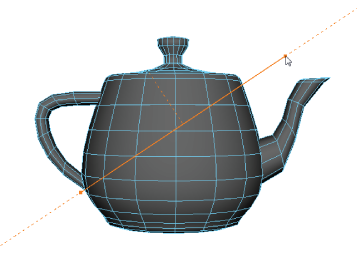
- Press Enter or
 -click to cut the mesh along the slice plane.
-click to cut the mesh along the slice plane. 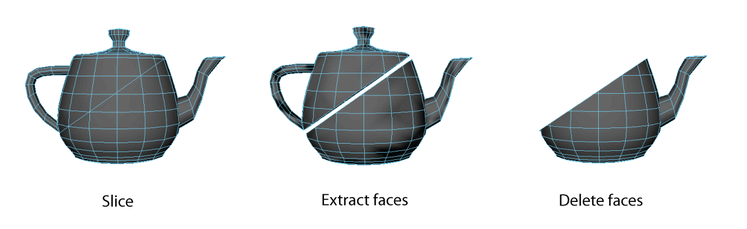
To slice a mesh using the quick slice buttons
- Select the mesh you want to slice.
- Open the Multi-Cut Tool.
- (Optional) In the Modeling Toolkit window, select Delete Faces or Extract Faces in the Slice Tool options.
- Click one of the Slice Along Plane buttons.
The mesh is sliced along the selected plane, and a manipulator appears.
- Use the manipulator to adjust the slice.
