
The Multi-Cut tool cuts, slices, and inserts edge loops. You can extract or delete edges along a cut, insert edge loops and cuts with edge flow and subdivisions, and edit in Smooth Mesh Preview mode.
See Open the Multi-Cut Tool, Cut faces with the Multi-Cut Tool, and Slice a mesh with the Multi-Cut Tool.
Multi-Cut Options
- Snap Step %
- Specifies the snap increments that are used when you define cut points. The default is 25%. See Snap cut points to an edge with the Multi-Cut Tool.
Cut/Insert Edge Loop Tool

- Smoothing Angle
- Specifies whether or not the inserted edges are automatically softened or hardened when an operation is complete. When Smoothing Angle is set to 180 (default), the inserted edges appear soft. When Smoothing Angle is set to 0, the inserted edges appear hard.
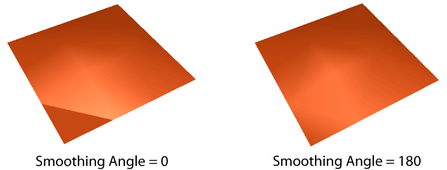 Note: You can not see the effect of the Smoothing Angle in the scene.
Note: You can not see the effect of the Smoothing Angle in the scene. - Edge Flow
- When turned on, new edges respect the surface curvature of the surrounding mesh. See Edit edge flow.
- Subdivisions
- Specifies the number of subdivisions that occur along each new edge that is created. Vertices are placed along the edge to create subdivisions.
 In preview mode, subdivision vertices are black, helping you differentiate between cut points and subdivisions.
In preview mode, subdivision vertices are black, helping you differentiate between cut points and subdivisions. 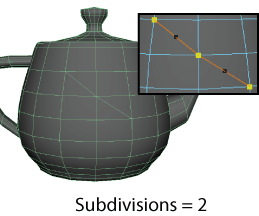
Slice Tool

- Delete Faces
- Deletes the portion of the surface to one side of the slice plane.
- Extract Faces
- Disconnects the faces to one side of the slice plane. Enter values in the Extract Faces fields to control the direction and distance of the extraction.
- Slice Along Plane
- Slices the surface along the specified plane: YZ, ZX, or XY.
See Slice a mesh with the Multi-Cut Tool and Quick slice a mesh with the Multi-Cut Tool.
Color Settings

Lets you customize the Line, Vertex Point, Edge Point, and Face Point colors.