After you select an RC structure element, launch the Reinforcement Design Extension from the Analyze tab on the ribbon by selecting the Analysis & Code Check panel > Reinforcement Code Check. The Reinforcement design dialog displays then.
Design options tab
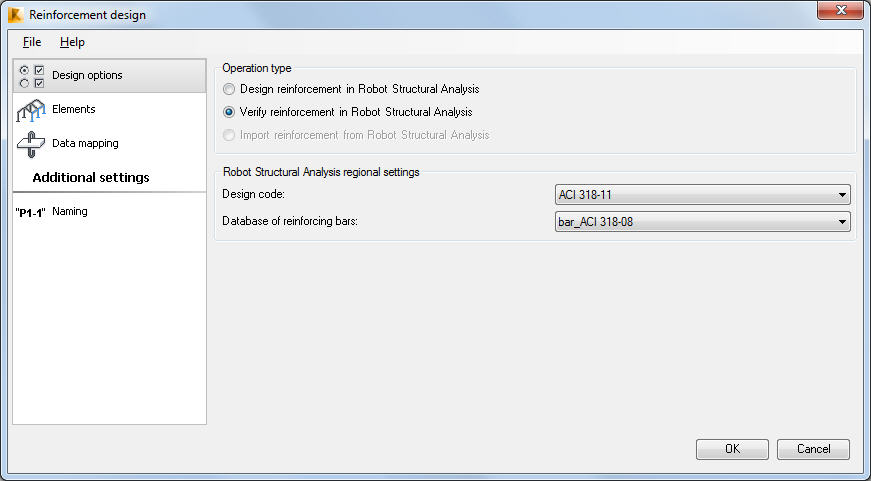
The following operation types are available in the Extension:
- reinforcement design in Robot for an RC structure element selected in Revit.
- verification of reinforcement defined in Revit for a selected RC structure element.
- import of reinforcement generated in Robot to Revit.
The Robot Structural Analysis regional settings section contains lists of design codes and the rebar databases.
Elements tab
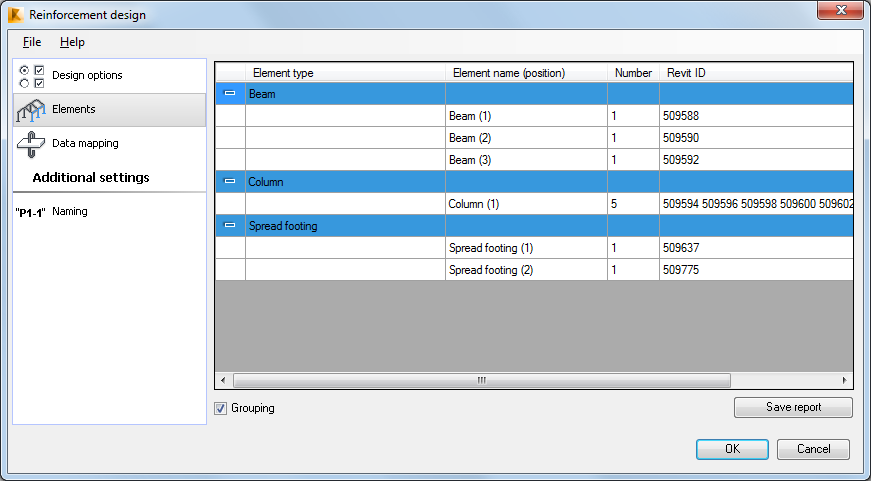
The Elements tab display a list of selected elements supported by the Extension (concrete beams, columns and spread footings). Elements are grouped based on their type (3 main groups: Beams, Columns and Spread footings), Revit family instance Mark parameter, element geometry (length, section shape and dimensions) and reinforcement parameters. You can also deselect the Grouping option. Then all elements are considered separately and the number of Robot RC projects equals the number of elements selected in Revit.
Click Save report to save the data from the Elements tab.
Data mapping tab
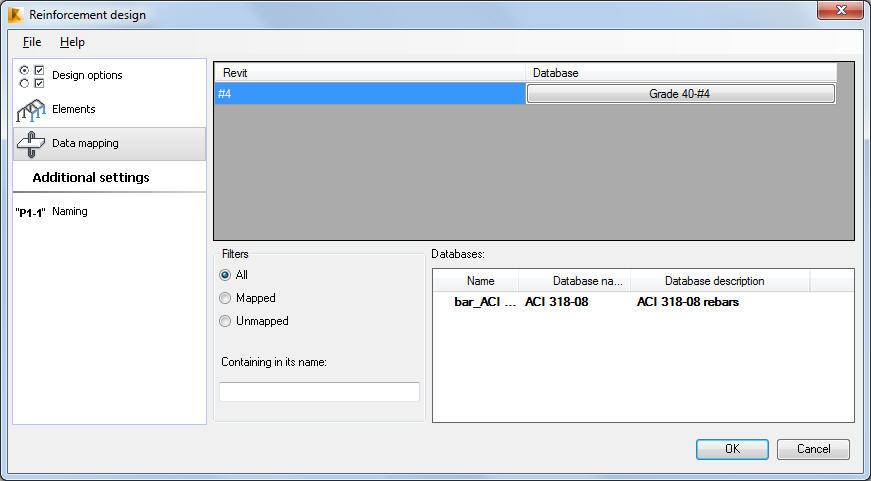
This tab displays only if reinforcement is defined for the selected elements.
One row is created in the table for each type of Revit rebar.
On this tab you can assign steel grades and diameters to reinforcing bars that you are exporting from Revit to Robot. It is significant when different lists of reinforcing bars are used in Revit and Robot.
The values listed for Robot comply with a design code selected on the Design options tab.
In order to change the assigned rebar, click the button on the right - hand side of the table; an additional dialog Selection opens; select the rebar which has to be assigned from the database.
Elements can be filtered with three options:
- All - all elements are visible
- Mapped - only mapped elements are visible
- Unmapped - only unmapped elements are visible
Naming tab
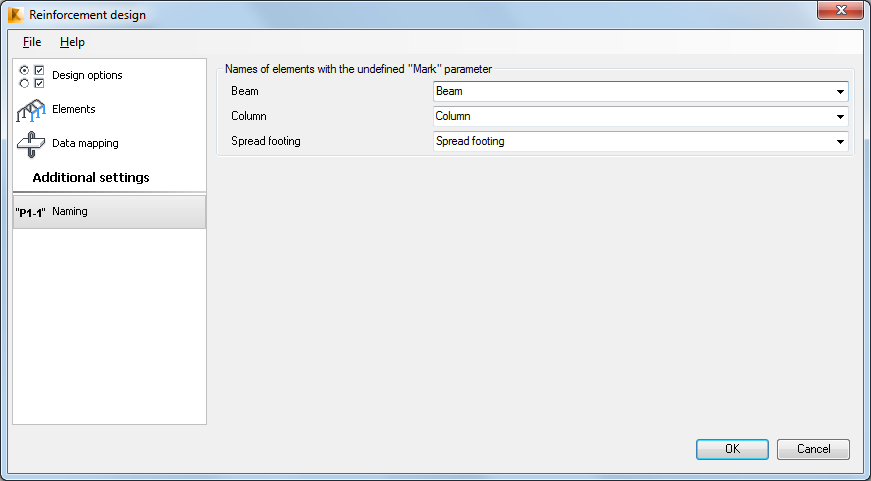
The Naming tab is available for design and verification modes. It applies only to elements for which the Mark parameter is not defined. Use it to define a name prefix for Robot RC elements.