The option skins the edges of object faces. The option of face skinning adjusts the surface shape using several curves. The resulting surface is a function of 2 variables.
The option is available using either method:
- Click Edit menu > Edit Objects > Face skinning.
- Click
 .
.
The option is available for the following structure types: shell and volumetric structure. The option is available if Solid Modeler is installed.
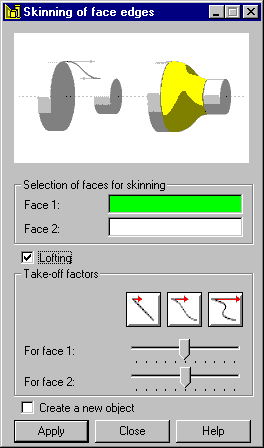
To skin face edges:
- In the Face 1 and Face 2 fields, specify (or highlight in the drawing area) faces to be skinned.
- If the Lofting option is selected, specify the values of the take-off factors for Face 1 and Face 2. The values of these factors affect the shape of a skinned surface: the greater the value of these factors, the smoother is the part describing the passage from the plane tangential to the faces to the plane of the skinned objects. The sliders let you select the values for the take-off factors for face 1 and face 2. There are 3 basic settings of the factor values:
 - Low factor values ensure the shortest passage between the skinned objects.
- Low factor values ensure the shortest passage between the skinned objects.  - For this factor value, the passage between the skinned objects is close to an optimal one (the largest minimal radius of curvature is obtained for the surface at a skinned object).
- For this factor value, the passage between the skinned objects is close to an optimal one (the largest minimal radius of curvature is obtained for the surface at a skinned object).  - Large factor values result in the elongation of the passage surface between the skinned objects.
- Large factor values result in the elongation of the passage surface between the skinned objects.
- Click Apply.
If the Create a new object option is selected, the resultant object is assigned a new number.
The following image shows an object after performing the face skinning operation.

See also: